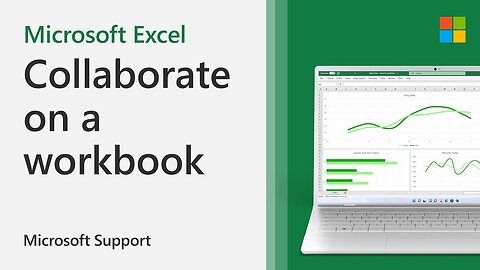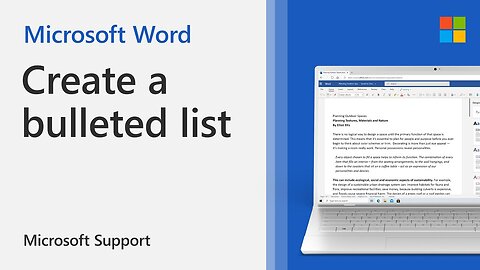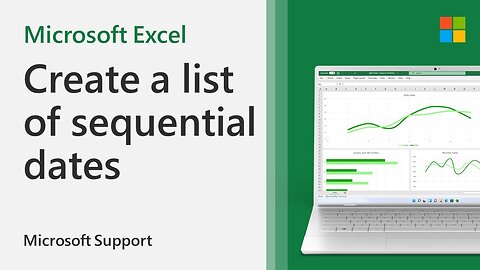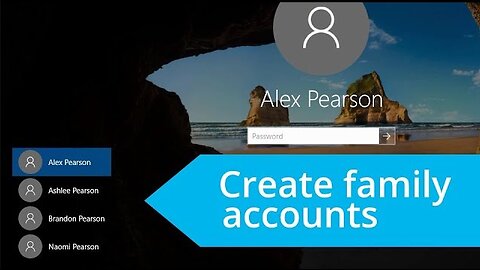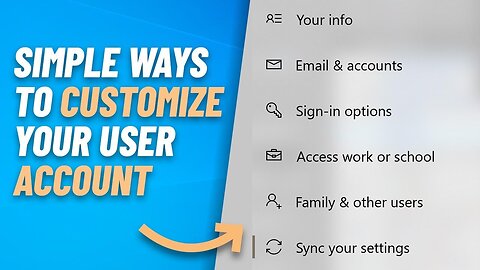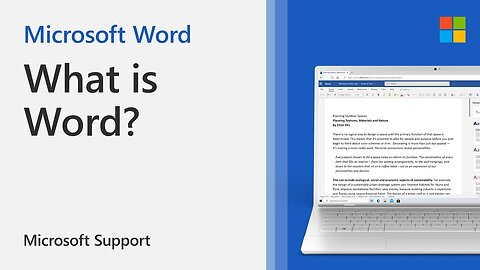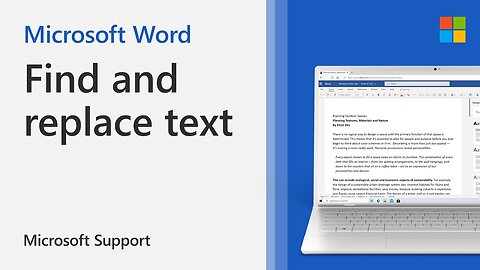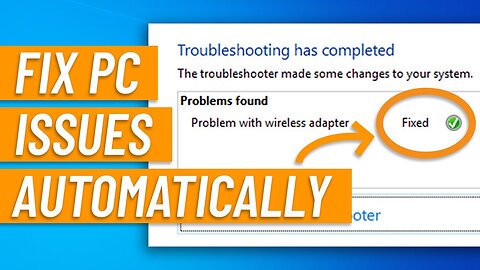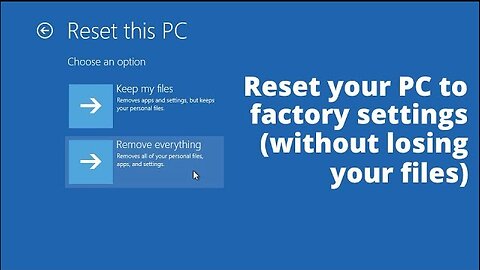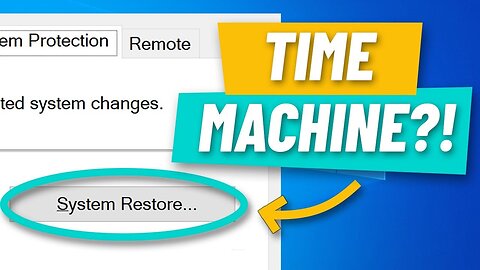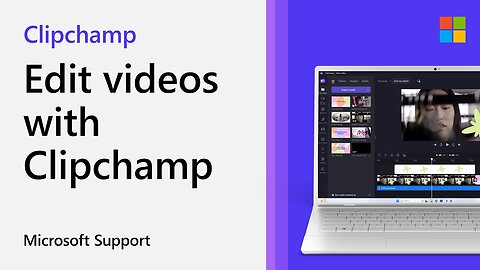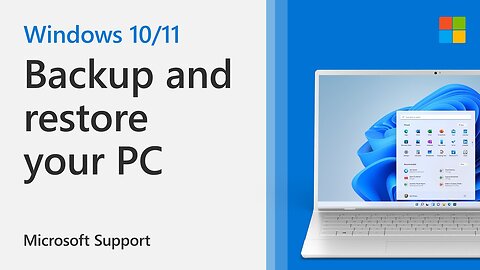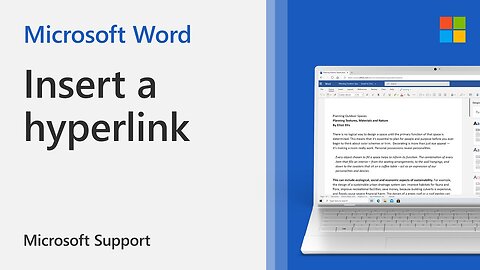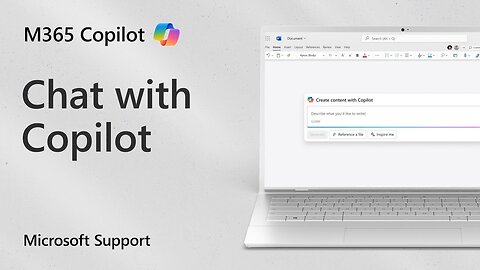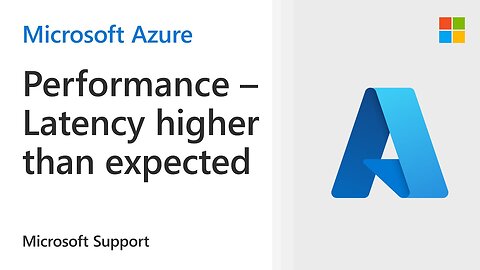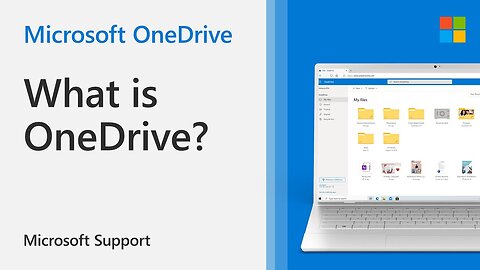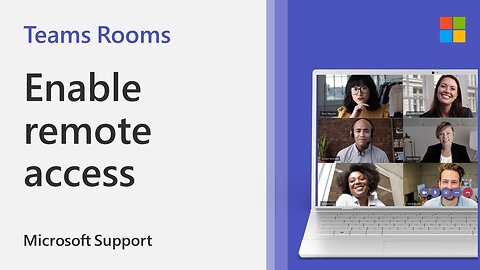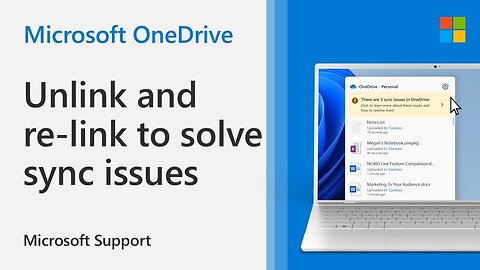Premium Only Content
This video is only available to Rumble Premium subscribers. Subscribe to
enjoy exclusive content and ad-free viewing.
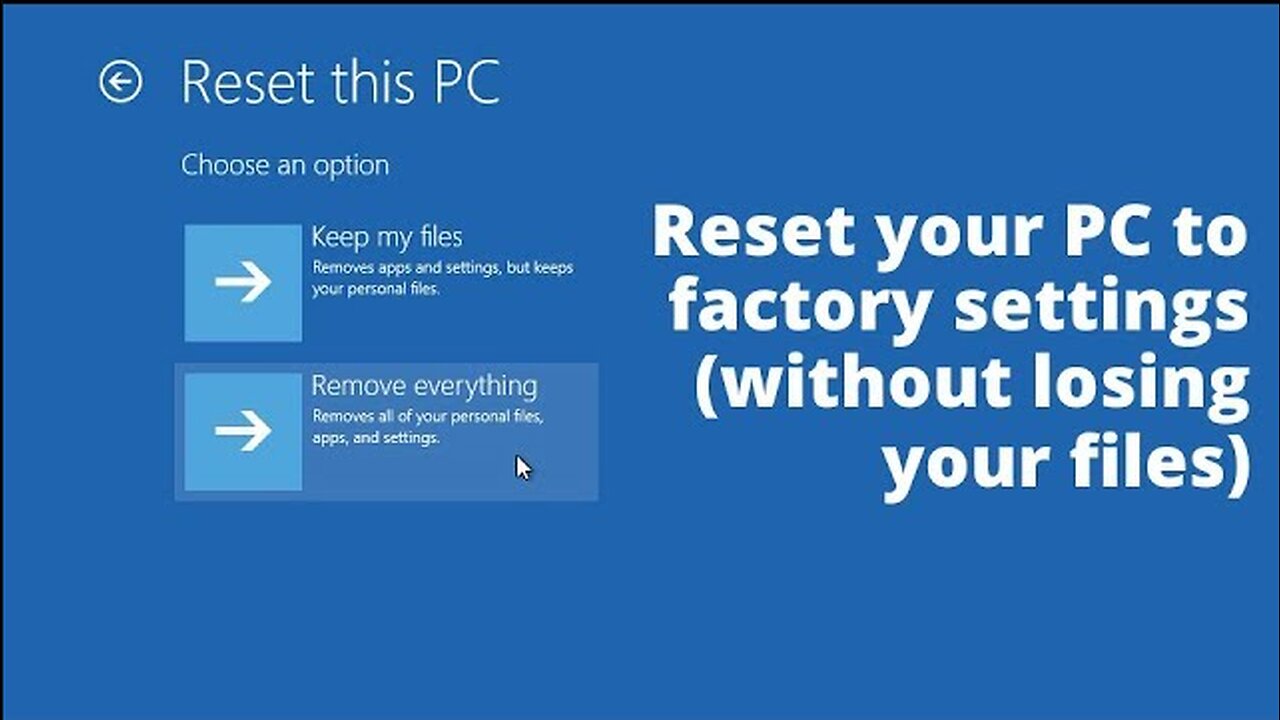
Windows Assistant
AssistantPC
- 18 / 33
1
How to collaborate on a workbook in Excel | Microsoft
Assistant PC
You and your colleagues can open and work on the same Excel workbook. This is called co-authoring. When you co-author, you can see each other's changes quickly—in a matter of seconds. And with certain versions of Excel, you'll see other people's selections in different colors. If you're using a version of Excel that supports co-authoring, you can select Share in the upper-right corner, type email addresses, and then choose a cloud location. But if you need more details, like which versions are supported and where the file can be stored, this article will walk you through the process.
2
How to perform a Windows 11 In-place upgrade | Microsoft
Assistant PC
An in-place upgrade can be a useful step when troubleshooting Windows. The process works by using Windows installation media to re-install core operating system components leaving your personal files and programs untouched. In this video you will how to upgrade your PC to Windows 11 using the process of an in-place upgrade.
Making money online is easy, just try it:
https://www.ysense.com/?rb=126755723
3
How to change the format of a cell in Excel | Microsoft
Assistant PC
You can apply formatting to an entire cell and to the data inside a cell—or a group of cells. One way to think of this is the cells are the frame of a picture and the picture inside the frame is the data.
In this video tutorial, you will learn how to quickly change the format of a cell to highlight data, edit fonts, and customize your worksheet.
Format Cells
1. Select the cells.
2. Go to the ribbon to select changes as Bold, Font Color, or Font Size.
Apply Excel Styles
1. Select the cells.
2. Select Home, then Cell Style and select a style.
Modify an Excel Style
1. Select the cells with the Excel Style.
2. Right-click the applied style in Home, then Cell Styles.
3. Select Modify, then Format to change what you want.
4
How to create a bulleted or numbered list in Word | Microsoft
Assistant PC
n Microsoft Word, you can create a bulleted or numbered list to organize your ideas, thoughts, and information.
To start a numbered list, type 1, a period (.), a space, and some text. Word will automatically start a numbered list for you.
Type* and a space before your text, and Word will make a bulleted list.
To complete your list, press Enter until the bullets or numbering switch off.
To create a list from existing text select the text you want to change into a list. Then go to Home, Bullets or Home, and Numbering.
Table of Contents
0:00 Introduction
0:08 Create a numbered list
0:30 Create a bulleted list
0:47 Create a multi-level list
0:55 Convert existing text into a list
5
How to create a list of sequential dates in Excel | Microsoft
Assistant PC
You can quickly create a list of dates, in sequential order, by using the Fill Handle Fill handle or the Fill command.
Use the Fill Handle
1. Select the cell that contains the first date. Drag the fill handle across the adjacent cells that you want to fill with sequential dates.
2. Select the fill handle fill handle at the lower-right corner of the cell, hold down, and drag to fill the rest of the series. Fill handles can be dragged up, down, or across a spreadsheet.
Use the Fill command
1. Select the cell with the first date. Then select the range of cells you want to fill.
2. Select Fill, Series, Date unit. Select the unit you want to use.
Tip: You can sort dates much like any other data. By default, dates are sorted from the earliest date to the latest date.
6
Restore your PC to an earlier point in time with System Restore | Windows 10
Assistant PC
If you have any problems with your Windows 10 PC, you can use System Restore to literally turn back the clock and go back in time to a point before the issues began! We'll show you how in this video.
7
Windows 10: Add user accounts for family members
Assistant PC
Adding user accounts for each family member allows you to access your own personal files and settings, independently of anyone else. We show you how in this video!
8
How to Recover your Files with File History | Windows 10
Assistant PC
We'll show you how to restore and recover your documents, pictures, videos etc with Windows 10's File History, so you'll never lose any precious data again. We'll also show you how to recover your files to another PC if you need to switch computers.
9
Easy ways to personalize your Windows 10 user account
Assistant PC
In this video we'll show you how to personalize your user account, including how to update your profile picture, manage your Microsoft account online and set your sync options so you can access your settings from any other device!
1
comment
10
How to add or delete a worksheet in Excel | Microsoft
Assistant PC
In Excel, you can easily insert, rename, and delete worksheets in your workbook. In this tutorial from Microsoft, you will learn how to add or delete a tab within your workbook.
Insert a worksheet
- Select the New Sheet plus icon Select at the bottom of the workbook.
- Or, select Home, Insert, Insert Sheet.
Rename a worksheet
- Double-click the sheet name on the Sheet tab to quickly rename it.
- Or, right-click on the Sheet tab, click Rename, and type a new name.
Move a worksheet
- To move the tab to the end, right-click the Sheet tab then Move or Copy, (move to end), OK .
- Or, click and drag to tab to any spot.
Delete a worksheet
- Right-click the Sheet tab and select Delete.
- Or, select the sheet, and then select Home, Delete, Delete Sheet.
11
How to sort data in Excel | Microsoft
Assistant PC
Sorting is one of the most common tools for data management. In Excel, you can sort your table by one or more columns, by ascending or descending order, or do a custom sort.
Sort the table:
1. Select a cell within the data.
2. Select Home, Sort & Filter. Or, select Data, Sort.
3. Select an option:
• Sort A to Z sorts the selected column in an ascending order.
• Sort Z to A - sorts the selected column in a descending order.
• Custom Sort - sorts data in multiple columns by applying different sort criteria.
12
How to use the Windows 11 taskbar | Microsoft
Assistant PC
With Windows 11, it's easy to customize your taskbar just the way you like. In this video tutorial, you will learn how to pin or unpin an app to the taskbar and how to customize your taskbar settings. This includes how to change your taskbar alignment from center to left, rearrange taskbar buttons, show or hide notifications on taskbar buttons, automatically hide the taskbar, and change the color of your taskbar.
Table of Contents
0:00 Introduction
0:18 Pin or unpin apps to the taskbar
1:08 Change taskbar alignment, hide the taskbar, and show or hide taskbar notifications
1:35 Change the color of your taskbar
2:20 Conclusion
13
How to use Word | Microsoft
Assistant PC
With Microsoft Word on your PC, Mac, or mobile device, you can:
- Create documents from scratch, or a template.
- Add text, images, art, and videos.
- Research a topic and find credible sources.
- Access your documents from a computer, tablet, or phone with OneDrive
- Share your documents and work with others.
- Track and review changes.
14
Create guest and local accounts in Windows 10
Assistant PC
In this video we'll show you how to create both local accounts and guest accounts for non-family members, like friends or colleagues. Guest and local accounts are great as they allow other people to use your PC without getting access to your personal files and settings.
15
How to setup ANY Bluetooth device in Windows 10 in 4 simple steps
Assistant PC
In this video, we'll show you how to install and setup any Bluetooth device in Windows 10 in 4 simple steps that take no more than 1-2 minutes! We'll show you how to connect and configure Bluetooth audio devices, peripherals like mice and keyboards, as well as smartphones. We'll also show you how to setup and configure them afterwards, including how to transfer data to and from your smartphone once it's paired via Bluetooth!
-----------------------------------------
Earning money online is easy, just try it:
https://www.ysense.com/?rb=126755723
16
How to search for and replace text in a Word document | Microsoft
Assistant PC
If you’re working with a lot of text and need to search and replace a word or a phrase, use Find and Replace in your Office app. In this video tutorial from Microsoft, you'll learn how to search for text within a document and how to easily replace a word or phrase with an alternative word or phrase.
1. Go to Home, Replace.
2. Enter the word or phrase you want to replace in Find what.
3. Enter your new text in Replace with.
4. Choose Replace All to change all occurrences of the word or phrase. Or, select Find Next until you find the one you want to update, and then choose Replace.
5. To specify only upper or lowercase in your search, select More then Match case. There are several other ways to search in this menu.
-----------------------------------------
Earning money online is easy, just try it:
https://www.ysense.com/?rb=126755723
17
Fix Windows 10 problems automatically with a few clicks!
Assistant PC
In this video, we'll show you how to troubleshoot and fix Windows 10 problems automatically with just a couple of clicks! Using Windows 10's built-in troubleshooters, you can resolve issues with your Intenet, audio, printing, bluetooth, network, power, apps and programs and more!
-----------------------------------------
Earning money online is easy, just try it:
https://www.ysense.com/?rb=126755723
Windows 10: Reset your PC to factory settings (without losing your files)
Assistant PC
If your PC's running slow or unreliably, or if you're giving it away to someone else, you can reset it back to its factory configuration, without losing your files. We'll show you how in this video!
-----------------------------------------
Earning money online is easy, just try it:
https://www.ysense.com/?rb=126755723
19
How to restore your PC with a USB Recovery Drive
Assistant PC
n this video we'll show you how to create and use a Windows 10 bootable USB Recovery Drive. A recovery drive is highly recommended, as it can be used to repair and/or recover your PC if you have a hardware failure or if Windows just won't start up. And because it contains a full copy of Windows 10, you can use it to reinstall Windows again if you ever need to.
-----------------------------------------
Earning money online is easy, just try it:
https://www.ysense.com/?rb=126755723
20
Restore your PC to an earlier point in time with System Restore | Windows 10
Assistant PC
If you have any problems with your Windows 10 PC, you can use System Restore to literally turn back the clock and go back in time to a point before the issues began! We'll show you how in this video.
-----------------------------------------
Earning money online is easy, just try it:
https://www.ysense.com/?rb=126755723
21
Keep your PC safe with Microsoft's FREE Windows Defender antivirus
Assistant PC
In this video we'll show you how to maximize security and protect your Windows 10 PC from viruses, malware, ransomware and potentially unwanted programs (pup) with Microsoft's FREE Windows Defender antivirus that's built-in to Windows 10! No need to download other free anti-virus apps like Avast, malwarebytes etc.
-----------------------------------------
Earning money online is easy, just try it:
https://www.ysense.com/?rb=126755723
22
Fix WiFi and Internet Issues Automatically!
Assistant PC
In this video we'll show you how to resolve WiFi and Internet problems automatically with just a few clicks using Windows 10's built-in network troubleshooters. This includes problems with your network adapter, Internet, router or WiFi configuration. We also show you how to reset your network settings as a last resort if none of the above work.
-----------------------------------------
Earning money online is easy, just try it:
https://www.ysense.com/?rb=126755723
23
How to edit videos with Clipchamp for work | Microsoft
Assistant PC
Microsoft Clipchamp is a video editor designed to make video creation easy for everyone, even for those with no prior editing experience. It allows you to combine your videos, images, and audio files, as well as add text and effects, and then save the finished video to your computer. You can also add stock videos and stock music or sound effects, stickers, graphical elements, backgrounds and more.
In this video tutorial from Microsoft, you will learn how how to create a video project, import files, record yourself, and use the teleprompter feature. You can also customize your video with filters, adjust the volume, and change the aspect ratio.
-----------------------------------------
Earning money online is easy, just try it:
https://www.ysense.com/?rb=126755723
24
How to back up and restore your PC | Microsoft
Assistant PC
Your Windows PC comes with a one-stop backup solution, Windows Backup, that will help you to back up many of the things that are most important to you. From your files, themes, and some settings to many of your installed apps and Wi-Fi information - Windows Backup will help protect what matters and make it easier than ever to move to a brand-new PC.
In this video tutorial from Microsoft, you will receive an overview on how to back up your Windows PC and how to restore files from a Windows backup. This process is helpful if you want to protect your files and information or if you want to transfer your files from an old PC to a new one.
0:00 Introduction
0:04 How to back up your PC
0:47 How to restore your PC from a backup
1:25 Conclusion
-----------------------------------------
Earning money online is easy, just try it:
https://www.ysense.com/?rb=126755723
25
How to install and setup a USB printer in Windows 10 - 3 Ways
Assistant PC
In this video we'll show you three ways you can install a USB printer in Windows 10, including how to troubleshoot if it won't install or get recognized. We'll also show you how to configure the printer once installed, including how to print a test page, setup your print preferences and set your default printer if you have more than one installed.
-----------------------------------------
Earning money online is easy, just try it:
https://www.ysense.com/?rb=126755723
26
How to add or remove hyperlinks from a Word document | Microsoft
Assistant PC
It's easy to create a hyperlink within a Word document to link to websites, documents, and more. In this video tutorial from Microsoft, you will learn how to add or remove hyperlinks from your Word document. You can also change the appearance of a hyperlink by changing the display text as well and the font style, size, or color.
Use the following steps to create a hyperlink to a location on the web:
1. Select the text or picture that you want to display as a hyperlink.
2. On the ribbon, on the Message tab, select Link button icon Link.
3.You can also right-click the text or picture and click Link on the shortcut menu.
4. In the Insert Hyperlink box, type or paste your link in the Address box.
Use the following steps to create a hyperlink to a file on your computer:
1. Select the text or picture that you want to display as a hyperlink.
2. On the ribbon, on the Message tab, select the Link button icon Link.
3. Under Link to, do one of the following:
- To link to an existing file, click Existing File or Web Page under Link to, and then find the file in the Look in list or the Current Folder list.
- To create a new, blank file and link to it, click Create New Document under Link to, type a name for the new file, and either use the location shown under Full path or browse to a different save location by clicking Change. You can also choose whether to Edit the new document later or open and Edit the new document now.
-----------------------------------------
Earning money online is easy, just try it:
https://www.ysense.com/?rb=126755723
1
comment
27
How to chat with Microsoft Copilot in Word | Microsoft
Assistant PC
How to chat with Microsoft Copilot in Word | Microsoft
-----------------------------------------
Earning money online is easy, just try it:
https://www.ysense.com/?rb=126755723
28
Windows 11 system requirements | Microsoft
Assistant PC
Windows 11 system requirements | Microsoft
-----------------------------------------
Earning money online is easy, just try it:
https://www.ysense.com/?rb=126755723
1
comment
29
Azure NetApps Performance – Latency higher than expected
Assistant PC
In this video, you will learn how to troubleshoot and optimize Azure NetApp Files volume performance latency.
-----------------------------------------
Earning money online is easy, just try it:
https://www.ysense.com/?rb=126755723
30
31
Enable remote access with Microsoft Teams Rooms Pro Management | Microsoft
Assistant PC
By default, remote device access is not enabled for your Teams Rooms. In this tutorial video from Microsoft, you can learn how to quickly enable remote access to your Teams Rooms devices through the Microsoft Teams Rooms Pro Management portal.
-----------------------------------------
Earning money online is easy, just try it:
https://www.ysense.com/?rb=126755723
32
How to change line spacing in Word | Microsoft
Assistant PC
With Microsoft Word, it's easy to change line spacing to save space or customize your document. In this video tutorial from Microsoft you will learn how to change line spacing for an entire document or part of a document, customize spacing, and adjust default spacing.
-----------------------------------------
Earning money online is easy, just try it:
https://www.ysense.com/?rb=126755723
33
How to unlink and re-link OneDrive to solve sync problems | Microsoft
Assistant PC
Having trouble syncing your OneDrive? In this tutorial video, you'll learn how to troubleshoot sync issues by unlinking and re-linking your account. And the best part: You won't lose any of your files or photos in the process!
-----------------------------------------
Earning money online is easy, just try it:
https://www.ysense.com/?rb=126755723
Windows 10: Reset your PC to factory settings (without losing your files)
Repost
4 months ago
14
HowTo
reset your pc to factory settings
how to reset your pc to factory settings windows 11
how to reset your pc to factory settings windows 10
how do you reset your pc to factory settings
how to reset your pc back to factory settings
how to reset your pc to factory settings
factory reset your pc
how to reset your pc fully
reset your computer to factory settings
reset a dell computer to factory settings
If your PC's running slow or unreliably, or if you're giving it away to someone else, you can reset it back to its factory configuration, without losing your files. We'll show you how in this video!
-----------------------------------------
Earning money online is easy, just try it:
https://www.ysense.com/?rb=126755723
Loading comments...
-
 1:30:48
1:30:48
Josh Pate's College Football Show
15 hours ago $8.94 earnedCFP Reaction Special | Early Quarterfinal Thoughts | Transfer Portal Intel | Fixing The Playoff
79.3K -
 23:55
23:55
CartierFamily
3 days agoElon & Vivek TRIGGER Congress as DOGE SHUTS DOWN Government
127K152 -
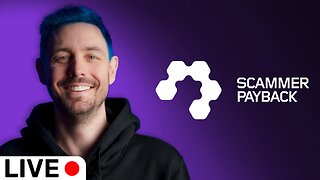 5:43:44
5:43:44
Scammer Payback
2 days agoCalling Scammers Live
215K29 -
 18:38
18:38
VSiNLive
2 days agoProfessional Gambler Steve Fezzik LOVES this UNDERVALUED Point Spread!
155K20 -
 LIVE
LIVE
Right Side Broadcasting Network
10 days agoLIVE REPLAY: President Donald J. Trump Keynotes TPUSA’s AmFest 2024 Conference - 12/22/24
2,627 watching -
 4:31
4:31
CoachTY
1 day ago $28.72 earnedCOINBASE AND DESCI !!!!
193K13 -
 10:02
10:02
MichaelBisping
1 day agoBISPING: "Was FURY ROBBED?!" | Oleksandr Usyk vs Tyson Fury 2 INSTANT REACTION
113K16 -
 8:08
8:08
Guns & Gadgets 2nd Amendment News
2 days ago16 States Join Forces To Sue Firearm Manufacturers Out of Business - 1st Target = GLOCK
132K93 -
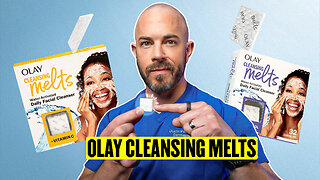 10:17
10:17
Dermatologist Dr. Dustin Portela
2 days ago $19.59 earnedOlay Cleansing Melts: Dermatologist's Honest Review
166K18 -
 1:02:20
1:02:20
Trumpet Daily
2 days ago $52.45 earnedObama’s Fake World Comes Crashing Down - Trumpet Daily | Dec. 20, 2024
121K86