Premium Only Content
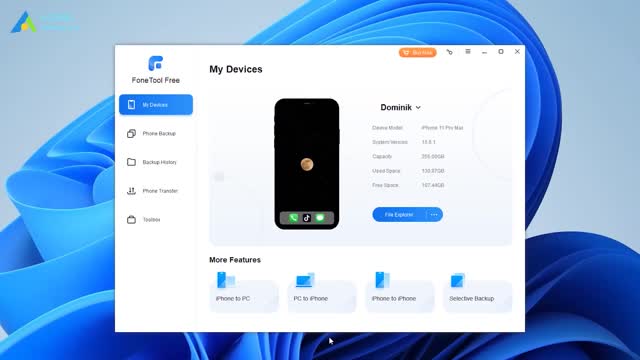
How to AirDrop Files from iPhone 14 to Windows 11
✅ 【Detail】
⏰ 0:37 AirDrop-like Apps
For example, Snapdrop, SHAREit, and Xender use their own technology to connect your iPhone and PC for data transfer. These tools are free and compatible with most platforms, including Windows, macOS, iOS and Android. Usually, if you want to AirDrop files from iPhone 14 to a PC, you should go to the website or turn on the app on your iPhone and computer - scan the QR code or follow the on-screen prompts to establish the connection - choose the data you need and start the transfer.
Wireless transmission is really convenient, but sometimes wireless transmission is not good enough to achieve data transfer. The iPhone and computer may be disconnected for various reasons. In addition, if you want to transfer a large number of files, it may take a long time to complete, and the transfer may get stuck as a result. If you prefer USB transfer which is more stable and faster than wireless transfer, you can turn to an ideal tool to complete the task.
⏰ 1:38 FoneTool
Here FoneTool is recommended. It’s an ideal tool for those who want to achieve data transfer easily and quickly. This tool can help you transfer data between iPhone and PC, between two iPhones. It also allows you to selectively transfer photos, videos, songs, and contacts and the files will remain in their original quality without any corruption. All you have to do is select the files you need and FoneTool will help you transfer the files to the right place.
Here is an example of how to transfer iPhone photos to a PC.
1. Launch FoneTool - Connect your iPhone to your computer via the USB cable.
2. When the software recognizes your device, click iPhone to PC.
3. Click the “+” icon - Choose the photos you want to transfer - Click OK to continue.
4. Choose a path to save your photos - Finally, click Transfer to make it.
-
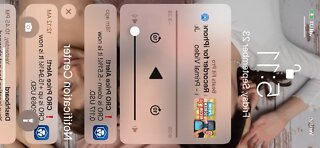 3:39
3:39
architectadi
2 years agoHow to record screening from iphone
47 -
 0:51
0:51
wonderfoxofficial
2 years agoHow to Free Convert MP4 to OGG Files on Windows?
4 -
 11:18
11:18
tk Computer Service
2 years agoWindows 7 - Managing Start-up Programs, Files & Objects - Autoruns
24 -
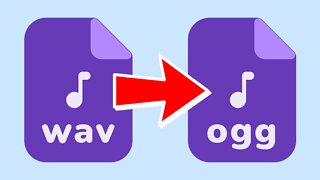 1:05
1:05
wonderfoxofficial
2 years ago(Bulk Conversion) How to Convert WAV to Ogg Files on Windows?
2 -
 54:28
54:28
LFA TV
1 day agoUnjust Man | TRUMPET DAILY 2.27.25 7PM
19.7K2 -
 20:10
20:10
CartierFamily
7 hours agoAndrew Schulz DESTROYS Charlamagne’s WOKE Meltdown on DOGE & Elon Musk!
36.8K45 -
 1:36:39
1:36:39
Redacted News
5 hours agoBOMBSHELL EPSTEIN SH*T SHOW JUST DROPPED ON WASHINGTON, WHAT IS THIS? | Redacted w Clayton Morris
145K243 -
 2:03:31
2:03:31
Revenge of the Cis
7 hours agoEpisode 1453: Fat & Fit
48.6K8 -
 2:38:12
2:38:12
The White House
7 hours agoPresident Trump Holds a Press Conference with Prime Minister Keir Starmer of the United Kingdom
160K60 -
 1:01:04
1:01:04
In The Litter Box w/ Jewels & Catturd
1 day agoDrain the Swamp! | In the Litter Box w/ Jewels & Catturd – Ep. 751 – 2/27/2025
91.7K35