Premium Only Content
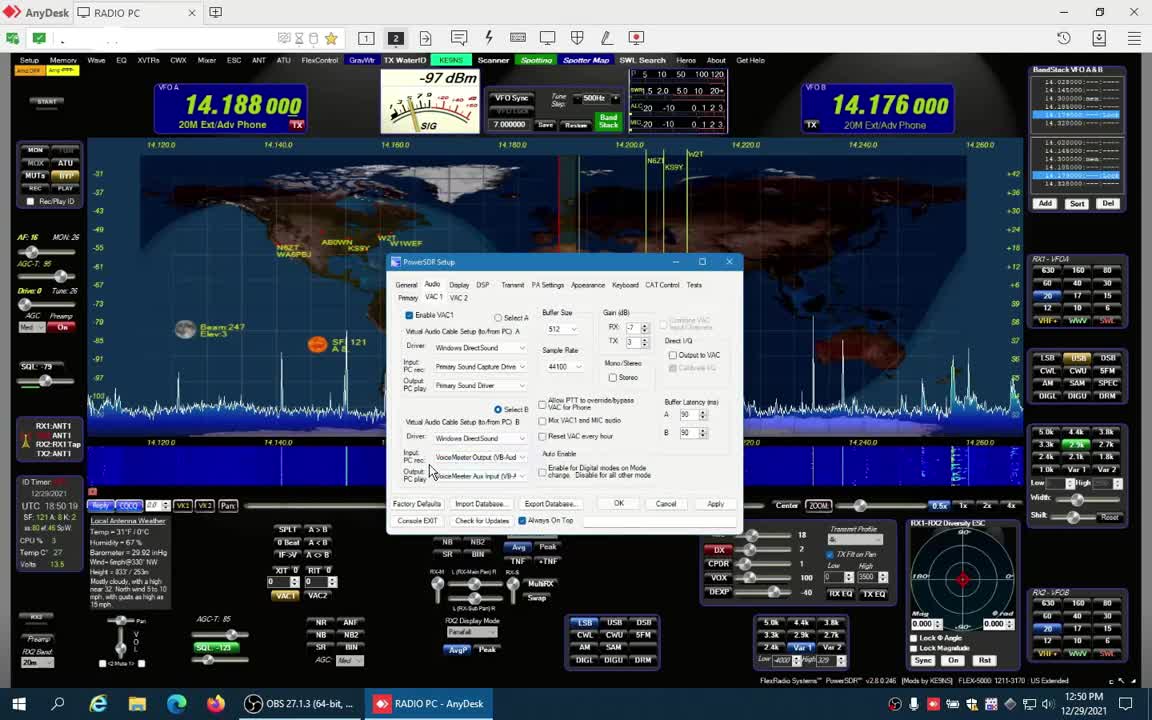
Full bi-directional Audio and Full Remote Desktop with PowerSDR using only AnyDesk
0:00 - Example demonstration of Full 2-way Bi-Directional Audio, and Full Remote Desktop operation running PowerSDR ke9ns v2.8.0 using ONLY AnyDesk, allowing to you transmit Mic audio as well as Receive audio from anywhere with an internet connection.
This Video was recorded with OBS Studio on a 2008 Macbook Pro laptop running Win10, with a wireless "Corsair Virtuoso" PC gamer headset, running "Equalizer APO" (setup for 6khz wide audio).
I remotely connect to my Ryzen Desktop running Win11 connected to my Flex-5000 and PowerSDR ke9ns v2.8 with Voicemeeter virtual audio cables.
AnyDesk provides very good Video and Audio for the bandwidth, and is "Free for personal use".
Much simpler setup & smoother operation than RDP, Teamviewer, or Zoom.
AnyDesk allows for full remote control of PowerSDR, and 1-way hi-fi audio.
But did you know that once your logged into your Radio PC Desktop, you can then run another instance of AnyDesk to log back into your Remote Laptop, and now you have full 2-way hi-fi audio.
----------------------------------------------------------------------------------------------------------------------------------------------------
0:15 - AnyDesk needs to be installed on both Remote Laptop and Radio PC. Setup AnyDesk so you can Log into your Desktop from the Remote Laptop, and allow your Desktop to Log into your Remote Laptop.
NOTE: I installed the free Voicemeeter banana audio drivers on the Radio PC only. You can use any Virtual audio cable program, and you dont need it on the Remote Laptop side.
If everything is already setup you can skip to step 1b)
0:35 - Remote PC (1 time setup):
0:46 - 1) AnyDesk on Remote Laptop: Setup Audio "Transmission" = Headset Mic, "Output" = Headset speaker.
0:57 - 2) Remote Laptop Windows "Sound" Playback default = Headset speaker, Recording default = Headset Mic.
1:09 - 3) Log into the Radio PC. The Top line of the AnyDesk window has a Shield. Click on the shield and check "Transmit Sound". (I FORGOT TO INCLUDE THIS IN THE VIDEO)
1:18 - Radio PC (1 time setup):
1:22 - 1a) Radio PC "PowerSDR" Set VAC1 DirectSound: IN = Voicemeeter Output, OUT=Voicemeeter Aux Input.
1:55- 2a) Radio PC Windows "Sound" Playback default = Voicemeeter Input, Recording default = Voicemeeter Aux Output.
2:11 - 3a) AnyDesk on Radio PC: Setup Audio "Transmission" Voicemeeter Aux Output, "Output" Voicemeeter input.
2:32 - 4a) Log into the your Remote Laptop. The Top line of the AnyDesk window has a Shield. Click on the shield and check "Transmit Sound". (I FORGOT TO INCLUDE THIS IN THE VIDEO)
----------------------------------------------------------------------------------------------------------------------------------------------------------
Operation, Sitting in front of your Remote Laptop:
1b) Remote Laptop: AnyDesk Log into your Radio PC. The Top line of the AnyDesk window has a Shield. Click on the shield and check "Transmit Sound". (I FORGOT TO INCLUDE THIS IN THE VIDEO)
2b) Launch PowerSDR on your Radio PC and Activate VAC1.
2:32 - 3b) Viewing your RADIO PC Desktop, Run a new instance of AnyDesk from your RADIO PC, and Log into your Remote Laptop. (This is the part that gives you MIC audio back to PowerSDR).
2:36 - 4b) Click "Accept" button of the AnyDesk Chat window that pops up on your Remote Laptop. You can minimize this Chat window.
2:39 - 5b) Viewing your RADIO PC Desktop, you will now see a small window appear showing your Remote Laptop (its a crazy recursive looking window). Minimize this small window (BUT DO NOT CLOSE OR END IT).
3:00 - 6b) Click on the PowerSDR MUX button. You should now have Mic audio back to PowerSDR.
Setup- General- Hardware Config- SpaceBar Latch ON/OFF. This will allow you to use the Spacebar to PTT the radio.
I suggest to go and download "Equalizer APO". This will create a permanent EQ built into your windows PC and really improve the sound of any PC gamer headset. You may need to search YouTube for help on how to set it up, but its worth it.
Free PowerSDR ke9ns v2.8.0 download at:
http://ke9ns.com/flexpage.html
Darrin
ke9ns
-
 DVR
DVR
Bannons War Room
10 days agoWarRoom Live
2.56M435 -
 16:06
16:06
The Rubin Report
7 hours agoProof the Islamist Threat in England Can No Longer Be Ignored | Winston Marshall
34.3K22 -
 2:07:07
2:07:07
Robert Gouveia
4 hours agoFBI Files Coverup! Bondi FURIOUS; SCOTUS Stops Judge; Special Counsel; FBI Does
40.5K31 -
 56:15
56:15
Candace Show Podcast
5 hours agoBREAKING: My FIRST Prison Phone Call With Harvey Weinstein | Candace Ep 153
107K65 -
 LIVE
LIVE
megimu32
1 hour agoON THE SUBJECT: The Epstein List & Disney Channel Original Movies Nostalgia!!
175 watching -
 9:06
9:06
Colion Noir
10 hours agoKid With Gun Shoots & Kills 2 Armed Robbers During Home Invasion
4.52K3 -
 54:28
54:28
LFA TV
1 day agoUnjust Man | TRUMPET DAILY 2.27.25 7PM
19.7K2 -
 DVR
DVR
CatfishedOnline
6 hours ago $1.19 earnedGoing Live With Allen Weekly Recap
10.8K -
 20:10
20:10
CartierFamily
7 hours agoAndrew Schulz DESTROYS Charlamagne’s WOKE Meltdown on DOGE & Elon Musk!
36.8K45 -
 1:36:39
1:36:39
Redacted News
4 hours agoBOMBSHELL EPSTEIN SH*T SHOW JUST DROPPED ON WASHINGTON, WHAT IS THIS? | Redacted w Clayton Morris
145K236