Premium Only Content

|| The logo design process from sketch to the end || adobe illustrator tutorial || LOGO DESIGN ||
LOGO DOWNLOAD LK :https://drive.google.com/drive/folders/1WVR2tRLfii1f-Ce8xELzENNz8za-mHkc?usp=sharing
You have to follow following steps
goto file.
place.
Click and drag to place the sketch. ok.
let's rotate a little. perfect.
decrease the opacity to 50 %. ok.
goto object. lock. selection.
now the sketch is locked.
to make smooth curves, i will
select the curvature tool. hold down the space bar to activate the hand tool, to move the artboard.
hold down the "alt" key then click here, and here.
close the shape.
now, click and drag to make the curves.
always try to align the curves with the sketch. ok.
click here. and here. drag to make a curve.
right-click. join. drag to make the upper curve. perfect.
now repeat the process. perfect.
using the same technique, with the curvature tool, I will make the other curves. perfect.
now select all. hold down the "alt" key then click and drag.
congratulation. this is our outline. now, go to the Layers panel.
find the linked file. hide the sketch.
now let's add the gradient. select all, then go to the eyedropper tool, and pick the gradient. perfect.
I think this part here is not balanced.
goto the knife tool. hold down the "alt" key then click and drag to separate.
select and delete.
select these parts. go to object, transform, reflect.
Click on "copy".
with the left arrow, move to the left to align with the original object. ok. zoom in to see if they are perfectly aligned.
perfect. select them.
now, goto the pathfinder tool. Click on "unite". perfect.
let's move the head to the left a little. ok.
now our logo looks more balanced.
let's add another gradient to get some depth.
again with the curvature tool.
click here. and here.
Click and drag to make the curves.
hold down the "alt" key then click.
click join to close the shape.
select the new shape. get the eyedropper tool and pick this gradient.
select the two shapes and get the shape builder tool.
hold down the "alt" key then click to cut off this part. perfect.
now, click on "opacity", and change the blending mode to multiply. ok. now, repeat the process to make other gradients.
ok.
#logotutorial#adobetutorial#fishlogo#designing#logo#logodesign#adobeillustrator#logoillustrator#designing#graphicdesign#logographic#logoart#fishpoint#fish#masa#logomaker#makinglogo#logodesigning#designmaking#catlogo#catclub
-
 52:40
52:40
Candace Show Podcast
2 hours agoSaturday Night Lively: What Were They Thinking? | Candace Ep 148
45.7K50 -

Revenge of the Cis
3 hours agoEpisode 1449: Boo This
19.1K2 -
 1:20:31
1:20:31
Awaken With JP
4 hours agoWiping Hard Drives, Hire a Criminal Defense Lawyer - LIES Ep 79
54.4K33 -
 1:02:23
1:02:23
In The Litter Box w/ Jewels & Catturd
21 hours agoDEI Kills | In the Litter Box w/ Jewels & Catturd – Ep. 744 – 2/18/2025
65.3K35 -
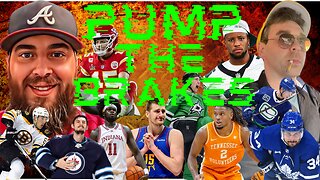 DVR
DVR
Game On!
2 hours agoBreaking Down COLLEGE BASKETBALL BETTING LINES Like a Pro!
4.17K2 -
 1:01:29
1:01:29
John Crump Live
5 hours agoMexico Backs Cartels By Threatening To Designate Gun Manufactures As Terrorist!
4.64K4 -
![[Ep 611] DOGE On The March! | Guest Sam Anthony - [your]NEWS | Seditious Dems | Ukraine](https://1a-1791.com/video/fwe1/97/s8/1/q/C/C/3/qCC3x.0kob-small-Ep-611-DOGE-On-The-March-Gu.jpg) LIVE
LIVE
The Nunn Report - w/ Dan Nunn
3 hours ago[Ep 611] DOGE On The March! | Guest Sam Anthony - [your]NEWS | Seditious Dems | Ukraine
303 watching -
 1:00:56
1:00:56
The Tom Renz Show
9 hours agoThe War On DOGE Is ALSO A War On The Economy
18.8K6 -
 1:30:16
1:30:16
Steve-O's Wild Ride! Podcast
5 days ago $1.26 earnedAri Shaffir Exposes The Dark Side of Podcasting - Wild Ride #252
25.8K3 -
 1:56:29
1:56:29
The Quartering
6 hours agoAirplane FLIPS and CRASHES, Sean Duffy Slams Pete Buttigieg, & What Happened with Patriarchy Hannah
78K36