Premium Only Content

AMD Issues: Kernel 41 & WHEA Logger Event ID 18 / 19
December 18, 2021, First Stream of the Day!
Twitch: /warmad2 (if you like my stream!)
As the title suggests this is my personal experience facing Critical Error 41 & WHEA Logger with my AMD Rig.
Disclaimer
I am not used to doing these types of videos so I just did a live stream over on Twitch and uploaded it raw and unedited here. I like to be personal when I discuss issues and solutions as if I were talking with my friends.
Definitions I probably should have gone over in the Video:
1. Critical Error 41: Your computer will restart automatically and randomly. This error is probably about power, drivers, and hardware issues, and it usually occurs to Windows 10 desktop computers.
2. WHEA Logger Event ID 18: (Possibly Power, Memory(Least Culprit), PSU, CPU, and or GPU Hardware/Software Failures (Most likely Software) (Seems no one has needed to replace their Motherboard and those that have still experienced the issue leading it to believe primarily CPU or GPU)) Tag - Possibility that the Storage device(s) can be shorted out/malfunction if many restarts occur there's a slight chance for unknowns to occur.
3. WHEA Logger Event ID 19: (Seems this usually leads to Memory)
To Note: that everything I list below here is options that people tried in this thread and I'm not responsible for anything if anything goes even more wrong should you attempt any of these.
Source of all these attempts:
https://community.amd.com/t5/processors/whea-logger-event-id-18/td-p/266186
Other Solutions that worked for others. (Only do these if you know what you're doing.)
1. RAM that is OC above 3200, try to OC only to 3200.
2. Try setting RAM voltage from 1.35v to 1.4v (Don't try this unless you know what you're doing.)
3. Overring the CPU voltage to 1.25v.
4. Disable PBO within BIOS
5. Disable CPB within BIOS
Other Solutions From AMD Forums by AMD:
1. Update the System BIOS to the latest version available.
2. Set the BIOS to use factory default settings/optimized settings.
3. In the BIOS, locate the Power Supply Idle Control option and set it to Typical.
4. Update Windows to the latest version and build via Windows Update.
5. Update to latest AMD Chipset driver from AMD.
6. In Windows Control Panel, select Power Options and choose the Balanced (Recommended) power Plan. In Windows, select Power & Sleep and set the Performance and Energy slider to the middle.
7. Disable non-Microsoft services and startup items using the System Configuration Tool.
8. Reseat CPU, RAM, and ALL PSU power connections (end-to-end for modular PSUs).
9. Verify RAM sticks are installed correctly.
AMD also seems to note if anyone seems to have any more issues with WHEA to refer to here: (Which I think might be pretty useless)
https://www.amd.com/en/support/kb/faq/ts-tips
-
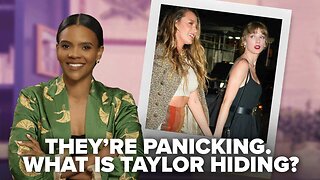 47:50
47:50
Candace Show Podcast
6 hours agoBREAKING: Judge Makes Statement Regarding Taylor Swift's Text Messages. | Candace Ep 155
94.3K105 -
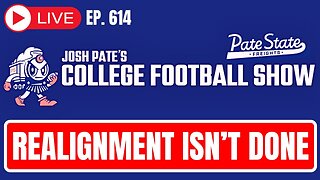 DVR
DVR
Josh Pate's College Football Show
3 hours agoCFB’s Most Hated Teams | FSU & Clemson Future | Big Ten Win Totals | Star Rankings Overrated?
5.76K -
 1:33:47
1:33:47
CatfishedOnline
4 hours agoGoing Live With Robert - Weekly Recap
19.4K -
 55:18
55:18
LFA TV
1 day agoEurope’s Sudden Turn Against America | TRUMPET DAILY 3.6.25 7PM
25.5K3 -
 4:21
4:21
Tundra Tactical
4 hours ago $1.38 earnedPam Bondi MUST Enforce Due Process NOW!
18.4K1 -
 56:42
56:42
VSiNLive
5 hours agoFollow the Money with Mitch Moss & Pauly Howard | Hour 1
43.6K1 -
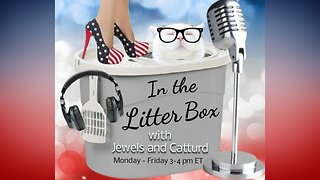 1:05:32
1:05:32
In The Litter Box w/ Jewels & Catturd
1 day agoShalom Hamas | In the Litter Box w/ Jewels & Catturd – Ep. 756 – 3/6/2025
98.7K37 -
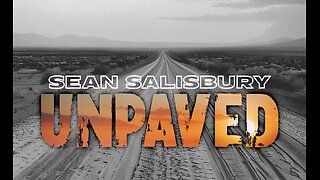 1:23:00
1:23:00
Sean Unpaved
7 hours ago $2.98 earnedNFL Free Agency
50.9K3 -
 18:25
18:25
Stephen Gardner
6 hours ago🔥The REAL REASON the Epstein Files are being HIDDEN | I CONFRONT Alan Dershowitz for details!
63.3K110 -
 1:58:44
1:58:44
The Quartering
9 hours agoTrump To Charge USAID Staff, Campus RIOT Erupts, Theo Von & Candace Owens, Ukraine Gets Worse!
114K72