Premium Only Content
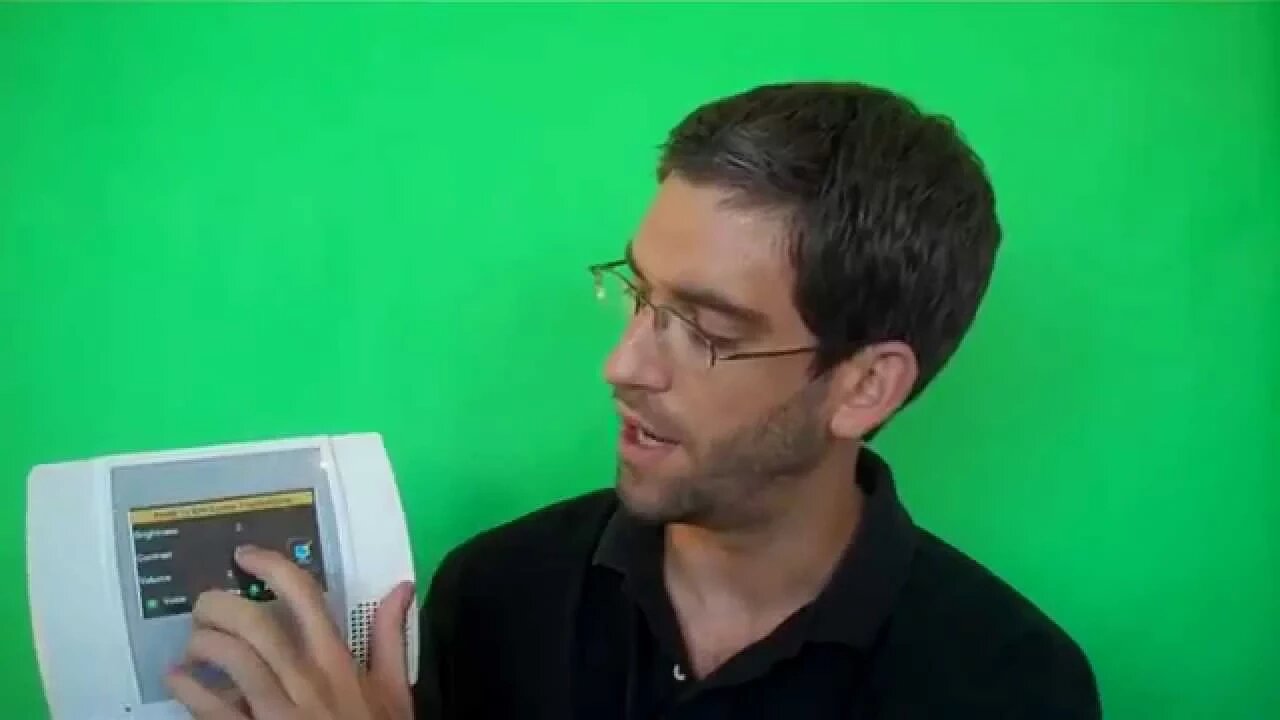
How to change the volume contrast and brightness on the LYNX Touch L5100 Control Panel
This original video was posted at https://www.alarmgrid.com/videos/gary-in-north-carolina-wants-to-know-how-to-change-the-installer-code-on-his-honeywell-l5100-control-panel by Alarm Grid. We invite you to embed all of our videos on your site and blog. All that we ask in return is a link to our homepage, https://www.alarmgrid.com, and/or the original link to this video on the Alarm Grid website as is indicated above.
So, it is nice and bright now but if you did want to change it, it is a very simple process. You notice here on the home screen, there are these icons, what we are going to want to do is click More at the bottom here this little tab, More.
On this screen, we now have system, tools, and settings and we're going to click Settings with the two gears. On here we now have the options to change the brightness, contrast, and volume for the panel so there slider bars, all you need to do is use your finger and move it left and right all the way dark or all the way bright.
I prefer mine towards the high side on the brightness, so its nice and clear for me. The contrast you can move, which kind of dims the colors or brightens the colors. You want to leave it about 75% of the way up.
And then, the last one is volume. And you notice with this one it will actually demonstrate the volume level its at as you change it, so it's very faint I don't even know if you can hear that now, and then as you go up it gets very loud. Obviously, that would be very loud and would be distracting for me, I like to put it about half way.
Once you're done, it's very important that you click Save for the settings to take. And you're back to the screen with settings, tools, and system. If you click Back, you're back to the main home screen.
So, that is how you change the brightness, contrast, and volume for your LYNX Touch L5100 Wireless Alarm Control Panel. Thank you.
-
 10:19
10:19
Alarm Grid Home Security DIY Videos
1 year agoPROA7 or PROA7PLUS: Awareness Zone Types
28 -
 0:20
0:20
How To Do Yourself Channel
3 years agoHow to change the remote control key battery on a Porsche Cayenne S.
67 -
 4:39
4:39
acftmxman
3 years agoCruise Control Switch change on a 2013 Scion tC RS 8.0
34 -
 1:24
1:24
Practicedummy
3 years agoFix For When NVidia Control Panel Doesn't Open
26 -
 2:03:31
2:03:31
Revenge of the Cis
6 hours agoEpisode 1453: Fat & Fit
48.6K8 -
 2:38:12
2:38:12
The White House
7 hours agoPresident Trump Holds a Press Conference with Prime Minister Keir Starmer of the United Kingdom
160K60 -
 1:01:04
1:01:04
In The Litter Box w/ Jewels & Catturd
1 day agoDrain the Swamp! | In the Litter Box w/ Jewels & Catturd – Ep. 751 – 2/27/2025
91.7K35 -
 1:11:24
1:11:24
Dr. Drew
8 hours agoNEW: Cardiac Arrest In Healthy Young People After mRNA w/ Nicolas Hulscher – Ask Dr. Drew
72.7K32 -
 4:24:53
4:24:53
Right Side Broadcasting Network
12 hours agoLIVE REPLAY: President Trump and UK Prime Minister Starmer Meet and Hold a Press Conference 2/27/25
166K47 -
 2:12:33
2:12:33
Adam Carolla
2 days agoKamala Harris vs. Trump Wildfire Response + Jillian Michaels on Motherhood/Ayahuasca & Sperm Donors!
57.1K21