Premium Only Content
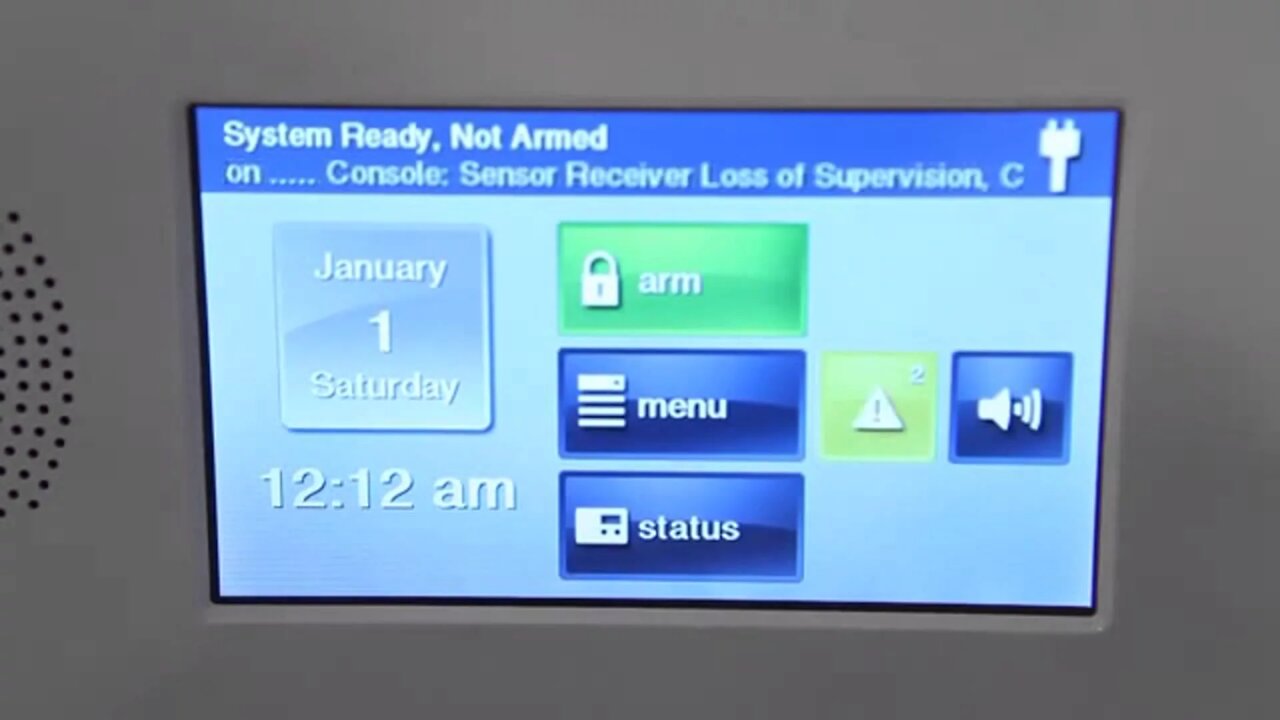
2GIG GC2: Working w/ Onscreen Trouble Alerts
In the event your system senses something wrong, this detailed explanation will help you work with and through the system’s alert.
2GIG Go!Control: http://alrm.gd/2gig-gocontrol
Get Monitored! http://alrm.gd/get-monitored
In a perfect world, your 2GIG GC2 system will never have to signal an alarm for trouble. In the event that it does detect trouble, it’s important to know what to expect, both when it initially senses and issue and in the immediate aftermath of the detection. Our video will walk you through what these expectations look like.
If your 2GIG GC2 system detects trouble, the “trouble alert” icon will flash on the security screen. The icon is easy to spot and is in the shape of a triangle with an exclamation point embedded in its center. The device will also sound six alert beeps every minute. You will also see a scrolling text along the top of the display. This text will describe the trouble condition that exists.
Scrolling text along the top of the display also describes the trouble condition that exists. Some of the trouble conditions you might see include AC power to the control panel, communication to the Central Station, low sensor battery, and external sounder connection.
When the trouble condition exists, you’ll see that the “trouble alert” icon will also display a number in the upper right corner. This is the number of current trouble alerts that the system detects.
As the video shows, the “trouble alert” icon will continue to flash until all of the trouble alerts are acknowledged by the user. Once this occurs, the icon will constantly be lit until all the troubles are corrected. Once the troubles are corrected by the user, the icon will disappear from the screen.
To begin correcting the trouble alert, begin by pressing the “trouble alert” icon on the screen. This will bring up a list of all current trouble areas. If there are more than three trouble events detected, you can access them by pressing the up and down arrows to scroll through the list.
Once the events have been viewed, press OK to acknowledge the alerts has been read. The alert beeps will become silent once you press the button.
While the beeps are an important component to alert you that something is wrong, you do have the option to control when the device beeps. The system does give you the ability to suppress the trouble alert sounder from 10:00 PM to 9:00 AM, so they don’t awake you as you sleep.
This doesn’t mean the system will stop working. Any trouble alerts will still be displayed. The only difference is they will function without the sounder beeping.
It should be noted that some of the trouble conditions that you encounter may clear by themselves, as the video demonstrates. However, other trouble conditions that may display might require additional service to correct. You should consult your manual to verify which conditions may require additional service assistance.
If the trouble in question does require service, it’s important that you arrange to have the system serviced as soon as possible. Doing so will safeguard from you not having a lapse in service or protection.
-
 4:37
4:37
Alarm Grid Home Security DIY Videos
1 year agoQolsys IQ Panel 4: Change the Master Code
30 -
 LIVE
LIVE
Right Side Broadcasting Network
8 hours agoLIVE: President Trump Holds Press Conference with Israeli PM Benjamin Netanyahu - 2/4/25
14,634 watching -
 LIVE
LIVE
LFA TV
7 hours agoThe Trade War Ends | TRUMPET DAILY 2.4.25 7pm
227 watching -
 LIVE
LIVE
Quite Frankly
7 hours ago"Capitol Hill Headlines & The Utah Case" ft Lauren Conlin, The Zells 2/4/25
760 watching -
 LIVE
LIVE
The Big Mig™
13 hours agoKiller of Men To Healer of Men Dr. Joe Bannon
2,066 watching -
 LIVE
LIVE
Chrissy Clark
1 hour agoUSAID’s Corruption, DC Airport Workers ARRESTED, & Ibram X Kendi Canceled?! I Underreported Stories
210 watching -
 17:59
17:59
The Gun Collective
4 hours agoNEW GUNS THAT JUST CAME OUT!
3.06K2 -
 8:36
8:36
RealitySurvival
5 hours agoHow To Protect Your Solar Panels and Inverter From an EMP or CME!
1.98K -
 2:00:23
2:00:23
Revenge of the Cis
4 hours agoEpisode 1440: Shake and Bake
28.7K7 -
 1:15:54
1:15:54
Awaken With JP
7 hours agoUSAID Bombshell - Things Will Never Be The Same - LIES Ep 77
74.4K59