Premium Only Content

Honeywell 5800PIR RES: GC2 Programming
This explanation is designed to lay out the process of programming your Honeywell 5800PIR RES to use with a GC2 unit.
Honeywell 5800PIR-RES: http://alrm.gd/honeywell-5800pir-res
Go!Control: http://alrm.gd/2gig-gocontrol
Get Monitored! http://alrm.gd/get-monitored
The Honeywell 5800PIR RES is the most popular motion detector Honeywell makes. While it’s the standard model that comes with all Honeywell wireless security system kits, it can also be paired to a 2GIG Go!Control unit.
The reason for this is because the Go!Control wireless receiver operates on the same radio frequency range as the Honeywell sensor uses. While this compatibility exists, switching a Honeywell unit to a Go!Control system isn’t a “plug and play” situation. There is some programming that needs to be executed. Check out our video to guide you through the process.
The first step is to access your GC2 toolbox. As you’ll see in the video, you can do this by pressing the security button, the ensuing follow-up menu button, and the following toolbox button. You can also directly access the toolbox button if you have set up a hotkey on the main screen.
After entering your master code, select the system configuration option. This will bring you to a number pad screen and the first of a series of questions. The first question regards your wireless sensors. This is where you’ll learn how to set up your devices to communicate with the system, and how it should respond.
The first thing to do is to select a corresponding sensor slot. According to the video, the case of the GC2, you will have 48 slots to choose from. After this is completed, you’ll need to arrange the device so that it stays on in away mode, and off in stay mode.
The video directs you through the selection process. You can either select interior follower, which is option 04, or you can select interior with delay, which is option 10. You’ll want to select the latter option if your motion sensor is directly facing a door that’s programmed with entry/exit one.
Once this is determined, the system will ask for the equipment type. Select the motion option, then use the up and down arrows to find the Honeywell 5800PIR RES’s corresponding equipment code. After this, you can type in the equipment’s serial number. If you prefer, you can teach the system to “learn” the serial number via transmission between the sensor and the system. It’s advised you have new batteries in the sensor before executing this step. The video will demonstrate how this process is done if a visual is needed.
Once this step is completed, you’ll be prompted to let the system know if you have a new or an existing sensor. After you inform the system, you’ll be prompted to provide a loop number. Enter your motion sensor as loop number 1. Next, disable the dial delay function. Doing so will allow the alarm that the device sounds transmit to the Central Station immediately.
Completing this option directs you to the Construct RF sensor 1 voice descriptor. Enter insert, and then enter the appropriate word from the corresponding voice descriptor sheet. The sheet will have numeric codes that correspond to the words.
The next question you’ll be asked is whether the sensor will report to Central Station. As the video states, if it’s a protection zone, you’ll want to answer in the affirmative. You’ll then want to make sure to set up the system to be supervised, so issues regarding low batteries or range issues are sufficiently reported. Finally, you will be able to view a summary screen so you can verify all of the appropriate programming steps have been completed.
-
 10:19
10:19
Alarm Grid Home Security DIY Videos
1 year agoPROA7 or PROA7PLUS: Awareness Zone Types
28 -
 8:51
8:51
Programming Mql4 Tools of the Trade
3 years agoMql4 Programming Tutorial
20 -
 1:54
1:54
WKBW
3 years agoFree programming at local libraries
6 -
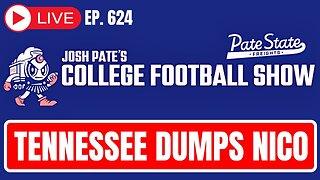 1:14:47
1:14:47
Josh Pate's College Football Show
8 hours ago $6.01 earnedTennessee & Nico Disaster | Portal Chaos Ahead | Biggest “What-Ifs” | Truth About Big Noon Kickoff
49K6 -
 2:14:43
2:14:43
Tundra Tactical
7 hours ago $6.02 earned$3200 ZEV HEARTBREAKER Contest!!! TONIGHT On The Worlds Okayest Gun Live Stream
47.3K2 -
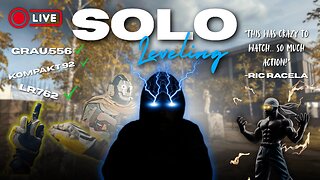 3:52:05
3:52:05
IcyFPS
5 hours ago🟢SOLO LEVELING LIVE 🟢 PREMIUM PAYDAY | SUNDAY GUNDAY |
29.9K2 -
 3:49:54
3:49:54
Damysus Gaming
5 hours agoWeaving into the Deep South: South of Midnight First Play!
26.4K3 -
 5:24:51
5:24:51
EricJohnPizzaArtist
7 hours agoAwesome Sauce PIZZA ART LIVE Ep. #43: Misses Ma’am!
38.1K6 -
 54:59
54:59
Stephen Gardner
11 hours ago🔥Biden insider: Obama was Pulling Strings | Trump Derangement is RAGING!
81.3K271 -
 5:51:22
5:51:22
Delnorin Games
8 hours ago🔴 Live - Star Citizen
42K