Premium Only Content
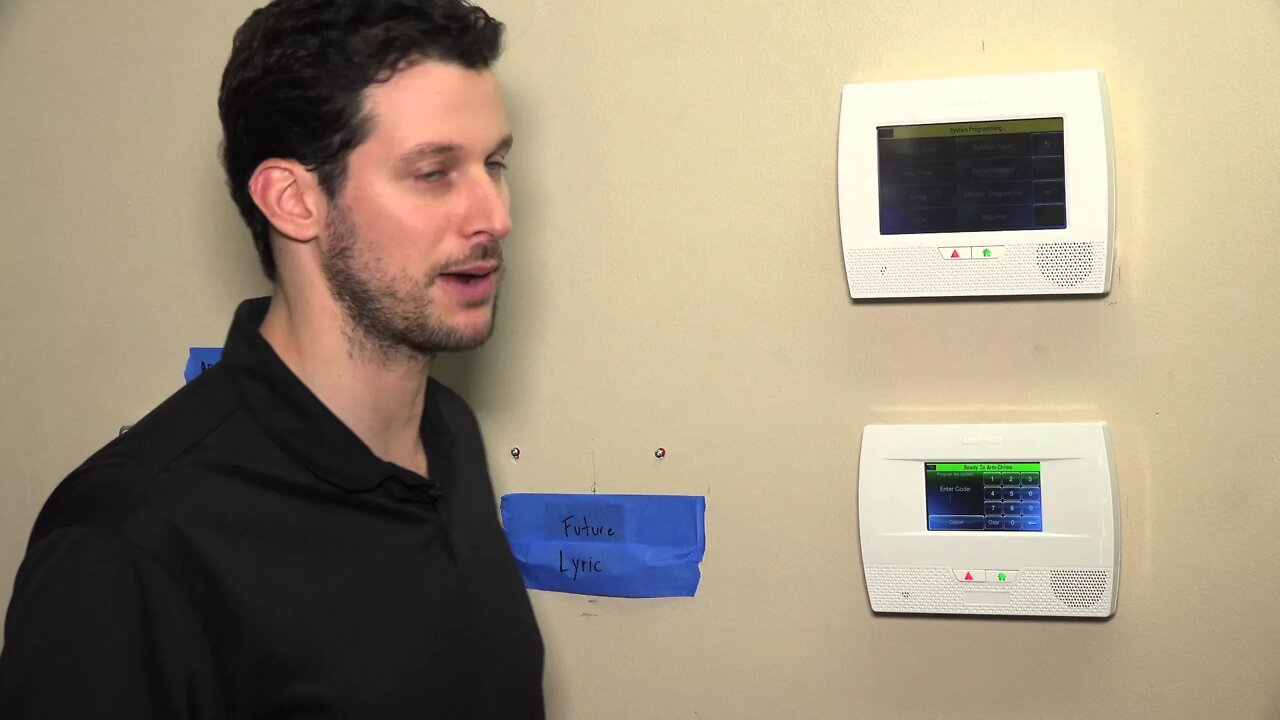
Honeywell 5834-4: Program to L5210
In this video tutorial we will show you how to program the Honeywell 5834-4 four button key fob to the L5210 control panel.
Honeywell 5834-4: http://alrm.gd/honeywell-5834-4
Honeywell L5210: http://alrm.gd/honeywell-l5210
Get Monitored: http://alrm.gd/get-monitored
The Honeywell 5834 is a 4-button key fob generally used to remote arm and disarm your home security system. In this video we will show you detailed instructions on how to program the key fob to the Honeywell L5210 control panel.
The key fob has 4 buttons that can be programmed to 8 different functions, utilizing single and double key presses. Each button, or combination of two button simultaneous presses can be programmed in to the system. Follow the video to learn how.
As the video will discuss in detail, out of the box the key fob is ready to be installed. Each key press will require a 3-second press and hold. To test the battery out of the box, press any button for 3 seconds and you will see the LED light illuminate.
The flashing Led will vary between red and green. When it flashes red it means the key fob is in high security mode. Green flashing means low security mode. Honeywell has started shipping all key fobs defaulted with high security mode.
To program your key fob you need to enter the Tools menu from the home screen. The video will show you how to do this. Enter the installer code to access the Tools menu options. Press Programs and then Keys buttons from the menu screens.
Pressing the Add New button will populate the screen with the new device options. Follow the video to set each section for your key fob. The first is the device type. For the Honeywell 5834 this needs to read “4 button.”
The user section is where you will map the key fob to the user that will control it. If you are the master user, select master form the options. As the video explains there are other options for multiple user accounts or a guest account.
Once the account is set you will need to enter the serial number of the key fob. This number is found on a sticker on the back of the unit, or you can auto enroll the fob to the control panel. The video will show you how to auto enroll the device using two key presses on the key fob.
The panel will then show the default key maps: Arm, disarm, Arm stay and panic. These will match the icons on the key fob. While you can change these, it is recommended that you leave at least the first three as they are to avoid confusion.
Once you have mapped your buttons press the save button to lock in the details. Your key fob is now programmed to your control panel. Back out of programming to return to the home screen.
You can view our other videos to learn more about the key fob functions or the Honeywell L5210 control panel.
-
 4:37
4:37
Alarm Grid Home Security DIY Videos
1 year agoQolsys IQ Panel 4: Change the Master Code
31 -
 1:03
1:03
thegrovefitness
3 years agoProgram
49 -
 1:03
1:03
thegrovefitness
3 years agoProgram
115 -
 LIVE
LIVE
SpartakusLIVE
7 hours agoDuos w/ Oakboi || The Ultimate WZ Taterfarm
974 watching -
 28:36
28:36
SB Mowing
2 days agoShe Couldn’t AFFORD to Keep It Clean Anymore, So I Stepped In
4.75K11 -
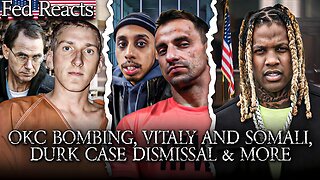 7:54:04
7:54:04
MyronGainesX
16 hours ago $19.40 earnedOKC Bombing 30 Years Later, Vitaly And Somali Trouble, Durk Case Dissmissal, And MORE!
101K25 -
 1:26:34
1:26:34
Iggy Azalea
2 hours ago $4.66 earnedGambling on my casino cause and you know you love it
43.2K10 -
 29:25
29:25
Forrest Galante
3 hours agoPrivate Tour of Billionaire's Secret Animal Sanctuary in India
23.6K -
 2:37:29
2:37:29
vivafrei
15 hours agoEp. 260: SCOTUS Blocks Trump Deportation? Letitia James Criminal Referral! RFK Jr. & Autism & MORE!
123K162 -
 7:30:34
7:30:34
iCheapshot
8 hours ago $0.31 earnedSunday Funday! |Happy Easter! | Happy 420 #BlazeIt
11.4K1