Premium Only Content

Lyric SIXSIREN: Program to Lyric
This video will show you how to program the Honeywell Lyric SIXSIREN to the Lyric control panel.
Honeywell Lyric SiXSiren: http://alrm.gd/lyric-sixsiren
Honeywell Lyric Controller: http://alrm.gd/lyric-controller
Get Monitored: http://alrm.gd/get-monitored
The Lyric SIXSIREN is a Honeywell SIX series siren. Designed for use with the Honeywell Lyric control panel, it will not work with previous versions. The sensor is a mini computer with it’s own chip board that uses wireless encryption and bi-directional communication to talk to the control panel.
In this video, we will walk you through how to program your sensor to the Lyric control panel. Follow along to learn how simple it is to add the Lyric SIXSIREN alarm siren sensor to the Honeywell Lyric control panel.
As you will learn in the video, the battery has a pull to activate tab. You should never remove this tab until you are ready to activate the sensor and enroll it in to the system.
From the control panel you need to first access the programming menu using the installer code. Do not confuse the installer code with the master code. The master code is a user code and you will not be able to learn in sensors as a user.
After you access the programming menu select program and then zones. The Zones menu will list all of the zones in your system. It has 4 default zones set up as a template that you can edit, or you can create a new one.
In this video, we will create a new zone for use with the SIXSIREN sensor. When you press edit you will be on the edit screen and ready to enroll the sensor. Follow along with the video to learn how to enroll the sensor properly.
There are a few methods to enroll a SIX series sensor, however the easiest is to auto enroll. In the past, you would have to auto enroll by activating the sensor three times. Because the SIX series sensors have bi-directional communication with the panel, you simply have to power on the sensor by removing the tab from the battery.
Once the sensor activates it will communicate with the control panel and the serial number will auto populate. Once it is locked in you will be able to edit the remaining zone parameters. Our video will walk you through each parameter and offer advice on how you should set it up.
Naming the sensor is crucial for alerting purposes. The video will explain why this is so crucial as well as how to properly name your sensor in the system.
When all of the parameters have been set, press the save button to lock in all of the sensor information into the system. You are now ready to install the sensor and being monitoring for glass break intrusion.
You can view our other videos to learn how to install the SIXSIREN sensor or our library of Lyric control panel videos to learn about all of the available features and functions of the Lyric system.
-
 10:19
10:19
Alarm Grid Home Security DIY Videos
1 year agoPROA7 or PROA7PLUS: Awareness Zone Types
28 -
 3:15
3:15
DamronFamilyHomestead
3 years ago $0.01 earnedLyric Video
481 -
 1:03
1:03
thegrovefitness
3 years agoProgram
43 -
 1:03
1:03
thegrovefitness
3 years agoProgram
109 -
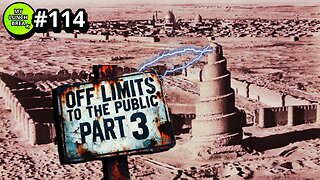 27:57
27:57
MYLUNCHBREAK CHANNEL PAGE
10 hours agoOff Limits to the Public - Pt 3
21.1K19 -
 38:07
38:07
Michael Franzese
3 hours agoLeaving Organized Crime and Uncovering Mob in Politics: Tudor Dixon and Michael Franzese
18.7K5 -
 DVR
DVR
Jewels Jones Live ®
1 day agoAMERICA IS BACK | A Political Rendezvous - Ep. 111
18.3K30 -
 LIVE
LIVE
Due Dissidence
1 day agoLIVE: Workers Strike Back Conference ft. Chris Hedges, Jill Stein, Kshama Sawant, and More!
1,641 watching -
 8:36:37
8:36:37
Right Side Broadcasting Network
5 days agoLIVE REPLAY: CPAC 2025 Day Three with President Donald J. Trump - 2/22/25
310K86 -
 1:05:34
1:05:34
The Big Mig™
11 hours agoConfirmed Kash Patel New FBI Director, Bring On The Pain |EP483
46.8K15