Premium Only Content
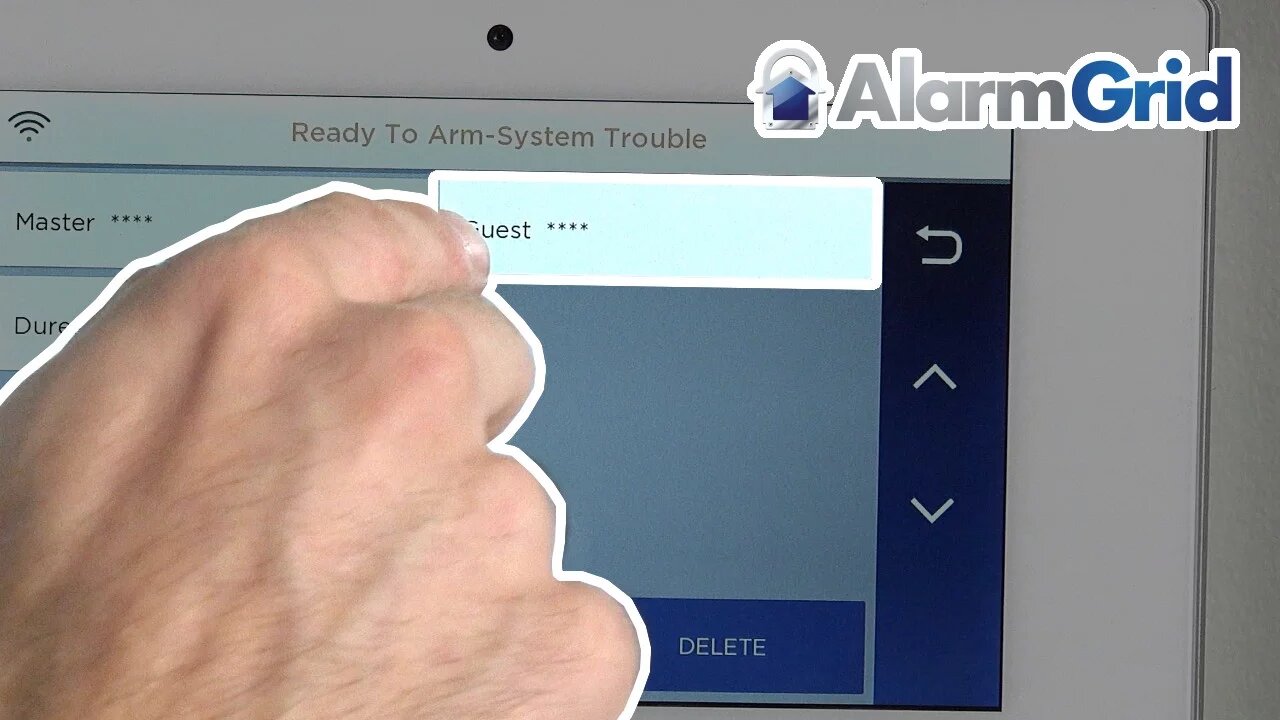
Lyric Security System: Program Guest Code
This video tutorial will show you how to program a guest code to be used with the Lyric Security System.
Honeywell Lyric Controller: http://alrm.gd/lyric-controller
Get Monitored: http://alrm.gd/get-monitored
In addition to the installer code, which allows you deep level programming and adding sensors and functions, as well as the master code which is the default user account with added features, you can also program other types of user codes.
The guest code, secondary user code and duress user codes can all be added to the Lyric Security System for various purposes. In this video we will look at the guest code, what it is used for and how to program it to the Lyric Security System.
The guest code, formerly known as the babysitter code, is a code that can only be used to arm and disarm the system. The limited functionality makes it perfect for housekeepers, repair men, babysitters, etc.
The one caveat of the guest code is that it can only disarm the system if it has previously been used to arm the system. This means that if you have a house keeper using a guest code and you leave for the day arming the system with your master code, the house keeper will not be able to disarm the system.
As long as you are aware of that single limitation, the guest code can be used in a number of favorable ways. This video will show you how to set up the guest code so that it can be used with your system.
To program a guest code, you will access the Tools menu and enter your master code. You do not need to use the installer code here as the master code will allow you to add users. Follow the video to see how to access the menu with the master code.
You will choose “users” from the sub menu that appears on the screen. As you will see in the video, you then select Guest from the menu and hit the edit button. The fields, except for the code, are already filled out. This is because the guest code is a hard-coded user into the system.
All you have to do is enter the 4-digit code you want to assign as the guest code. After you have entered the code click done and then click save to lock it in. The video will explain what happens if you do not press the save button and use the return button instead.
The guest code is now in the system and can be used to arm and disarm the system. The video will show you how it can not be used to disarm the system when another code was used to arm it.
You should always test new codes to ensure they work properly, in case you unknowingly hit a wrong number on accident.
You can view our other videos that will cover the other types of user codes or view our video library to learn more about the Lyric control panel and its features.
-
 4:37
4:37
Alarm Grid Home Security DIY Videos
1 year agoQolsys IQ Panel 4: Change the Master Code
31 -
 0:25
0:25
ViralHog
3 years ago $0.03 earnedSecurity System Hits A Snag
217 -
 5:53
5:53
KNXV
3 years agoProgram helps women transition out of prison system
5 -
 3:13
3:13
KNXV
3 years agoProgram helps women transition out of prison system
1 -
 9:23
9:23
Alarm Grid Home Security DIY Videos
4 years agoHoneywell SiXGB: Program to a Lyric Security System
10 -
 1:00:54
1:00:54
The Tom Renz Show
12 hours agoMore Epstein/FBI, a Scary Trade War, & the Dem Echo Chamber
47.2K11 -
 40:43
40:43
Kimberly Guilfoyle
12 hours agoDems Double Down on Delusion-Why? Live with Tony Kinnett & Bo French | Ep.202
125K44 -
 1:28:42
1:28:42
Redacted News
11 hours agoBREAKING! SOMETHING BIG IS HAPPENING IN EUROPE ALL OUT WAR IS COMING AGAINST RUSSIA, TRUMP FURIOUS
174K339 -
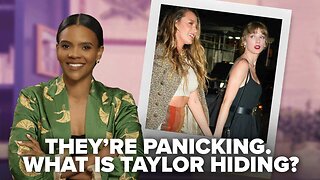 47:50
47:50
Candace Show Podcast
11 hours agoBREAKING: Judge Makes Statement Regarding Taylor Swift's Text Messages. | Candace Ep 155
158K131 -
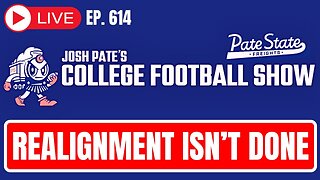 1:14:23
1:14:23
Josh Pate's College Football Show
8 hours ago $2.68 earnedCFB’s Most Hated Teams | FSU & Clemson Future | Big Ten Win Totals | Star Rankings Overrated?
39.6K