Premium Only Content

Honeywell L5100-WIFI: Pairing to Router in L7000
This tutorial will cover how to pair your Honeywell L5100-WIFI to your router using the L7000 control panel.
Honeywell L5100-WIFI: http://alrm.gd/honeywell-l5100-wifi
Honeywell L7000: http://alrm.gd/honeywell-l7000
Get Monitored! http://alrm.gd/get-monitored
This video will show you how to link your L7000 control panel to the wireless router through the control panel. All control panel models after the L5000 have wireless capabilities. Follow along with the video to learn how to pair your wireless network with your L7000 control panel.
There are 2 methods to pairing your devices. This video will show you step-by-step instructions on how to accomplish this. The first method is through the programming menu using the installer code.
The first method covered in the guide will give you more options and information about the wireless network. You will be able to see network options and choose which network to join if you have more than one available.
Once you enter the programming menu and enter your installer code, you can follow the instructional video to learn how to select which network to join.
You will see a list of all available networks listed by signal strength and SSID name. You should choose the network with the lowest decibel (DB) level as this will give you the best signal for your home security system.
Our video walk through will guide you on how to find and select the available networks. Once in the installer mode menu, you need to select the “Comm. Diagnostics” menu. This will give you all the options for pairing your devices.
Following the video, you will see how to scan for your access points and how to choose which network to choose. You will be asked for the network password, and all SSID information is displayed.
Once you enter the password and join the network, you will be alerted that the system has been accessed. Once you return to the home screen on the control panel, you will see the network connection details and will ensure you are ready to go.
The other option is to connect to the network automatically. The walk through will take you through the procedures to join using the WPS method. This method has less control and selection but will ensure you connect to your network.
With WPS enabled routers, you can physically press buttons and without typing in long, complicated passwords. On your router, find the WPS button and press and hold until you enter WPS mode.
Once you have enabled WPS mode on the router, you will have a few minutes to find and press the WPS button on the L7000 control panel. Once the connection between the router and the control panel is established, you will see a success message.
By returning to the home screen, you will be able to verify that the network is active and connected visually. The video guide will show you on the panel what all of these options look like and where to find them.
-
 3:31
3:31
Alarm Grid Home Security DIY Videos
1 year ago $0.01 earnedWireless Repeater: Use With Life Safety Devices
24 -
 7:38
7:38
Game On!
2 hours agoThe picks you need for Thursday Night Football!
74 -
 LIVE
LIVE
LFA TV
23 hours agoBible Prophecy Was Center Stage in 2024 | Trumpet Daily 12.19.24 7PM EST
599 watching -
 LIVE
LIVE
Quite Frankly
5 hours ago"Divine Providence & The Three Wisemen" ft. Fr. Jason Charron 12/19/24
863 watching -
 1:58:28
1:58:28
Redacted News
4 hours agoBREAKING! Elon Musk DESTROYS spending bill, Ron Paul pushes to make him Speaker | Redacted News
96.4K237 -
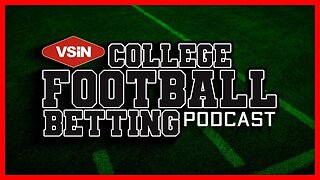 51:06
51:06
VSiNLive
2 hours agoCollege Football Playoff & Bowl Game Best Bets! | VSiN College Football Betting Podcast LIVE
16.5K1 -
 1:34:33
1:34:33
Candace Show Podcast
3 hours agoHow We Faked The Moon Landing With Bart Sibrel | Candace Ep 124
37.4K157 -
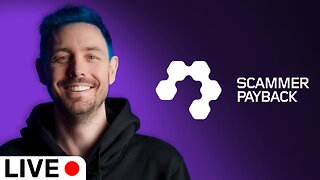 2:08:47
2:08:47
Scammer Payback
3 hours agoCalling Scammers Live
12.5K4 -
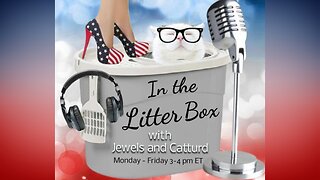 1:01:07
1:01:07
In The Litter Box w/ Jewels & Catturd
1 day agoVOX POPULI, VOX DEI | In the Litter Box w/ Jewels & Catturd – Ep. 709 – 12/19/2024
76.5K35 -
 22:54
22:54
Stephen Gardner
5 hours ago🔥JUST NOW: Trump JUST SHOCKED GOP with new DEMAND!!
52.6K54