Premium Only Content
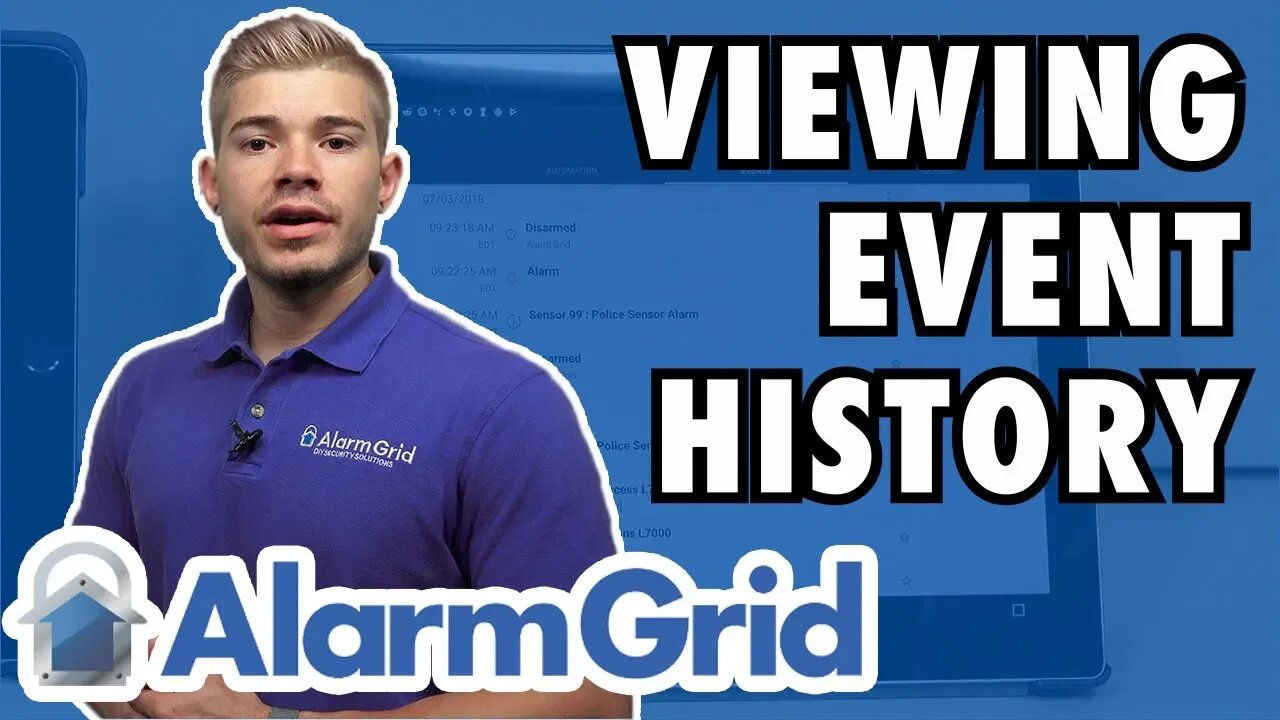
Viewing Event History in Total Connect 2 0 on a Tablet
In this video, Jorge shows users how to view the event history for their Honeywell System from Total Connect 2.0. Every system arm, disarm and alarm will appear in the event history. A user can conveniently access their event history from the Total Connect Mobile App or using almost any web browser.
Checking the event history is a great way to learn exactly what has occurred on the security system. Every important system event and action will be displayed in the log. This makes the event history excellent for confirming whether or not an action took place or for checking to see if anyone else has interacted with the system in any way.
The event history covers more than just system arming and disarming and alarm events. This log will also display when new sensors or devices have been enrolled with the system. It will also show whenever a home automation device. So if someone turns on a Z-Wave light or adjusts the Z-Wave thermostat, the action will be displayed in the event history.
The events history is available in both the web browser version of Total Connect 2.0 and inside the mobile app. For the mobile app, the events history tab is available in both the Android and the iOS versions. However, the navigation bar for accessing the event history is placed in different locations. The navigation bar for the iOS version is at the bottom, but the navigation bar on the Android version is at the top.
One of the biggest reasons to use Total Connect is to receive push and email alerts regarding certain system events. These are essentially the same actions that will show up in the event history. A user can specifically choose which types of events they will receive notifications for. When scrolling through event history, a user also has the ability to filter by event type. This is fantastic for sorting through a large number of system events.
-
 3:39
3:39
Alarm Grid Home Security DIY Videos
1 year agoQolsys IQ Panel 4: Using Dual Path Monitoring
21 -
 UPCOMING
UPCOMING
2 MIKES LIVE
56 minutes ago2 MIKES LIVE #158 Government Shutdown Looms and Games!
14 -
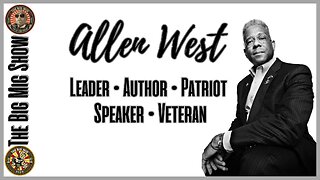 UPCOMING
UPCOMING
The Big Mig™
5 hours agoVeteran, Patriot, Leader, Author Allen West joins The Big Mig Show
2103 -
 LIVE
LIVE
The Amber May Show
21 hours agoBloated CR Failed | What Did The View Say Now? | Who Kept Their Job At ABC| Isaac Hayes
103 watching -
 59:29
59:29
State of the Second Podcast
4 days agoAre We Losing the Fight for Gun Rights? (ft. XTech)
6.03K3 -
 1:00:10
1:00:10
The Nima Yamini Show
2 hours agoTragedy in Germany 🇩🇪 Suspected Terror Attack at Christmas Market – LIVE Updates from Germany
15K18 -
 10:52
10:52
Evenout
2 hours ago $0.45 earnedTIME TRAVELLING ON THE ESCALATOR TWIN PRANK!
6.31K2 -
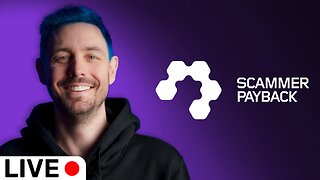 5:43:44
5:43:44
Scammer Payback
7 hours agoCalling Scammers Live
78.4K11 -
 LIVE
LIVE
Barry Cunningham
4 hours agoWATCH LIVE: James O'Keefe, Gen. Michael Flynn,, Byron Donalds, PBD & More At AmericaFest!
894 watching -
 2:00:10
2:00:10
Twins Pod
6 hours agoYouth Pastor Confronts People Possessed By DEMONS! | Twins Pod - Episode 44 - Drew Hernandez
44.5K12