Premium Only Content

How Do I Reboot the Qolsys IQ Panel 2
In this video, Michael shows users how to reboot the IQ Panel 2. The panel has an easily accessible menu option in Advanced Settings for rebooting the system. Choosing this option will power down the system and then power it back on to complete the reboot process. This can help with troubleshooting.
In order to access the Advanced Settings Menu, a user must provide either the Master, Installer or Dealer Code for their Qolsys IQ Panel 2 System. These default codes are 1234, 1111 and 2222 respectively. It doesn't matter which code is used, as all three will lead to an Advanced Settings Menu with access to the reboot panel option. The user can then press this button, and confirm the reboot to begin the process.
It is also possible to power down the system and then manually power it back on using the side button. The power down option is also found in the Advanced Settings Menu, just like the reboot panel option. However, powering it down and then manually powering it back on will essentially serve the exact same function as a system reboot. So really, either option can be used interchangeably.
Traditionally, most alarm systems didn't have an option for rebooting in this way. The most common tactic for performing a reboot was to power down the system entirely by unplugging the system transformer and disconnecting its backup battery. Then the user could power the system back on by plugging the transformer back in. This is still technically possible for the IQ Panel 2, but this is usually more inconvenient, since the user must open up the panel to access its backup battery.
Performing a system reboot can serve many purposes. For one, it can be a good idea if the system is ever not working properly. A reboot might also be needed if you are pushing down a firmware update to the system.
-
 10:19
10:19
Alarm Grid Home Security DIY Videos
1 year agoPROA7 or PROA7PLUS: Awareness Zone Types
28 -
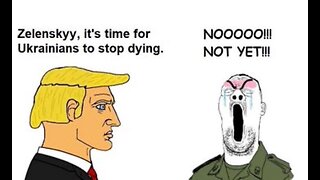 1:32:06
1:32:06
The Quartering
8 hours agoZelensky Comes CRAWLING BACK, Fed Ex Jet BURSTS Into Flames, Elon's Psycho Ex & More
117K135 -
 6:49
6:49
Russell Brand
1 day ago"HE'S A RUSSIAN PLANT!" CNN Loses It ON AIR!
181K217 -
 13:10
13:10
The Rubin Report
1 day agoWhy the Real Challenge Is Just Beginning | Jordan Peterson
111K28 -
 1:02:55
1:02:55
Tactical Advisor
9 hours agoBuilding a Truck Gun -Battle Hawk Build of the Month | Vault Room Live Stream 017
89.1K4 -
 42:41
42:41
Athlete & Artist Show
9 hours ago $3.45 earnedSeason 5 Episode 3 LIVE
67.6K3 -
 3:25:14
3:25:14
I_Came_With_Fire_Podcast
16 hours agoThe US GOVERNMENT is PLANNING a UAP FALSE FLAG ATTACK
53.9K16 -
 18:10
18:10
Sideserf Cake Studio
11 hours ago $1.95 earnedIs This the ULTIMATE Cake Smashing Moment?
51.8K3 -
 12:51
12:51
Misha Petrov
1 day agoTrump KICKS OUT Zelenskyy After HEATED White House Meeting!
47.7K101 -
 16:39
16:39
Tactical Considerations
1 day ago $1.65 earnedWatchtower Apache Double Stack 1911 Made Me Question Everything?
34.8K2