Premium Only Content
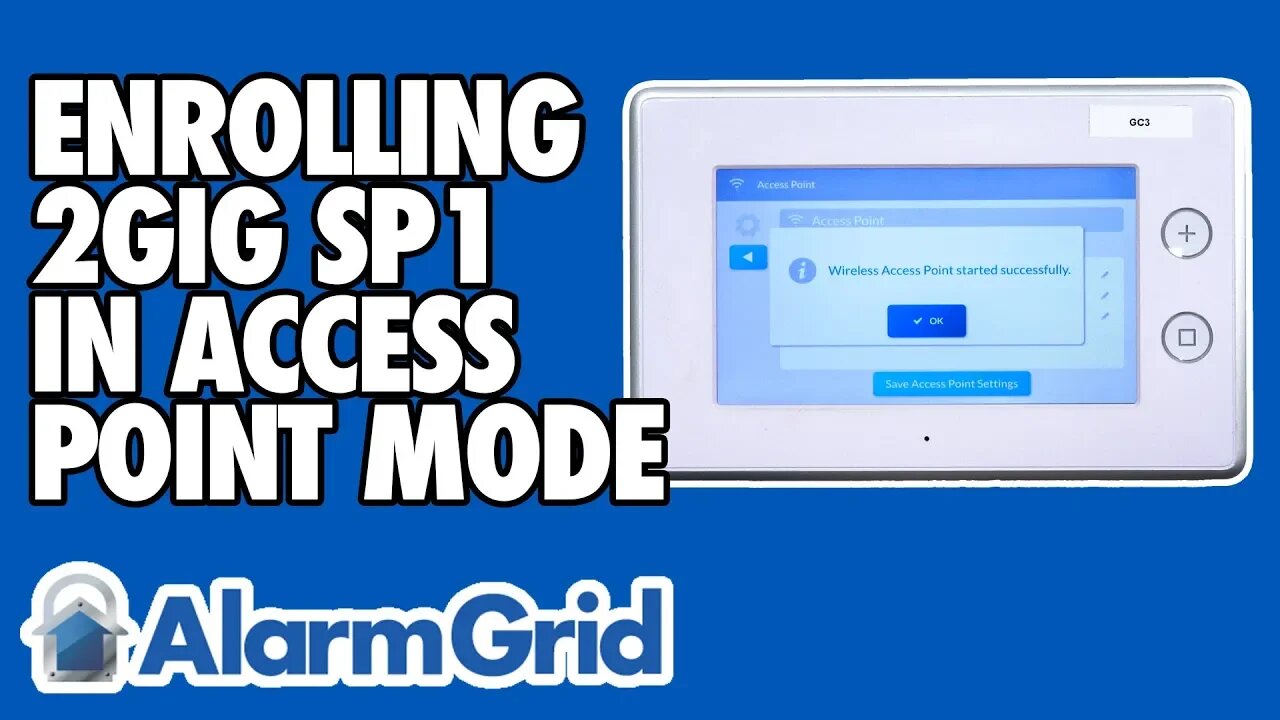
Enrolling the 2GIG SP1 in Access Point Mode
In this video, Joe shows users how to enroll a 2GIG SP1 Keypad with a 2GIG GC3 Panel in Access Point Mode. Normally, an SP1 is paired with a GC3 Panel through a WIFI connection. Access Point Mode can be useful if the building does not have WIFI or if the WIFI signal in the area is particularly weak.
The downside to using Access Point Mode is that it will disable the WIFI communicator for the GC3 System. This will make it impossible for the system to utilize a dual-path communication setup with both IP and cellular communication. However, this is of little concern for most GC3 users, as connecting with Alarm.com requires a more-reliable cellular connection through an Alarm.com cellular communicator regardless. But it is important to remember that if cellular service ever goes down or becomes unavailable, the GC3 system will have no way of communicating outward if it is using Access Point Mode.
In order to use Access Point Mode, the option must be enabled from within programming. Once the mode is enabled, the system will begin putting out an Access Point that can be connected with. The SP1 will then recognize the SSID, and the user can connect with SP1 with the Access Point of the GC3. Once the SP1 is connected with the Access Point, the user must program the keypad through the Keypad Programming Menu of the GC3. This is where the user will adjust the settings and configurations for the keypad. The user can save the settings before returning to the main system screen.
The SP1 Keypad will then sync with the 2GIG GC3 Panel to show the main screen. From there, the user can use the SP1 Keypad to arm and disarm their system just like they would from the main GC3 Panel. The SP1 also allows users to perform a variety of other functions, such as controlling home automation devices and obtaining a 5-day weather forecast. The keypad will also provide voice annunciation when a system zone is faulted.
-
 3:39
3:39
Alarm Grid Home Security DIY Videos
1 year agoQolsys IQ Panel 4: Using Dual Path Monitoring
21 -
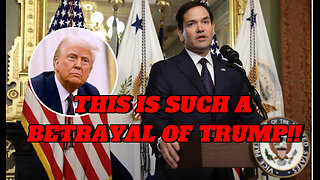 27:11
27:11
Stephen Gardner
20 hours ago🔥Trump Zelensky Meeting ends in IMPEACHMENT | MUSK shares major dirt on Joe Rogan Podcast
162K338 -
 2:40:23
2:40:23
Jewels Jones Live ®
3 days agoTRUMPARENCY | A Political Rendezvous - Ep. 112
143K38 -
 1:13:14
1:13:14
Michael Franzese
20 hours agoEmergency Livestream: Zelenskyy vs Trump, DOGE, Epstein Files, Elon Musk
153K105 -
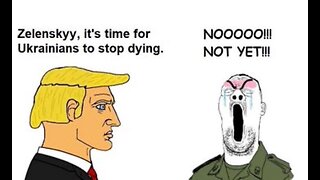 1:32:06
1:32:06
The Quartering
20 hours agoZelensky Comes CRAWLING BACK, Fed Ex Jet BURSTS Into Flames, Elon's Psycho Ex & More
173K184 -
 6:49
6:49
Russell Brand
1 day ago"HE'S A RUSSIAN PLANT!" CNN Loses It ON AIR!
240K330 -
 13:10
13:10
The Rubin Report
1 day agoWhy the Real Challenge Is Just Beginning | Jordan Peterson
151K56 -
 1:02:55
1:02:55
Tactical Advisor
21 hours agoBuilding a Truck Gun -Battle Hawk Build of the Month | Vault Room Live Stream 017
116K5 -
 42:41
42:41
Athlete & Artist Show
21 hours ago $4.61 earnedSeason 5 Episode 3 LIVE
86.6K3 -
 3:25:14
3:25:14
I_Came_With_Fire_Podcast
1 day agoThe US GOVERNMENT is PLANNING a UAP FALSE FLAG ATTACK
69.6K18