Premium Only Content

Location of the Enrollment Button on the DSC PG9944
In this video, Michael from Alarm Grid shows the location of the enrollment button on the DSC PG9944 PowerG Outdoor Image Sensor. This enrollment button is in the battery compartment. You must remove two (2) device covers to access it. Accessing this enrollment button is needed to enroll the sensor.
Like most wireless sensors, the DSC PG9944 can be auto-enrolled with a security system. Auto-enrolling is recommended, as it prevents you from making a mistake if you had to manually enter the device's serial number. In order to auto-enroll the PG9944, you must first access the battery compartment. This will require a Phillips head screwdriver. You should then put your panel into its auto-enrollment mode. You will need to press and hold the enrollment button on the sensor until the LED light turns solid orange. You can then release the button, and the panel will allow you to auto-enroll it. You will then need to configure the settings for the zone. The sensor is typically programmed like any standard motion sensor.
When auto-enrolling the PG9944, you will need to have the batteries inserted so that the sensor can transmit signals. The space between the batteries and the enrollment button is very thin, so you will likely need a thin object to press and hold the button. Something like a small screwdriver or a pen can work pretty well. The device will enroll the system as a motion sensor. The only difference is that the device will take photos when it triggers and alarm on the system. The first of these images will be made viewable from Alarm.com for remote viewing. You can access Alarm.com from a web browser or from the mobile app to view that image. This is great for checking in and making sure that an alarm is legitimate.
https://www.alarmgrid.com/faq/where-is-the-enrollment-button-on-the-pg9944
-
 6:05
6:05
Alarm Grid Home Security DIY Videos
1 year agoPROA7 or PROA7PLUS: Using Lyric Sensors
15 -
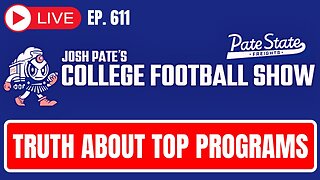 1:15:12
1:15:12
Josh Pate's College Football Show
6 hours ago $5.05 earnedCFB’s Top 12 Programs | TV Executives & Our Sport | USC Changes Coming | Early Championship Picks
34.6K2 -
 LIVE
LIVE
Vigilant News Network
10 hours agoUK Government BUSTED in Secret Plot to Extract Your Data | Media Blackout
1,297 watching -
 1:03:32
1:03:32
Winston Marshall
3 days ago"War On Children!" The DEMISE Of The West Starts With Schools - Katharine Birbalsingh
102K64 -
 48:02
48:02
Survive History
13 hours ago $3.43 earnedCould You Survive as a Sharpshooter in the Napoleonic Wars?
50.4K3 -
 12:03
12:03
Space Ice
13 hours agoSteven Seagal's China Salesman - Mike Tyson Knocks Him Out - Worst Movie Ever
36.7K16 -
 11:37
11:37
Degenerate Jay
13 hours ago $6.18 earnedJames Bond Needs Quality Over Quantity From Amazon
67.2K3 -
 15:23
15:23
Misha Petrov
13 hours agoTrad Wives & Girl Bosses Go to WAR!
46.1K42 -
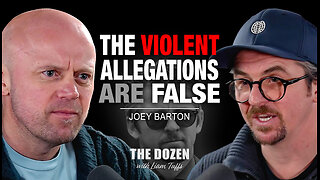 2:03:11
2:03:11
TheDozenPodcast
11 hours agoFootball villain fighting the state: Joey Barton
45.4K1 -
 13:18:50
13:18:50
Scottish Viking Gaming
14 hours ago💚Rumble :|: Sunday Funday :|: Smash the Blerps and Vape the Terpes
86.3K8