Premium Only Content

Deleting a Defective Z-Wave Device from the GC3 or GC3e
In this video, Michael from Alarm Grid shows you how to delete a defective Z-Wave device from a 2GIG GC3 or 2GIG GC3e. This is often done when the Z-Wave device is lost or broken, and the traditional exclusion process cannot be performed. You might also do this if the device has been paired with another Z-Wave network, without first deleting it from the GC3 or GC3e.
You will know that a device on the Z-Wave network is defective because it will have an error icon next to it in the list of smart home devices. The error icon can be identified by the yellow triangle with the exclamation mark inside of it. If you still have the device, and you haven't deleted it from the network, then bringing it within range and/or powering it back on will fix this issue. You will need to wait for the panel to perform a Z-Wave sync before the status will update. But if you cannot do this, then removing the device is advised.
You can delete a failed device by accessing the Smart Home Devices Menu. This is done by clicking the 2GIG logo in the upper-right corner of the main screen, entering the Installer Code (default 1561), choosing Smart Home Settings, and then selecting View All Devices. You should be able to find the device with the error icon next to it. By clicking the three (3) horizontal bars next to the device, you will be able to choose the option to delete it. This option is only available for failed devices. The system will indicate once the device has been successfully removed. You can then return to the home screen by repeatedly pressing the return arrow on the left-hand side. Remember that you will need to re-add the device to the Z-Wave network after it has been removed if you want to continue using it with the GC3 or GC3e.
https://www.alarmgrid.com/faq/how-do-i-delete-a-defective-z-wave-device-locally-at-the-2gig-gc
-
 10:19
10:19
Alarm Grid Home Security DIY Videos
1 year agoPROA7 or PROA7PLUS: Awareness Zone Types
28 -
 11:08
11:08
China Uncensored
7 hours agoXi Jinping's Greatest Fear
6.05K6 -
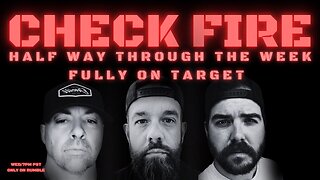 LIVE
LIVE
I_Came_With_Fire_Podcast
12 hours agoFar Left TROJAN HORSE | SPECIAL Forces in MEXICO | GERMANY under FIRE
172 watching -
 1:41:00
1:41:00
Darkhorse Podcast
9 hours agoIf Only We’d Known: The 265th Evolutionary Lens with Bret Weinstein and Heather Heying
101K34 -
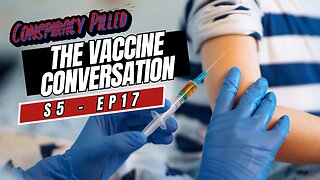 1:58:29
1:58:29
Conspiracy Pilled
3 days agoThe Vaccine Conversation (S5 - Ep17)
35.9K -
 11:22
11:22
Tundra Tactical
6 hours ago $0.39 earnedUSA vs Canada HOCKEY Fight: The Real PRIDE Fighting.
46.5K3 -
 54:43
54:43
LFA TV
1 day agoWhy Exposing Waste and Fraud Terrifies the Beltway | TRUMPET DAILY 2.19.25 7PM
44.6K5 -
 1:01:13
1:01:13
Candace Show Podcast
7 hours agoBlake Lively's BOMBSHELL Legal Filing | Candace Ep 149
114K138 -
 1:11:22
1:11:22
Vigilant News Network
10 hours agoElon Musk Shuts Down RFK Jr. Critics With One Powerful Statement | The Daily Dose
76.5K28 -
 1:12:23
1:12:23
Dad Dojo Podcast
23 hours ago $1.60 earnedEP20: The Super Bowl and Solving The Economy
43.8K