Premium Only Content
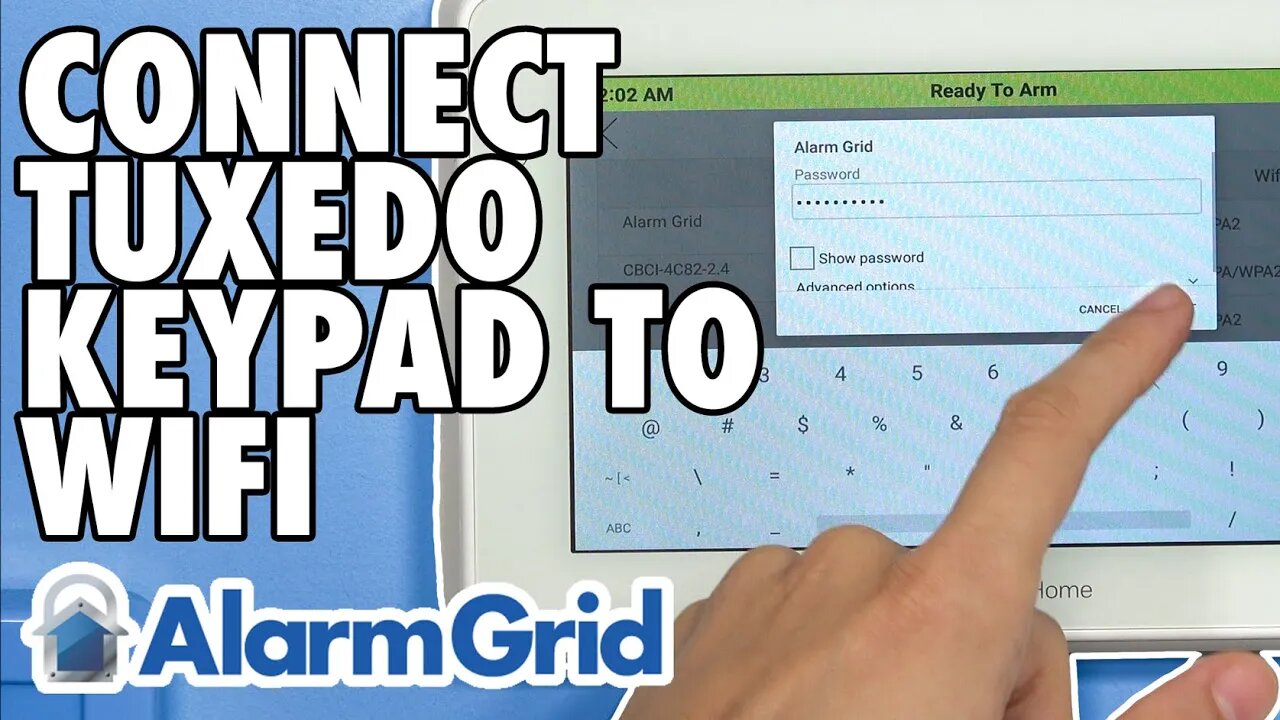
Honeywell Home Tuxedo Keypad: Connect to WIFI
In this video, Michael from Alarm Grid shows you how to connect the Honeywell Home Tuxedo Keypad to a local WIFI network. The Honeywell Home Tuxedo connects to WIFI for the purpose of relaying automation commands to Total Connect 2.0, receiving firmware updates from the AlarmNet servers, and for displaying a weather forecast on the main keypad screen. Both 2.4 GHz and 5 GHz WIFI networks can be used with the Lyric.
Even though the Tuxedo connects to a WIFI network, it cannot be used as an AlarmNet Communicator. The Tuxedo cannot connect with the AlarmNet servers on the behalf of the VISTA Panel. The VISTA System will still need its own communicator for connecting with AlarmNet. Internet, cellular, and dual-path communicator options are readily available. The Tuxedo merely connects to a WIFI network for the aforementioned purposes.
The process for connecting the Honeywell Home Tuxedo Keypad to WIFI is quite simple. From the main screen of the Tuxedo, you want to start by clicking gear icon at the bottom of the screen. You should then select the System WIFI option. In the System WIFI Menu, you can scroll through the list of available 2.4 GHz and 5 GHz WIFI networks and find the one that you want to use. Keep in mind that the Refresh Key in the bottom-right corner is also available if your network is not appearing.
Remember that you will need to provide the network password for the network you want to join. You might want to check your network router if you are unsure of the password. The process of connecting the Tuxedo to the network may take a few moments, so just be patient during that time. If you ever need to switch the Tuxedo Keypad to a different WIFI network, then you can re-access this menu and make the appropriate adjustments.
https://www.alarmgrid.com/faq/how-do-i-connect-the-resideo-tuxedo-to-wifi
-
 10:19
10:19
Alarm Grid Home Security DIY Videos
1 year agoPROA7 or PROA7PLUS: Awareness Zone Types
28 -
 LIVE
LIVE
TimcastIRL
1 hour agoEPSTEIN Files DROP, FBI GOES ROGUE, AG Says They COVERED UP Epstein Case w/Amber Duke | Timcast IRL
19,468 watching -
 LIVE
LIVE
Kim Iversen
1 hour ago"Canada's Trump" Is Trudeau’s Worst Nightmare: Is Maxime Bernier the Future of Canada?
1,592 watching -
 DVR
DVR
Bannons War Room
10 days agoWarRoom Live
2.58M436 -
 16:06
16:06
The Rubin Report
8 hours agoProof the Islamist Threat in England Can No Longer Be Ignored | Winston Marshall
34.3K24 -
 2:07:07
2:07:07
Robert Gouveia
5 hours agoFBI Files Coverup! Bondi FURIOUS; SCOTUS Stops Judge; Special Counsel; FBI Does
40.5K32 -
 56:15
56:15
Candace Show Podcast
5 hours agoBREAKING: My FIRST Prison Phone Call With Harvey Weinstein | Candace Ep 153
107K71 -
 LIVE
LIVE
megimu32
1 hour agoON THE SUBJECT: The Epstein List & Disney Channel Original Movies Nostalgia!!
196 watching -
 9:06
9:06
Colion Noir
10 hours agoKid With Gun Shoots & Kills 2 Armed Robbers During Home Invasion
16.9K3 -
 54:28
54:28
LFA TV
1 day agoUnjust Man | TRUMPET DAILY 2.27.25 7PM
19.7K2