Premium Only Content

Connecting the 2GIG GC3e to WIFI
In this video, Jarrett from Alarm Grid shows you how to connect the 2GIG GC3e to a WIFI network. The 2GIG GC3e can use WIFI connectivity to communicate with the Alarm.com servers. However, it cannot be set up for WIFI connectivity alone. Alarm.com requires that a security system also has a cellular communication path enabled. While no additional hardware is needed for connecting to WIFI, you will need to add a separate cellular communicator to set up the required cellular communication path.
Communicating with Alarm.com is an essential component of monitoring service for the 2GIG GC3e System. The panel sends signal to the Alarm.com servers during alarm events. These signals are sent across WIFI and cellular. Whichever signal reaches Alarm.com first will go through, while the other signal will be automatically discarded. This prevents any incoming command from going through twice. Alarm.com forwards incoming alerts to a central station and/or the end user directly via text and/or email depending on the user's monitoring plan.
In order to connect the 2GIG GC3e to WIFI, you will need to access the appropriate menu on the system. This will require providing either the Master Code or the Installer Code for the GC3e System. For reference, the GC3e default Installer Code is 1561. When connecting with the WIFI network, you will be required to provide its network password. Make sure that you know that information. Also make sure that the GC3e Panel is within range of the WIFI router. You can connect the 2GIG GC3e to either a 2.4 GHz WIFI Network or a 5 GHz WIFI Network. Keep in mind that WIFI connectivity will only represent one communication path for the GC3e. If the internet ever goes down, then the system will still be able to communicate with Alarm.com using its cellular backup.
https://www.alarmgrid.com/faq/how-do-i-connect-a-2gig-gc3e-to-wifi
-
 3:39
3:39
Alarm Grid Home Security DIY Videos
1 year agoQolsys IQ Panel 4: Using Dual Path Monitoring
21 -
 LIVE
LIVE
Awaken With JP
23 hours agoThe Latest in the Resurrection of America - LIES Ep 78
3,546 watching -
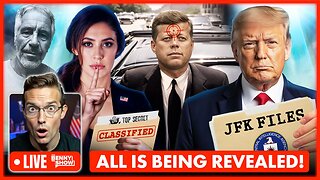 LIVE
LIVE
Benny Johnson
1 hour agoCongress Makes BOMBSHELL Announcement LIVE Now on Epstein List, JFK, UFOS | 'All Will Be REVEALED!'
13,452 watching -
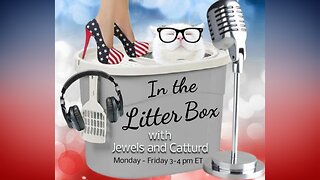 LIVE
LIVE
In The Litter Box w/ Jewels & Catturd
22 hours ago30 Wasted Hours | In the Litter Box w/ Jewels & Catturd – Ep. 739 – 2/11/2025
5,522 watching -
 2:01:16
2:01:16
The Quartering
4 hours agoTrump's Genius Humiliation of USAID, the Truth About Ilhan Omar's Marriage to her Brother, and more
47.9K24 -
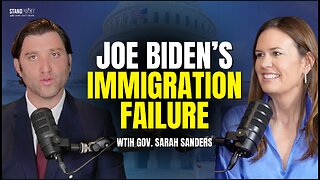 28:30
28:30
Standpoint with Gabe Groisman
19 hours agoBiden FAILED On Immigration With Sarah Sanders
8.11K1 -
 1:05:32
1:05:32
Russell Brand
5 hours agoSuper Bowl goes MAGA: Cheers, Boos & Media Hysteria – SF535
126K61 -
 2:07:18
2:07:18
The Dilley Show
4 hours ago $17.74 earnedFEMA Firings, Trump's Warning to Hamas and More! w/Author Brenden Dilley 02/11/2025
60.6K18 -
 1:57:44
1:57:44
The Charlie Kirk Show
3 hours agoThe Left's Mental Breakdown + Whistleblowing at USAID | Dr. Moyar, Sen. Paul, Turner | 2.11.2025
152K39 -
 36:24
36:24
ArturRehi
11 hours agoThe Real Russian History No One Talks About
26K3