Premium Only Content
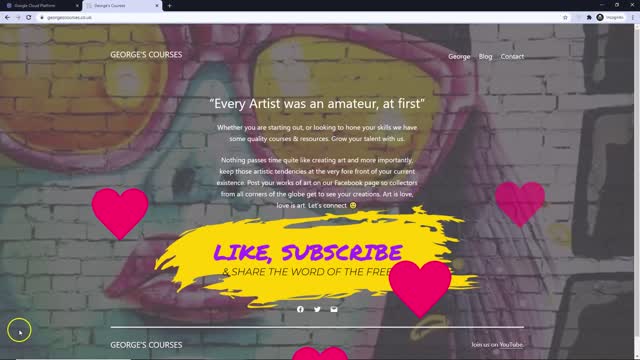
Google Cloud Platform WordPress Snapshot and restore
This is the most important lesson you will learn in this playlist. In the event of a disaster you need to recover as quickly as possible.
I had a fellow FB message me with his site crashed. When I directed him to the lesson on restoring he said 'I have no snapshot. Months of work gone'.
THERE IS A LESSON IN THERE!
With the following steps you can avoid downtime and upset clients.
Step 1
Create regular backups. Don't leave edits unchanged. Also if you get new customers on a daily basis you wouldn't want to lose days worth of data because of a poor or lack of a backup policy.
Step 2 - Restoring
Compute Engine/VM Instances then stop your current VM
Step 3 - Creating Instance from Snapshot
Select your Snapshot and create an instance. Be aware of where you are storing it as higher costs occur in different regions and zones. You canm upgrade to a more powerful machine if that is your reason for being here.
Step 4
VPC network/External IP addresses and select change next to your current VM that is stopped and assign the IP address to your new VM
Step 5
Once your site is showing again, it is best practice to go and delete your old VM that is now stopped.
Regards from Ramsgate
-
 LIVE
LIVE
Kim Iversen
1 hour ago"Canada's Trump" Is Trudeau’s Worst Nightmare: Is Maxime Bernier the Future of Canada?
1,429 watching -
 DVR
DVR
Bannons War Room
10 days agoWarRoom Live
2.58M435 -
 16:06
16:06
The Rubin Report
7 hours agoProof the Islamist Threat in England Can No Longer Be Ignored | Winston Marshall
34.3K24 -
 2:07:07
2:07:07
Robert Gouveia
4 hours agoFBI Files Coverup! Bondi FURIOUS; SCOTUS Stops Judge; Special Counsel; FBI Does
40.5K31 -
 56:15
56:15
Candace Show Podcast
5 hours agoBREAKING: My FIRST Prison Phone Call With Harvey Weinstein | Candace Ep 153
107K65 -
 LIVE
LIVE
megimu32
1 hour agoON THE SUBJECT: The Epstein List & Disney Channel Original Movies Nostalgia!!
185 watching -
 9:06
9:06
Colion Noir
10 hours agoKid With Gun Shoots & Kills 2 Armed Robbers During Home Invasion
16.9K3 -
 54:28
54:28
LFA TV
1 day agoUnjust Man | TRUMPET DAILY 2.27.25 7PM
19.7K2 -
 DVR
DVR
CatfishedOnline
6 hours ago $1.19 earnedGoing Live With Allen Weekly Recap
21.8K -
 20:10
20:10
CartierFamily
7 hours agoAndrew Schulz DESTROYS Charlamagne’s WOKE Meltdown on DOGE & Elon Musk!
36.8K45