Premium Only Content
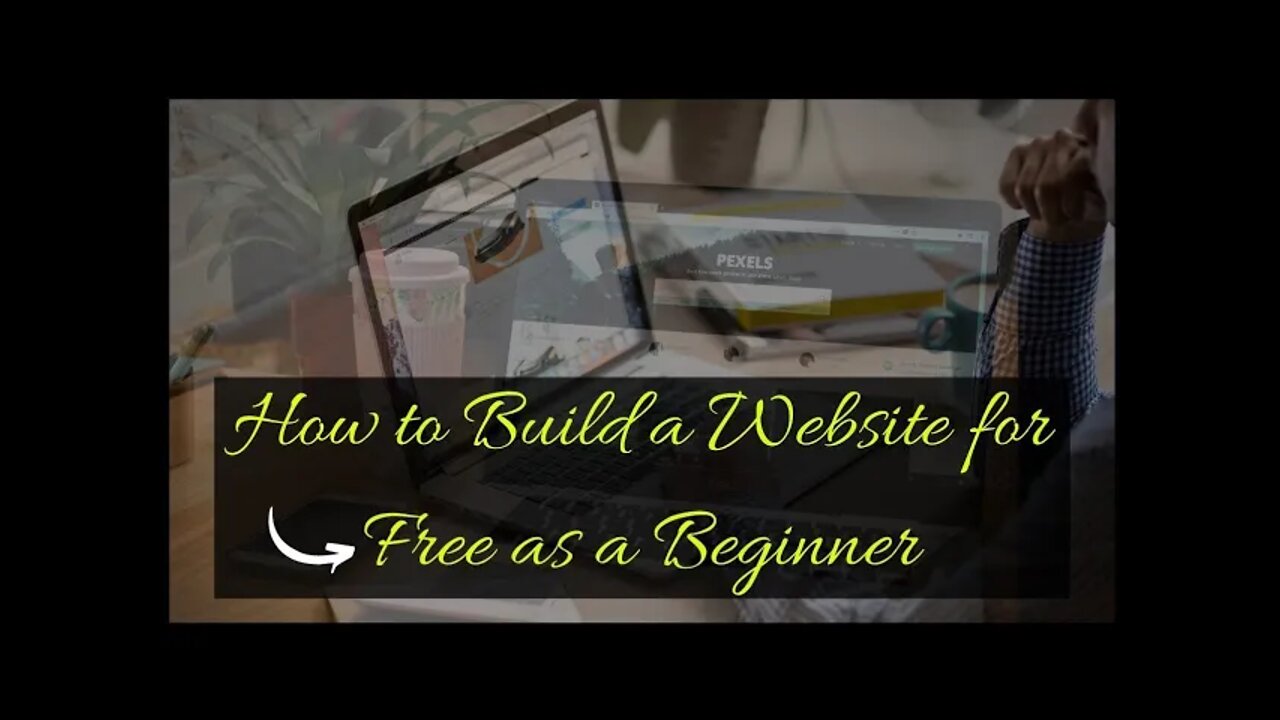
How to Build a Website for Free as a Beginner | Beginner Builds a Website For Free | #shorts
#shorts Build Websites for Free as a Beginner
https://bit.ly/groovewebpages
All you have to do is fill out a few questions and bang you have an account with groove funnels for free. Don't forget to Subscribe, Share, and like this video. A lot more info will be coming out very soon.
If you want your own domain then go here to grab a domain for 99 cents. https://bit.ly/99centsfordomains
The first part is to ‘Launch your website’
So to Launch your website you will have to follow these steps
or go here and start everything now- https://bit.ly/groovewebpages
The first step is to ‘create an account in profreehost’
This is the website which is going to help us create our website for free.
So to create the account, go to Groove Pages- https://bit.ly/groovewebpages
once you’ve created the account,
We can go to step 2 which is to https://bit.ly/99centsfordomains to get a
domain for 99 cents or below.
A Domain is the name of your website .
Now enter the name you want for your website
Once you’ve got your domain.
We can now go to the next part which is to ‘start building your website.’
Your website will have a default WordPress Theme. To change the default theme,
How to Build a Website for Free as a Beginner | Beginner Builds a Website For Free
We are going to do 4 steps.
The first step is to ‘Login to your website’
So once you’ve logged in,
We can now go to step 2, which is to ‘choose a design for your website’
So to choose your website design, you need to install a theme called ‘Astra’ in WordPress
Once you've installed the theme,
we can go to the next step which is to choose your design.
Now click on ‘Elementor’ to choose your design.
And here you will find different website designs which you can apply to your site.
So, choose the design and import it to your site.
Now how do you change the content of these pages?
So let’s go to step 3 which is to ‘edit the contents of your website
So, To edit any page of your site, just go into page
and click Edit with Elementor.
You’ll then go to an editing section. Now, to edit any text or image, just select it,
and change anything you want. This process works throughout the website.
Now, if you want to edit the header and the footer area of your website,
Just click ‘Customize’ to edit the logo or menu section.
Now what if you want to add a new page to your website?
To create a new page, you can use 2 methods:
1) Create your OWN page by dragging and dropping elements using How to Build a Website for Free as a Beginner | Beginner Builds a Website For Free.
2) Use pre-made designs using Templates.
So now we have successfully created our website for free.
Now as we see our domain has the extra text, after the site name which we selected.
Instead of this, if you want to get a domain like ‘https://bit.ly/99centsfordomains’, you can get it by purchasing a .com domain
To get a domain name with ‘NameCheap- https://bit.ly/99centsfordomains’
Just click this link for Free Websites ➜ https://bit.ly/groovewebpages
And it will take you to NameCheap- https://bit.ly/99centsfordomains
search for the domain name you selected, add it to cart and purchase it.
So now how do we move the website we built to this domain?
To do that We’re going to do 3 steps
First step is to ‘add your domain to profreehost'
Now enter your domain name in parked domain section
Once you’ve entered the domain
Let’s go to step 2 which is to ‘add DNS records to godaddy’
you need to add the 2 records from profreehost to Godaddy
Once you’ve added these records, your new domain will be added to profreehost.
To add your domain name to WordPress
Now to go ‘settings’ in WordPress,
And replace the domain which you purchased with the free domain.
how to make a website, make a website, website, wordpress, wordpress tutorial, wordpress website,
how to make a wordpress website, how to create a website, 2018, wordpress tutorial for beginners,
how to make a website using wordpress, web hosting, how to build a website, india, domain, web design,
wordpress basics, create a website, websitelearners, wordpress blog,
website, web server, free website, free web server, create a website, free web host, free web hosting,
you need a website, wordpress, free wordpress, wordpress tutorial, create a website for free,
create a website for your business, create a website with wordpress, how to make a website,
-
 LIVE
LIVE
TimcastIRL
1 hour agoEPSTEIN Files DROP, FBI GOES ROGUE, AG Says They COVERED UP Epstein Case w/Amber Duke | Timcast IRL
19,375 watching -
 LIVE
LIVE
Kim Iversen
1 hour ago"Canada's Trump" Is Trudeau’s Worst Nightmare: Is Maxime Bernier the Future of Canada?
1,568 watching -
 DVR
DVR
Bannons War Room
10 days agoWarRoom Live
2.58M436 -
 16:06
16:06
The Rubin Report
8 hours agoProof the Islamist Threat in England Can No Longer Be Ignored | Winston Marshall
34.3K24 -
 2:07:07
2:07:07
Robert Gouveia
5 hours agoFBI Files Coverup! Bondi FURIOUS; SCOTUS Stops Judge; Special Counsel; FBI Does
40.5K32 -
 56:15
56:15
Candace Show Podcast
5 hours agoBREAKING: My FIRST Prison Phone Call With Harvey Weinstein | Candace Ep 153
107K72 -
 LIVE
LIVE
megimu32
1 hour agoON THE SUBJECT: The Epstein List & Disney Channel Original Movies Nostalgia!!
197 watching -
 9:06
9:06
Colion Noir
10 hours agoKid With Gun Shoots & Kills 2 Armed Robbers During Home Invasion
16.9K3 -
 54:28
54:28
LFA TV
1 day agoUnjust Man | TRUMPET DAILY 2.27.25 7PM
19.7K2 -
 20:10
20:10
CartierFamily
7 hours agoAndrew Schulz DESTROYS Charlamagne’s WOKE Meltdown on DOGE & Elon Musk!
36.8K45