Premium Only Content
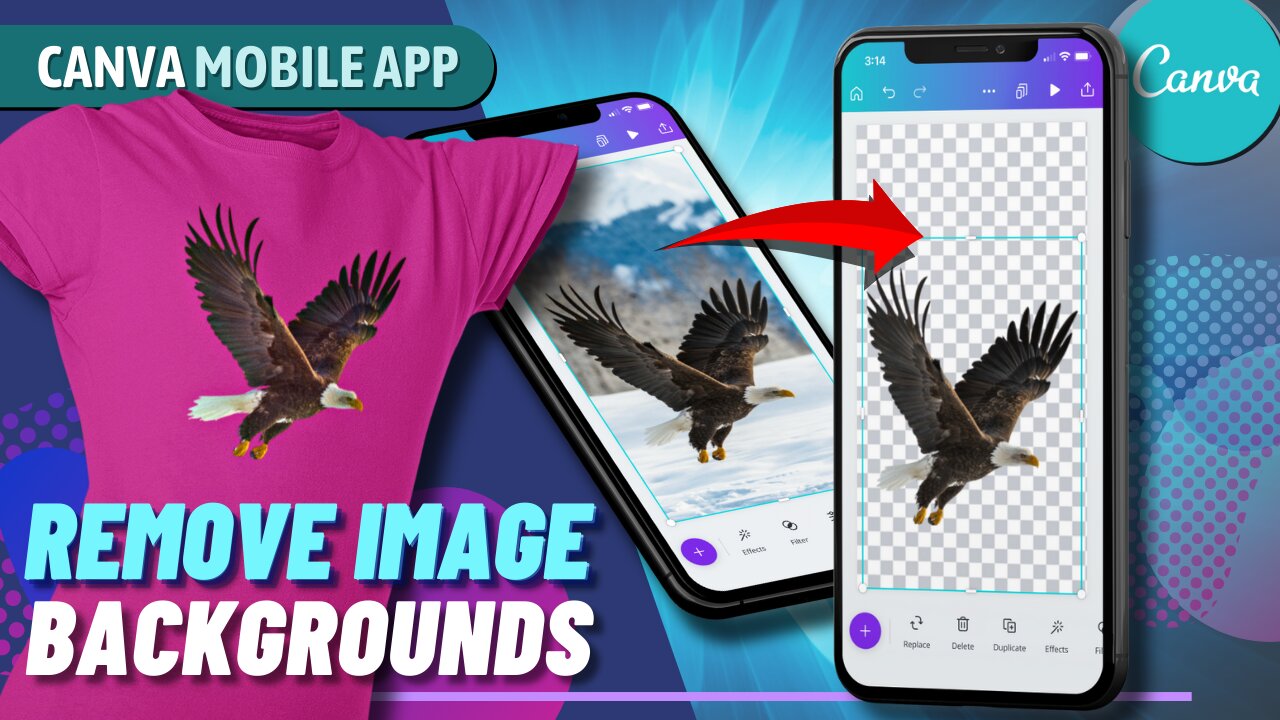
Remove Background from Images | Canva Mobile App Tutorial 2022
In this Canva tutorial, we’ll be going over how to remove the background from images on your smartphone using the Canva mobile app.
Canva is one of the best tools you can use to create logos, banners, t-shirt designs, and other awesome media.
Try Canva Pro [Free] ► https://partner.canva.com/1qJQD
---
Canva not only has an easy to use website that you can access, but also a powerful mobile app that allows you to quickly edit designs on your smartphone.
In this video, I’ll be demonstrating how to use the Canva mobile app to remove backgrounds from images and photos to create your own custom designs.
As a print on demand seller, it’s extremely important to have good design and editing tools to create top quality designs for products.
Without using Canva to remove the background from designs, your designs would be exported with a white or colored square behind it.
Canva makes it super easy to quickly remove image backgrounds with their background remover tool.
The Canva background remover is a powerful tool, especially for print on demand sellers, but it may be hard to find & use on the mobile app for new users.
I’ll be showing you how to access and use the Background remover tool to remove image backgrounds on the Canva mobile app, so you can start creating awesome designs on the go.
To access the background remover tool, and export your designs with transparency, you’ll need a Canva Pro account - Try it free here ► https://partner.canva.com/1qJQD
Canva Pro also allows you to access thousands of premium images, and pre-made t-shirt design templates that you edit and use for your designs.
-
 5:47
5:47
Jason Gandy
1 year agoCanva Magic Eraser | Remove Objects with Magic Eraser AI in Canva
41 -
 6:16
6:16
Jason Gandy
3 years agoCanva Pro Background Remover Tutorial | How To Remove Image Background In Canva
147 -
 3:47
3:47
Hajredini
3 years agoHow to remove the background from images for free
11 -
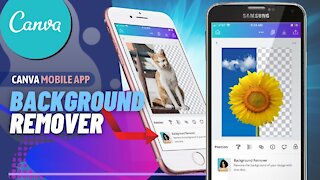 3:32
3:32
Jason Gandy
3 years agoHow To Remove Backgrounds In The Canva Mobile App
109 -
 7:58
7:58
Jason Gandy
3 years agoHow To Remove Background In Canva | Canva Background Remover 2021
92 -
 4:20
4:20
Muzammil VagoZz TRICKS
4 years agoHow To Remove Background Noise from Video/Audio
11 -
 9:58
9:58
Versatycreator
3 years agoRemove background without green screen
113 -
 7:42
7:42
Jason Gandy
3 years agoHow To Create T-Shirt Designs On Your Smartphone | Canva Mobile App Tutorial
119 -
 5:34
5:34
EEVblog Channel
3 years agoRemove Green Screen Background using GIMP
28 -
 34:50
34:50
BonginoReport
5 hours agoClimate Cult Has No One To Blame But Itself (Ep.116) - 01/10/2025
56.9K66