Premium Only Content
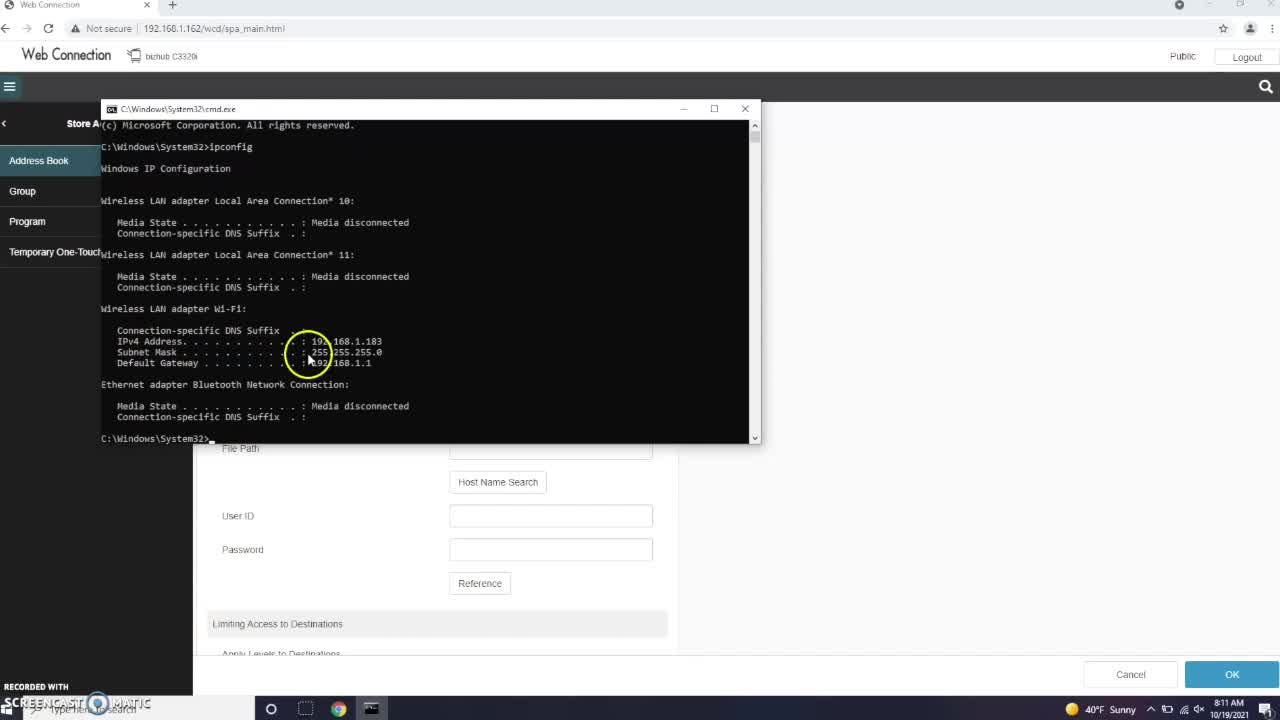
How to Setup Scan to Folder (Step-by-Step in Instructions)
What you will need:
1. Admin credentials
2. Internet Connection
3. User Login Name and Password*
4. Computer Name or IP Address**
5. IP Address of Copier/Scanner***
*To find the User Login Name: Type 'whoami' into command prompt
**The Computer Name can be found by right-clicking PC. It will be listed next to [Device Name]. The IP address can be found by opening Command Prompt and typing 'ipconfig'
***Your Copier/Scanner IP Address can be found on the copier screen control panel. In this video, we are using a Konica Minolta Bizhub c3350i. The IP Address was found under Utility > Device Information > IPv4
Instructions:
1. Open the C Drive on your computer
2. Create a folder. Name this folder "Scans"
3. Right Click on this folder, select Properties
4. Click the 'Sharing' Tab
5. Click 'Share...'
6. Add the name 'Everyone'
7. Change those settings to 'Read/Write'
8. Optional: Create a desktop shortcut
9. Go to your Copier/Scanner's web-portal by typing the Copier/Scanner's IP address into a web browser
10. Find your Copier/Scanner's Address Book
11. Select "New Registration" or equivalent
12. Select "SMB"
13. Name your entry, in this example we used "Scans Folder"
14. Enter the Host Name (this is the Computer Name or the Computer IP Address)
--We suggest using your Computer Name if your Computer IP Address is not static
15. Under File Path, enter the folder name you created ("Scans" is what we used)
16. User ID is your Login Name
17. Enter User Login Password
Note: You will need to enter the Computer PASSWORD, not a Windows "Pin"
Instructions also found on www.thecditeam.com/blog
-
 12:25
12:25
Let's Go
3 years agoHow to setup a schedule..
26 -
 1:52
1:52
Edwardkosinski
3 years agoKayak setup
34 -
 0:22
0:22
McGerkFish65Outdoors
3 years agoShiner Fishing Setup
573 -
 16:43
16:43
Desert Homestead Prepping
3 years agoA/C setup & Thunderstorm
46 -
 0:57
0:57
MGuff
3 years ago $0.01 earnedShop and setup
22 -
 4:00
4:00
Edwardkosinski
3 years agoKayak setup for fishing
36 -
 2:43
2:43
ZenoXYT
3 years agoMY FIRST GAMING SETUP
551 -
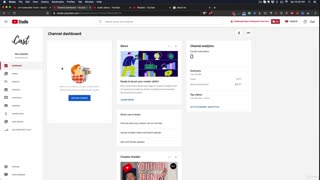 5:04
5:04
YouTube Video Ads Academy The Definitive YouTube Ad Course
3 years agoYouTube Channel Setup
15 -
 DVR
DVR
CatfishedOnline
7 hours ago $1.19 earnedGoing Live With Allen Weekly Recap
21.8K -
 20:10
20:10
CartierFamily
7 hours agoAndrew Schulz DESTROYS Charlamagne’s WOKE Meltdown on DOGE & Elon Musk!
36.8K45