Premium Only Content
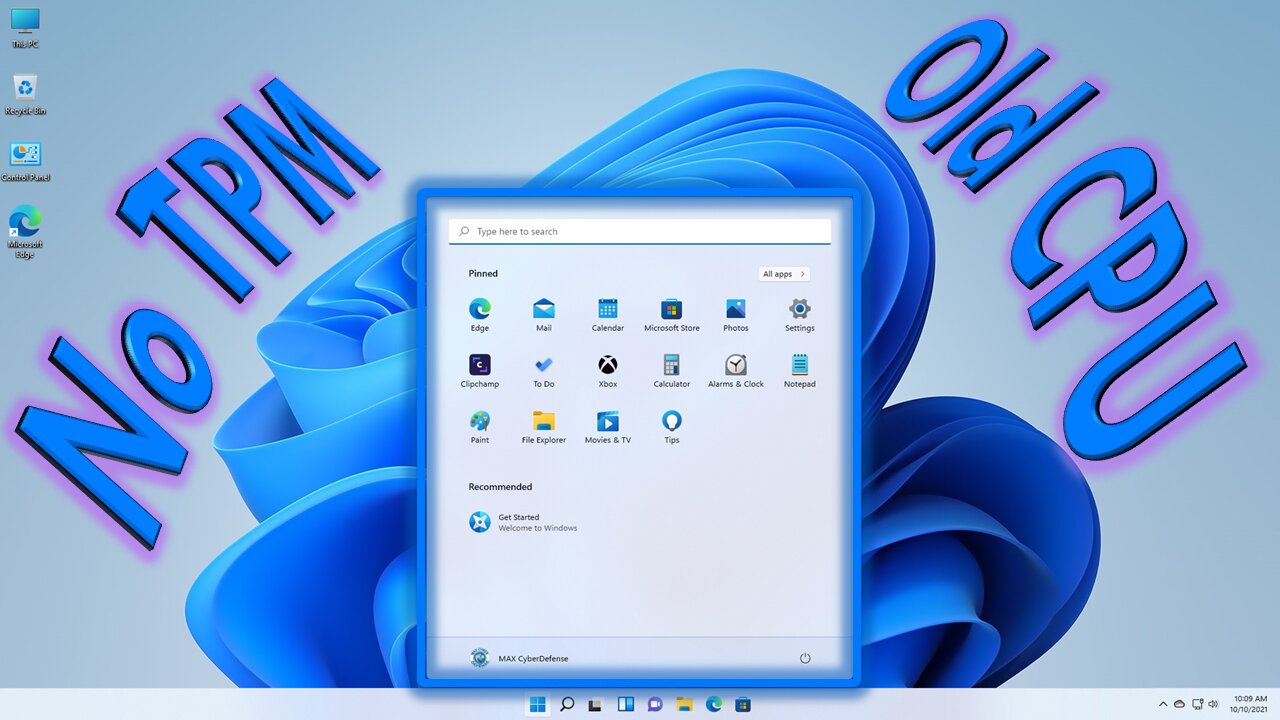
Installing Windows 11 on Unsupported Hardware | 3 Methods
No TPM? No Problem! This video will show you how to install Windows 11 on any 64-bit capable unsupported PC. This even includes an in-place upgrade from Windows 10 to Windows 11 so you can keep all your files, folders, programs and settings right where they are.
00:00 Overview
06:18 In-place Upgrade Demo
10:29 Clean Install Demo
20:00 Closing Remarks
No TPM or Supported CPU
(NOTE: Manual feature updates will be required!)
------------------------------------------------------------
Windows Registry Editor Version 5.00
[HKEY_LOCAL_MACHINE\SYSTEM\Setup\LabConfig]
"BypassTPMCheck"=dword:00000001
"BypassSecureBootCheck"=dword:00000001
"BypassRAMCheck"=dword:00000001
"BypassStorageCheck"=dword:00000001
"BypassCPUCheck"=dword:00000001
------------------------------------------------------------
Unsupported CPU or TPM 1.2 (Official Microsoft Method)
https://support.microsoft.com/en-us/windows/ways-to-install-windows-11-e0edbbfb-cfc5-4011-868b-2ce77ac7c70e
------------------------------------------------------------
Registry Key: HKEY_LOCAL_MACHINE\SYSTEM\Setup\MoSetup
Name: AllowUpgradesWithUnsupportedTPMOrCPU
Type: REG_DWORD
Value: 1
------------------------------------------------------------
-
![[Remastered] Basic Computer Hardware 15: Installing a Windows Operating System](https://1a-1791.com/video/s8/1/Q/Q/I/_/QQI_b.0kob-small-Remastered-Basic-Computer-H.jpg) 11:24
11:24
Cozy Time
3 years ago[Remastered] Basic Computer Hardware 15: Installing a Windows Operating System
37 -
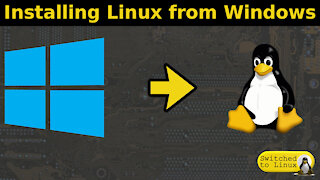 23:11
23:11
SwitchedToLinux
3 years agoInstalling Linux from Windows 10
1241 -
 18:25
18:25
SwitchedToLinux
3 years ago $0.01 earnedWindows 11: Linux or New Hardware
1642 -
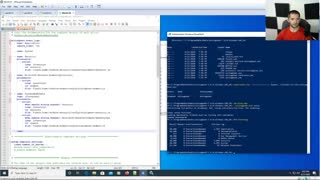 10:43
10:43
JowersTechnologySolutions
4 years agoInstalling Winlogbeat on Windows 10
38 -
![[Remastered] Basic Computer Hardware 14: Installing a Linux Operating System](https://1a-1791.com/video/s8/1/A/P/I/_/API_b.0kob-small-Remastered-Basic-Computer-H.jpg) 19:17
19:17
Cozy Time
3 years ago[Remastered] Basic Computer Hardware 14: Installing a Linux Operating System
65 -
 9:07
9:07
davidgpo
4 years ago $0.02 earnedInstalling New Windows
32 -
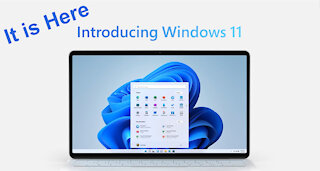 11:35
11:35
Graya Overload
3 years agoWindows 11 Release
31 -
 6:17
6:17
KMGH
3 years agoColorado's Best Windows // Lifetime Windows
20 -
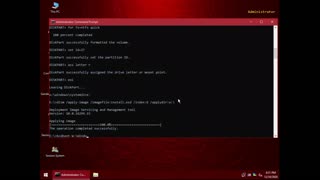 1:57
1:57
CIXON on Computers
4 years ago $0.07 earnedInstalling Windows 10 using Gandalf Windows 10 PE x64
1161 -
 17:16
17:16
DaveMCT
3 years agoWindows Insider Program Update to Windows 11
36