Premium Only Content
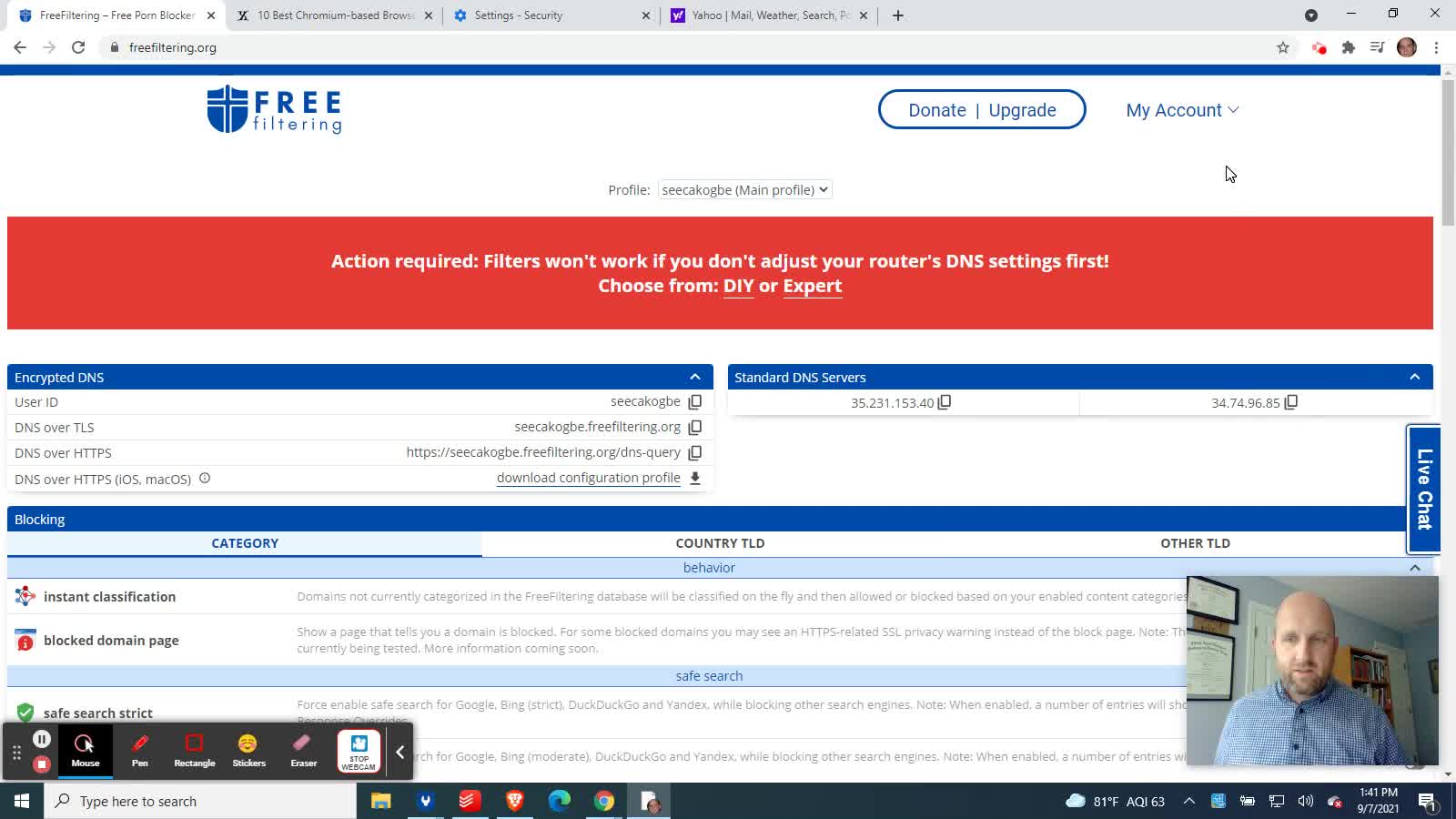
Customize Filters for a Specific Family Member's Device
Customize Filters for a Specific Family Member's Device Using Secure DNS (DNS over HTTPS) in Chrome or other Chromium-based Browsers
NOTE: This feature requires a Paid account.
This video will show you how to apply the specific filter settings from a FreeFiltering sub-profile (a paid feature) to most Chromium-based browsers like Google Chrome, Microsoft Edge, Brave, Opera 15+, Yandex, Brave, etc.
This comes in handy if a parent does not want their filters to be as restrictive as the filters being broadcast from the "Main Profile" through the Wi-Fi router (assuming you've successfully set up your router to exclusively use our Standard DNS Servers). If you've successfully set up your router to use our Standard DNS servers, then anyone connected to your Wi-Fi will typically have the filters from your "Main Profile" automatically enforced on their device by default.
If you want a particular member of the family to get specific filter settings on a device that they use exclusively (or if you want to be able to analyze their DNS history and see Analytics on what has been blocked or allowed for their device), consider setting up a separate FreeFiltering sub-profile for that family member's specific device. Then set up their device to use the unique Secure DNS from their sub-profile Settings page. This video will explain.
Get FREE filtering for Home Wi-Fi, Based on Historic Christian Values:
https://www.freefiltering.org
.
-
 0:45
0:45
Serialio - RFID, Barcode, and Wireless Solutions
3 years agoiPhone Built-in NFC Reader Wireless Connect Specific Device Among Many
96 -
 LIVE
LIVE
NellieBean
4 hours ago🔴 LIVE - trying some COD maybe Pals later
614 watching -
 DVR
DVR
SpartakusLIVE
1 hour agoThe Master RIZZLER has entered the building, the 95% REJOICE
705 -
 29:53
29:53
MYLUNCHBREAK CHANNEL PAGE
1 day agoOff Limits to the Public - Pt 1
51.9K74 -
 16:03
16:03
Tundra Tactical
4 hours ago $3.84 earnedNew Age Gun Fudds
36.8K9 -
 8:22
8:22
Russell Brand
8 hours agoThey want this to happen
127K322 -
 2:06:43
2:06:43
Jewels Jones Live ®
1 day ago2025 STARTS WITH A BANG! | A Political Rendezvous - Ep. 104
70.4K27 -
 4:20:41
4:20:41
Viss
8 hours ago🔴LIVE - PUBG Duo Dominance Viss w/ Spartakus
57.5K6 -
 10:15:14
10:15:14
MDGgamin
11 hours ago🔴LIVE-Escape From Tarkov - 1st Saturday of 2025!!!! - #RumbleTakeover
49.4K2 -
 3:54:19
3:54:19
SpartakusLIVE
7 hours agoPUBG Duos w/ Viss || Tactical Strategy & HARDCORE Gameplay
62.5K1