Premium Only Content
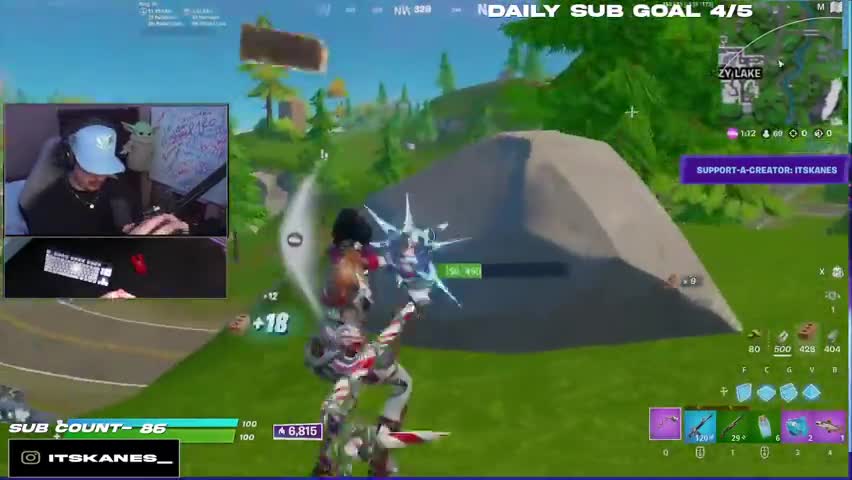
How to download and install Fortnite on PC: Get step by step , read the description
Fortnite, the popular Battle Royale game from Epic Games, is available for free for various platforms, such as PC, PS4, Xbox One, PS5, Xbox Series X/S, Switch, Android, and iPhone. We will teach you here how to install Fortnite on PC easily, both for desktop PCs and laptops.
Also read: Fortnite requirements on PC and mobile
Check out how to install Fortnite on PC and have fun with Epic Games' popular Battle Royale (Reproduction: Epic Games Store)
The minimum requirements to play Fortnite are pretty light, so we also separate here some good laptops to play the game if you don't have one yet. For gamers who want to invest a little more, there are also cheap gamer notebook models and other more powerful ones that offer a good value for money among notebooks.
For users who already have a good PC or notebook to play Fortnite, it is worth investing in a gamer headset to communicate with your team members and a gamer mouse to have the best reaction time in the confrontations.
How to install Fortnite on PC
Step 1: Access the official Fortnite website via this link.
Step 2: At the top of the screen, click on "Download".
On the game's official website click "Download" in the upper right corner to see how to install Fortnite on PC (Reproduction: Zoom Redaction)
On the game's official website click "Download" in the upper right corner to see how to install Fortnite on PC (Reproduction: Zoom Redaction)
Step 3: The site will ask which platform you want to install the game for. Select PC/Mac.
Select PC/Mac among the platforms for which Fortnite is available (Reproduction: Zoom Editorial)
Select PC/Mac among the platforms for which Fortnite is available (Reproduction: Zoom editorial staff)
Step 4: You will be taken to the Epic Games Store website. Log in one of the ways offered or create an account with an email and password. The Epic Games Store account is the same as the one for Fortnite. If you already have an account click below on "Have an Epic Games account? Log in.
Create a new account on the Epic Games Store or sign in with your already created store or Fortnite account.
Create a new Epic Games Store account or sign in with your already created store or Fortnite account (Reproduction: Zoom Editor)
Step 5: If you want to create an account with email and password fill in your details such as country, first and last name. Your "Display Name" will be the nickname that will appear in the game. Please also enter a valid e-mail address to receive confirmation of your registration.
If you want to create an account on the Epic Games Store remember to provide a valid email address and a suitable display name.
If you wish to create an account on the Epic Games Store remember to provide a valid email address and a proper display name (Reproduction: Zoom Redaction)
Step 6: The Epic Games Store Installer download should start immediately, but if it doesn't start just click "Windows". When the download finishes, click on the file that was just downloaded.
After the site downloads the Epic Games Store installer, click on it to continue with the process of how to install Fortnite on PC (Reproduction: Zoom Editor)
After the site downloads the Epic Games Store installer click on it to continue in the process of how to install Fortnite on PC (Reproduction: Zoom Redaction)
Step 7: This program will install the Epic Games Store client on your PC, which is necessary to play Fortnite. Once the installation is finished, it will open right on the Fortnite page. Scroll down the screen a bit and click "Get" on the free version of the game.
Click "Get" to purchase the game from your Epic Games account and get how to install Fortnite on PC (Reproduction: Zoom Editor)
Click "Get" to purchase the game in your Epic Games account and have how to install Fortnite on PC (Reproduction: Zoom Redaction)
Step 8: Wait until the download of Fortnite completes on your PC.
Wait until Fortnite finishes downloading on your PC to continue with the installation (Reproduction: Zoom Redaction)
Wait until Fortnite finishes downloading on your PC to continue with the installation (Reproduction: Zoom Redaction)
Step 9: After the download is complete, click on your "Library" of games and Fortnite to start the game. A final installation will be done of the BattleEye anti-cheat service. Confirm the installation and wait.
Click Fornite in your Game Library to start it on your PC (Play: Zoom Editor)
Click Fornite in your Game Library to launch it on your PC (Reproduction: Zoom Redaction)
Step 10: That's it! You will now be able to play Fortnite. Occasionally, at the beginning of each season you may need to play a short introduction before getting to the game's menu.
-
 8:44
8:44
samimporter
3 years ago $0.07 earnedHow to download and install Flowol 4
182 -
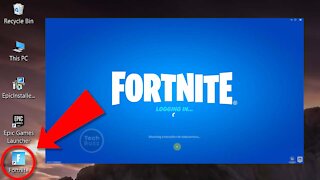 6:11
6:11
TechRuzz Tutorials
4 years ago $0.01 earnedHow To Download & Install FORTNITE On Windows 10 PC Or Laptop Without Errors 2021
234 -
 10:44
10:44
IPGraySpace
4 years agoIPGraySpace: How to download and install IntelliJ IDEA
19 -
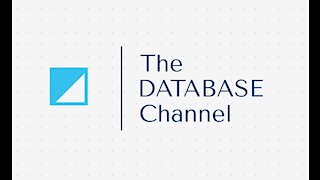 9:21
9:21
The Database Channel
4 years ago $1.12 earnedHow to download and install MySQL server for Windows
455 -
 1:54
1:54
IPGraySpace
4 years agoIPGraySpace: Subversion - how to download and install Subversion
139 -
 54:28
54:28
LFA TV
1 day agoUnjust Man | TRUMPET DAILY 2.27.25 7PM
19.7K2 -
 DVR
DVR
CatfishedOnline
6 hours ago $1.19 earnedGoing Live With Allen Weekly Recap
10.8K -
 20:10
20:10
CartierFamily
7 hours agoAndrew Schulz DESTROYS Charlamagne’s WOKE Meltdown on DOGE & Elon Musk!
36.8K45 -
 1:36:39
1:36:39
Redacted News
5 hours agoBOMBSHELL EPSTEIN SH*T SHOW JUST DROPPED ON WASHINGTON, WHAT IS THIS? | Redacted w Clayton Morris
145K236 -
 2:03:31
2:03:31
Revenge of the Cis
6 hours agoEpisode 1453: Fat & Fit
48.6K8