Premium Only Content
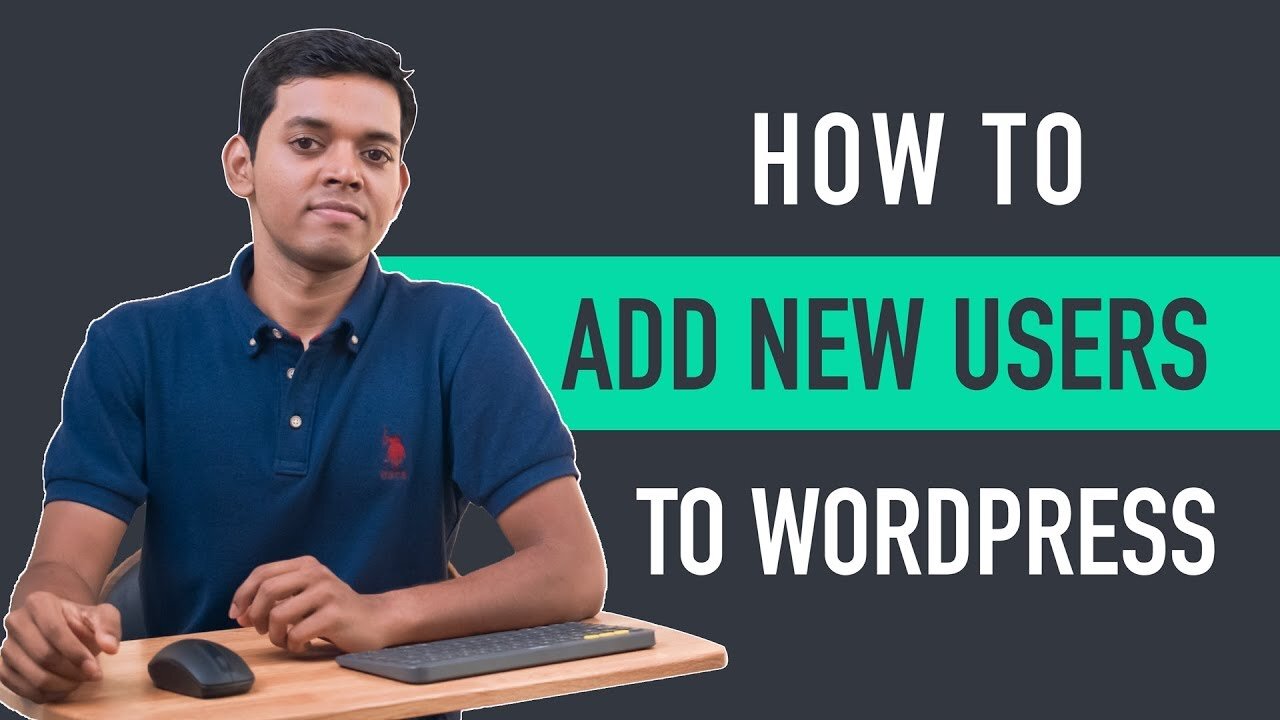
How to Add New Users To Your WordPress Site. manir. how to.
Learn WordPress and create any Website in less than 7 days with our "Make A Pro Website" WordPress course.
Watch how you can add new users to your WordPress website.
By adding new user, you can let another person to contribute on your site and you can restrict their access based upon their role you select in WordPress.
In this tutorial, we are going to see
How you can add a new user & select their role in WordPress.
How the new user can log in to your website.
The different roles are available in WordPress.
How you can use those roles to restrict the access of a user.
Step 1: Go to WordPress dashboard and go to users….. and click ‘Add New’
Step 2: Enter log in details for new users (such as the user name, email, and name of the new user)
Step 3: Setting up the password for the new user
(NOTE: Note down the username and password in notepad)
Step 4: Setting up the role for the new user
( This time you can set new user role as administrator)
Step 5: Click ‘Add new user’
Now a new user has been added to your website.
After adding a new user, let’s see ‘How a new user can log in to your website’
Once you share those login details with the new user, he can log in with your website as a new user by following the steps:
Step 1: A new user should visit ‘your website/login’
( He will reach the login page)
Step 2: Enter the user name and password for a new user
After login with username and password, he will reach directly into your WordPress dashboard.
So this is how a new user can log in to your website by using the login details.
Now let's see, How you can change the role of the new user & restrict their access.
Since we selected the new user role as administrator, he will have full access to control the entire site.
By changing the role of the new user, you can restrict the access of the new user in WordPress.
Steps you need to follow for changing the role of the new user :
Step 1: Go back to the WordPress dashboard and go to the user and click edit under the new user which you have added before.
Step 2: Go to ‘role’ and change their role.
Here you can have 3 useful roles for new users other than administrator.
They are:
1. Editor
2. Author
3. Contributor
EDITOR:
Now when you select the user’s role as editor,
The user will be able to access all of your posts and pages in your website. But they won’t have access to other settings, such as your themes & plugins.
AUTHOR:
Now, the author role will allow the new user to, create their own posts, and then edit those posts.
But they don’t have access to edit posts, which are created by other users.
CONTRIBUTOR:
Now when you select the user’s role as a contributor,
The user can write new posts. But, it has to be approved by admin, before the user doesn’t have the access to publish it.
-
 4:47
4:47
RebelNetworks
4 years ago $0.01 earnedinstall wordpress on your website from cPanel
91 -
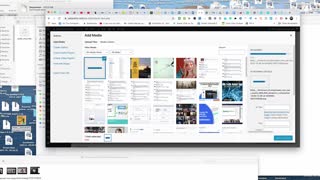 6:37
6:37
uwdcash
4 years ago $0.05 earnedHow To Put Your Banner And Affiliate Link On Your Wordpress Website
355 -
 13:10
13:10
Lynda Cromar Online Training
4 years agoHow To Update Your Widgets in Wordpress Editor
66 -
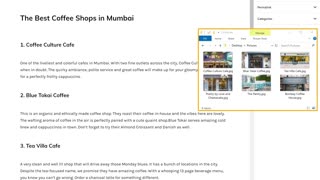 20:29
20:29
AnnaPatricia
4 years agoHow to Rank Your Website on Google - WordPress SEO For Beginners 2021
66 -
 2:44
2:44
MiniBigThing
4 years agoHow to add an article using the WordPress classic editor
129 -
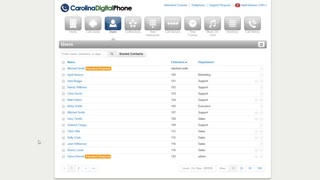 1:41
1:41
Carolina Digital Phone - Video Training Series
4 years agoEdit Exisiting Users
20 -
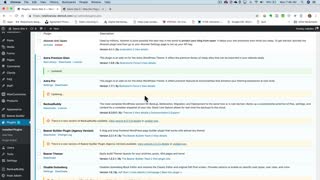 10:33
10:33
WordPress Website Management
4 years agoHow to Update a WordPress Themes and Plugins for Beginners
247 -
 7:47
7:47
Marketing made simple
4 years ago(5/21) How to Add Drip SMS Forms to WordPress Blog
23 -
 8:37
8:37
Grandpa Hammers Garden
4 years agoHow To Add Candy Box To Your Bee Hive
10 -
 7:58
7:58
Parler20
4 years ago $0.01 earnedSquarespace vs Wordpress: best starting web host
25