Premium Only Content

Excel 365 Visual Basic Part 35 – If Statements#1
"If" statements are used to define logical true/false operations of a statement requiring several possible outcomes. If the input condition is true, it will perform a specific result and if the condition is false, it will perform a different result. The input to the IF statement uses conditional statements such as Greater Than or Less Than. It will then make the necessary true/false decisions. This automated decision process will reduce human errors and increase overall accuracy. Another technique to perform many decisions in a single command are the Select Case statements which will also be covered. In this chapter, you will learn about "If" structure, Math operators, Comparison operators, Logical operators, and Select Case statements.
Video Series Part 35- This is a comprehensive guide to learning Excel from the basics to advanced programming techniques. These videos are labeled in order beginning with Part 1, 2, 3, 4, etc. Each video can be downloaded and freely distributed to anyone desiring to learn Excel in great depth.
Higher Quality Video: www.elearnlogic.com/media/excel365-5-ch6a.mp4
- Click + Rumble if the video was helpful.
- Click Subscribe so you won’t miss out on any new videos.
- Click the Share button so you can help others expand their skills.
Each video provides a great overview of the concepts, but the courseware provides additional details for a better understanding. You will be able to follow along with the courseware while watching this video.
Courseware: Excel 365 – Visual Basic For Excel
The courseware is available on Amazon at: https://www.amazon.com/dp/1979929076
Chapter 6 - "If" Statements
"If" statements are used to define logical true/false operations of a statement requiring several possible outcomes. If the input condition is true, it will perform a specific result and if the condition is false, it will perform a different result. The input to the IF statement uses conditional statements such as Greater Than or Less Than. It will then make the necessary true/false decisions. This automated decision process will reduce human errors and increase overall accuracy. Another technique to perform many decisions in a single command are the Select Case statements which will also be covered. In this chapter, you will learn about "If" structure, Math operators, Comparison operators, Logical operators, and Select Case statements.
Section 1 - If Statements
This section will review IF statements to make decisions that may require two or more resulting answers. The logical parameters used include Greater Than, Less Than, Greater Than or Equal To, Less Than or Equal To, Equal To, and Not Equal To. We can also use this mathematical operation to adjust a result such as Multiplication, Division, Addition, Subtraction, Exponentiation, or String Concatenation. The AND operator will only be true if all conditions are true and the OR will be true if any of the conditions are true. IF statements can be nested within an IF statement to evaluate many possible results. The code structure will always start with the word IF and end with END IF. The GOTO command is used to break or jump out of the middle of an operation under certain conditions. The following concepts will be covered: Operators, Assignment, Arithmetic Operators, Comparison Operators, Logical Operators, "IF" Structure, Nested IF, End IF Goto, and Else In.
This Courseware/Video is based on Excel 365 and documents command differences between Excel 2010, Excel 2013, Excel 2016, and Excel 2019.
If you have any questions, please contact: Jeff Hutchinson, Website: http://www.elearnlogic.com, Email: jeffhutch@elearnlogic.com
-
 1:11:21
1:11:21
Microsoft Excel Full Course
4 years agoExcel 365 Visual Basic Part 37– Input Box
107 -
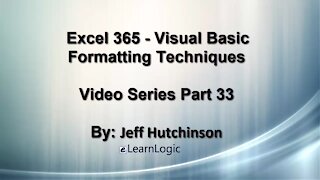 21:06
21:06
Microsoft Excel Full Course
4 years agoExcel 365 Visual Basic Part 33 – Formatting
143 -
 22:44
22:44
Microsoft Excel Full Course
4 years agoExcel 365 Visual Basic Part 34 – Variables
105 -
 50:21
50:21
Microsoft Excel Full Course
4 years agoExcel 365 Visual Basic Part 26 – Macros
124 -
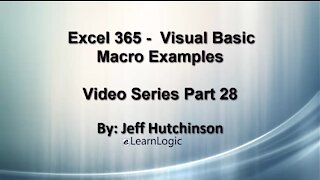 24:45
24:45
Microsoft Excel Full Course
4 years agoExcel Visual Basic 365 Part 28 – Macro Examples
142 -
 47:24
47:24
Microsoft Excel Full Course
4 years agoExcel 365 Visual Basic Part 31 – Cell Manipulation
146 -
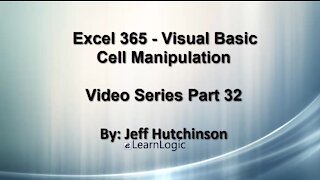 32:47
32:47
Microsoft Excel Full Course
4 years agoExcel 365 Visual Basic Part 32 – Cell Manipulation
79 -
 11:50
11:50
Microsoft Excel Full Course
4 years agoExcel 365 Visual Basic Part 27 – Running Macros
83 -
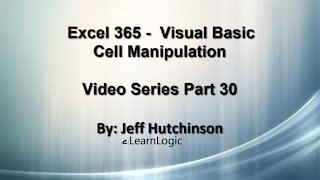 29:23
29:23
Microsoft Excel Full Course
4 years agoExcel 365 Visual Basic Part 30 – Cell Manipulation
84 -
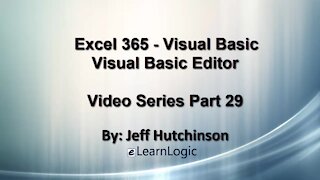 32:01
32:01
Microsoft Excel Full Course
4 years agoExcel 365 Visual Basic Part 29 – VB Editor
106