Premium Only Content
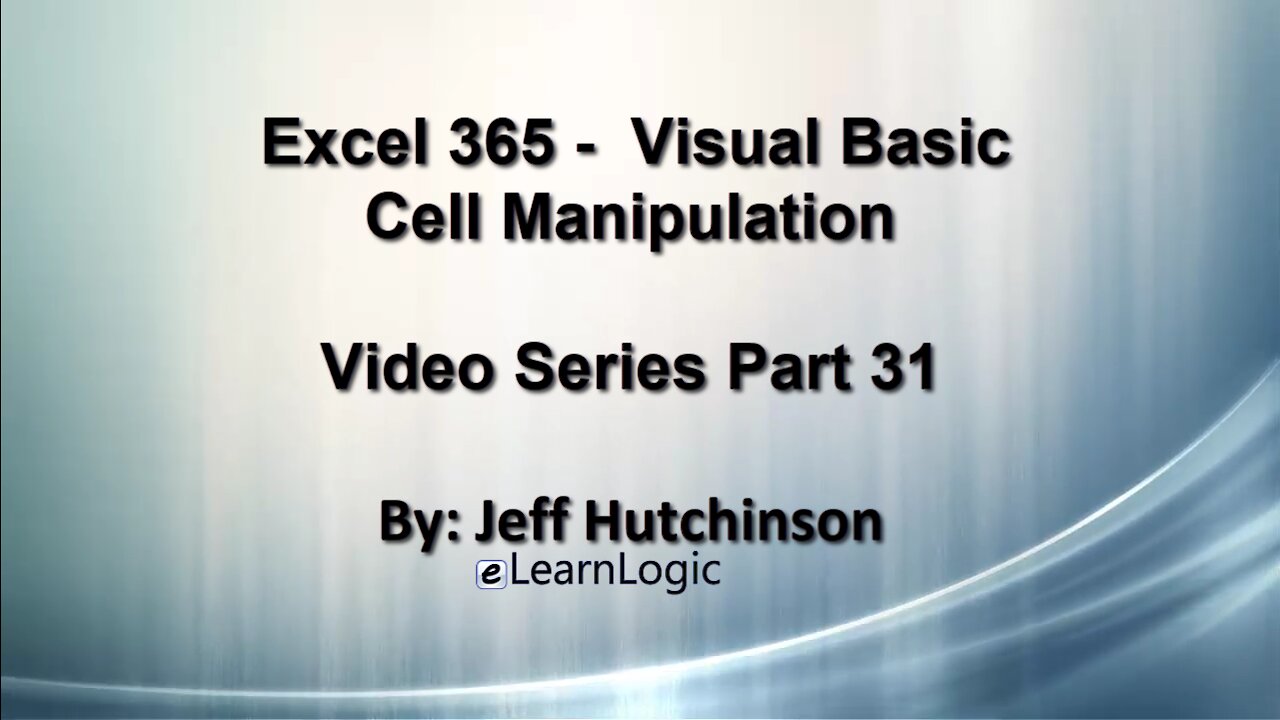
Excel 365 Visual Basic Part 31 – Cell Manipulation
This video is probably the most important and contains the most used features of Visual Basic. In order to manipulate a cell, you need to identify its position using the Range command. Then, you can apply an operation to manipulate the cells. This operation is used in all code at some point. Furthermore, in order to manipulate a cell, you can use options such as Cut/Copy/Paste, Paste Special, update the value of the cell, delete it, or clear it out. You can also manipulate data by row or column using various commands. Applying the Offset and xlDown properties will allow the system to find a specific group of data.
Video Series Part 31 - This is a comprehensive guide to learning Excel from the basics to advanced programming techniques. These videos are labeled in order beginning with Part 1, 2, 3, 4, etc. Each video can be downloaded and freely distributed to anyone desiring to learn Excel in great depth.
Higher Quality Video: www.elearnlogic.com/media/excel365-5-ch3-sec2.mp4
- Click + Rumble if the video was helpful.
- Click Subscribe so you won’t miss out on any new videos.
- Click the Share button so you can help others expand their skills.
Each video provides a great overview of the concepts, but the courseware provides additional details for a better understanding. You will be able to follow along with the courseware while watching this video.
Courseware: Excel 365 – Visual Basic For Excel
The courseware is available on Amazon at: https://www.amazon.com/dp/1979929076
Chapter 3 - Cell Manipulation
This chapter is probably the most important and contains the most used features of Visual Basic. In order to manipulate a cell, you need to identify its position using the Range command. Then, you can apply an operation to manipulate the cells. This operation is used in all code at some point. Furthermore, in order to manipulate a cell, you can use options such as Cut/Copy/Paste, Paste Special, update the value of the cell, delete it, or clear it out. You can also manipulate data by row or column using various commands. Applying the Offset and xlDown properties will allow the system to find a specific group of data.
Section 2 - Cell Manipulation
Once a Cell or Cells is identified, you can Cut, Copy, or Paste data to a new location. The Paste Special command can be used to Paste values, columns, format, comments, validation, skip blanks, or transpose data. You may want to simply Clear out selected cells or Delete the physical cell to collapse related cells. Of course, one of the important things to do is to update, change, or add text or numeric values to selected cells. Concepts to be covered include ActiveCell Object, Select/Selection Property, Value Property, FormulaR1C1, Property, Cut Property, Copy Property, Paste Property, PasteSpecial Method, Delete Method, and Clear Method.
This Courseware/Video is based on Excel 365 and documents command differences between Excel 2010, Excel 2013, Excel 2016, and Excel 2019.
If you have any questions, please contact: Jeff Hutchinson, Website: http://www.elearnlogic.com, Email: jeffhutch@elearnlogic.com
-
 42:42
42:42
Microsoft Excel Full Course
4 years agoExcel 365 Visual Basic Part 39– Worksheets
171 -
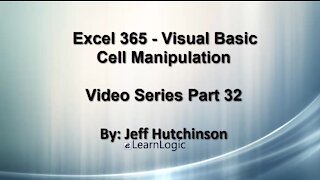 32:47
32:47
Microsoft Excel Full Course
4 years agoExcel 365 Visual Basic Part 32 – Cell Manipulation
79 -
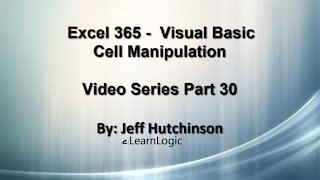 29:23
29:23
Microsoft Excel Full Course
4 years agoExcel 365 Visual Basic Part 30 – Cell Manipulation
84 -
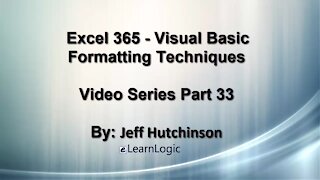 21:06
21:06
Microsoft Excel Full Course
4 years agoExcel 365 Visual Basic Part 33 – Formatting
143 -
 22:44
22:44
Microsoft Excel Full Course
4 years agoExcel 365 Visual Basic Part 34 – Variables
105 -
 50:21
50:21
Microsoft Excel Full Course
4 years agoExcel 365 Visual Basic Part 26 – Macros
124 -
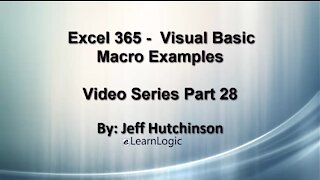 24:45
24:45
Microsoft Excel Full Course
4 years agoExcel Visual Basic 365 Part 28 – Macro Examples
142 -
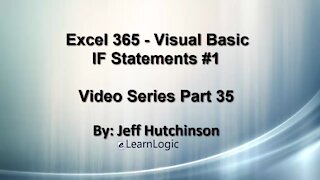 33:15
33:15
Microsoft Excel Full Course
4 years agoExcel 365 Visual Basic Part 35 – If Statements#1
118 -
 11:50
11:50
Microsoft Excel Full Course
4 years agoExcel 365 Visual Basic Part 27 – Running Macros
83 -
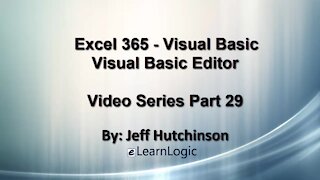 32:01
32:01
Microsoft Excel Full Course
4 years agoExcel 365 Visual Basic Part 29 – VB Editor
106