Premium Only Content
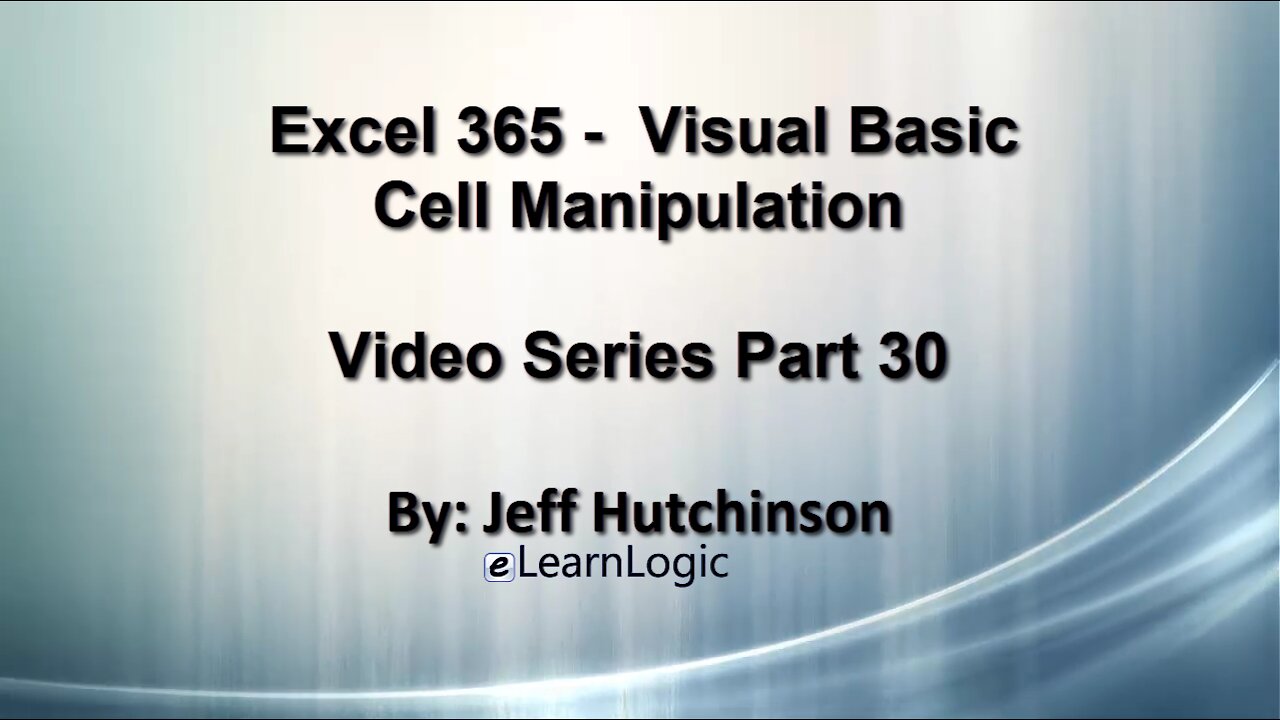
Excel 365 Visual Basic Part 30 – Cell Manipulation
This video is probably the most important and contains the most used features of Visual Basic. In order to manipulate a cell, you need to identify its position using the Range command. Then, you can apply an operation to manipulate the cells. This operation is used in all code at some point. Furthermore, in order to manipulate a cell, you can use options such as Cut/Copy/Paste, Paste Special, update the value of the cell, delete it, or clear it out. You can also manipulate data by row or column using various commands. Aplying the Offset and xlDown properties will allow the system to find a specific group of data.
Video Series Part 30 - This is a comprehensive guide to learning Excel from the basics to advanced programming techniques. These videos are labeled in order beginning with Part 1, 2, 3, 4, etc. Each video can be downloaded and freely distributed to anyone desiring to learn Excel in great depth.
Higher Quality Video: www.elearnlogic.com/media/excel365-5-ch3-sec1.mp4
- Click + Rumble if the video was helpful.
- Click Subscribe so you won’t miss out on any new videos.
- Click the Share button so you can help others expand their skills.
Each video provides a great overview of the concepts, but the courseware provides additional details for a better understanding. You will be able to follow along with the courseware while watching this video.
Courseware: Excel 365 – Visual Basic For Excel
The courseware is available on Amazon at: https://www.amazon.com/dp/1979929076
Chapter 3 - Cell Manipulation
This chapter is probably the most important and contains the most used features of Visual Basic. In order to manipulate a cell, you need to identify its position using the Range command. Then, you can apply an operation to manipulate the cells. This operation is used in all code at some point. Furthermore, in order to manipulate a cell, you can use options such as Cut/Copy/Paste, Paste Special, update the value of the cell, delete it, or clear it out. You can also manipulate data by row or column using various commands. Aplying the Offset and xlDown properties will allow the system to find a specific group of data.
Section 1 - Cell Identification
In order to manipulate a cell, you need to identify the position of the cell to be manipulated. This section will review the most common commands used to identify a Cell, select a Cell, and the manipulate data. The Range command is used to identify a cell or cells. Once identified, the Select command will highlight the cells. After cell selection , they can be formatted, changed, and calculations can be applied. Cells are identified is by using a letter and number position (such as A1:D3). The cell command will identify the position using a column number and row number. However, a more advanced technique would be to use a range name. the following concepts will be covered: Range Object, Range Single Select 1, Range Select Range, Range Select Range, Cells Option, Range Select 5, and Range Name.
This Courseware/Video is based on Excel 365 and documents command differences between Excel 2010, Excel 2013, Excel 2016, and Excel 2019.
If you have any questions, please contact: Jeff Hutchinson, Website: http://www.elearnlogic.com, Email: jeffhutch@elearnlogic.com
-
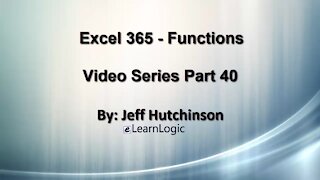 11:55
11:55
Microsoft Excel Full Course
4 years agoExcel 365 Visual Basic Part 40–Functions
235 -
 50:21
50:21
Microsoft Excel Full Course
4 years agoExcel 365 Visual Basic Part 26 – Macros
126 -
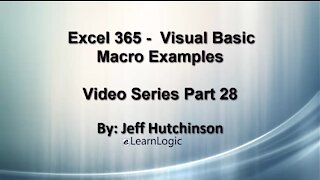 24:45
24:45
Microsoft Excel Full Course
4 years agoExcel Visual Basic 365 Part 28 – Macro Examples
144 -
 11:50
11:50
Microsoft Excel Full Course
4 years agoExcel 365 Visual Basic Part 27 – Running Macros
85 -
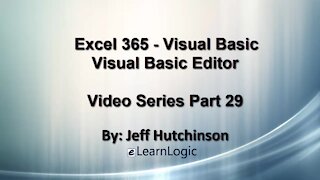 32:01
32:01
Microsoft Excel Full Course
4 years agoExcel 365 Visual Basic Part 29 – VB Editor
108 -
 24:15
24:15
Microsoft Excel Full Course
4 years agoExcel 365 Part 4 - Formula Manipulation
1.08K -
 36:40
36:40
Microsoft Excel Full Course
4 years agoExcel 365 Part 5 – Worksheets
94 -
 24:04
24:04
Microsoft Excel Full Course
4 years agoExcel 365 Part 16 – Protection
552 -
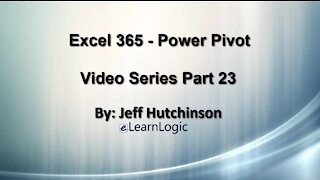 17:36
17:36
Microsoft Excel Full Course
4 years agoExcel 365 Part 23 – PowerPivot
405 -
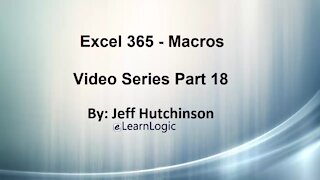 1:12:41
1:12:41
Microsoft Excel Full Course
4 years agoExcel 365 Part 18 – Macros
318