Premium Only Content
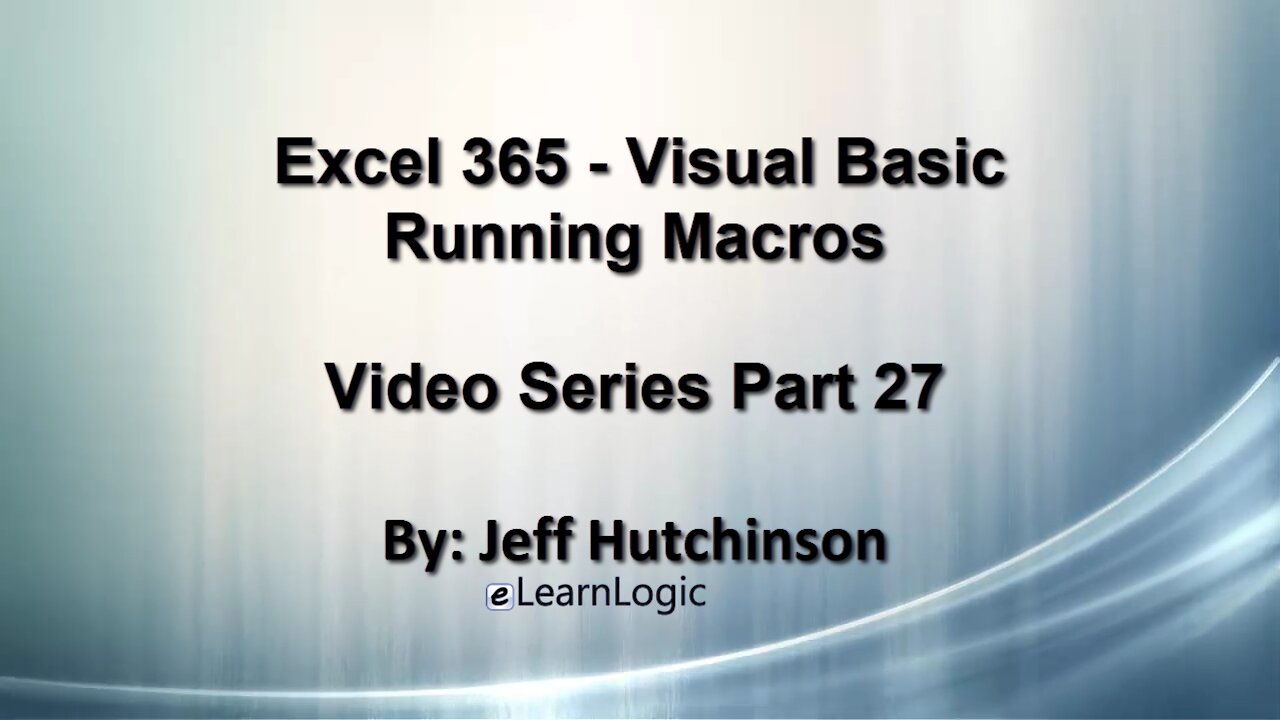
Excel 365 Visual Basic Part 27 – Running Macros
In this video, you will learn how to automate routine tasks at the push of a button. It will cover how to write a Macro, open a Macro with the proper security, determine the difference between Absolute and Relative, learn debugging techniques, assign Macros to Form Buttons, Shape Buttons, Graphic Objects, Quick Access toolbar, Customized Ribbons, keyboard commands, and understand Visual Basic code. The code is written in Visual Basic and we will review the code in order to make a few changes if necessary. We will run through many different examples to show the power in your control! Overall, it is not difficult to record a Macro; in fact, any novice student can do it. This will increase your overall productivity by automating routine tasks.
Video Series Part 27 - This is a comprehensive guide to learning Excel from the basics to advanced programming techniques. These videos are labeled in order beginning with Part 1, 2, 3, 4, etc. Each video can be downloaded and freely distributed to anyone desiring to learn Excel in great depth.
Higher Quality Video: www.elearnlogic.com/media/excel365-5-ch1-sec1.mp4
- Click + Rumble if the video was helpful.
- Click Subscribe so you won’t miss out on any new videos.
- Click the Share button so you can help others expand their skills.
Each video provides a great overview of the concepts, but the courseware provides additional details for a better understanding. You will be able to follow along with the courseware while watching this video.
Courseware: Excel 365 – Visual Basic For Excel
The courseware is available on Amazon at: https://www.amazon.com/dp/1979929076
Chapter 1 - Excel Macros
In this chapter, you will learn how to automate routine tasks at the push of a button. It will cover how to write a Macro, open a Macro with the proper security, determine the difference between Absolute and Relative, learn debugging techniques, assign Macros to Form Buttons, Shape Buttons, Graphic Objects, Quick Access toolbar, Customized Ribbons, keyboard commands, and understand Visual Basic code. The code is written in Visual Basic and we will review the code in order to make a few changes if necessary. We will run through many different examples to show the power in your control! Overall, it is not difficult to record a Macro; in fact, any novice student can do it. This will increase your overall productivity by automating routine tasks.
Section 2 - Running Macros
In this section, the student will learn how to run Macros (using assign Macros to Form Buttons, Shape Buttons, or graphic objects), Quick Access toolbar, Customized Ribbons, keyboard commands, and Macros dialog box. Specific concepts to be covered are: Shape Buttons, Picture Buttons, Quick Access Toolbar (QAT), Customized Ribbon, Form Buttons, and review the Unassigned Macros Keys.
This Courseware/Video is based on Excel 365 and documents command differences between Excel 2010, Excel 2013, Excel 2016, and Excel 2019.
If you have any questions, please contact: Jeff Hutchinson, Website: http://www.elearnlogic.com, Email: jeffhutch@elearnlogic.com
-
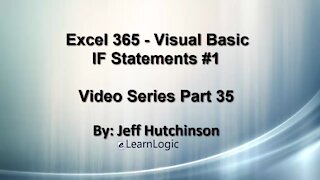 33:15
33:15
Microsoft Excel Full Course
3 years agoExcel 365 Visual Basic Part 35 – If Statements#1
117 -
 50:21
50:21
Microsoft Excel Full Course
3 years agoExcel 365 Visual Basic Part 26 – Macros
124 -
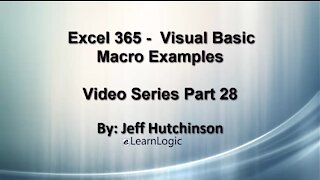 24:45
24:45
Microsoft Excel Full Course
3 years agoExcel Visual Basic 365 Part 28 – Macro Examples
142 -
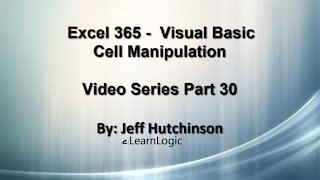 29:23
29:23
Microsoft Excel Full Course
3 years agoExcel 365 Visual Basic Part 30 – Cell Manipulation
84 -
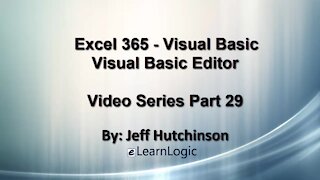 32:01
32:01
Microsoft Excel Full Course
3 years agoExcel 365 Visual Basic Part 29 – VB Editor
106 -
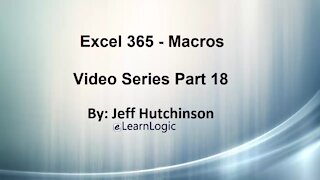 1:12:41
1:12:41
Microsoft Excel Full Course
3 years agoExcel 365 Part 18 – Macros
314 -
 36:40
36:40
Microsoft Excel Full Course
4 years agoExcel 365 Part 5 – Worksheets
91 -
 24:04
24:04
Microsoft Excel Full Course
3 years agoExcel 365 Part 16 – Protection
548 -
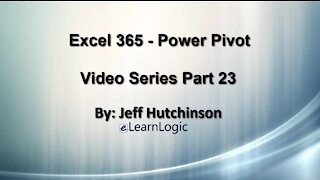 17:36
17:36
Microsoft Excel Full Course
3 years agoExcel 365 Part 23 – PowerPivot
396 -
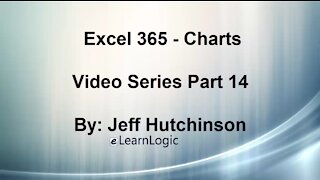 44:43
44:43
Microsoft Excel Full Course
4 years agoExcel 365 Part 14 – Chart
107