Premium Only Content
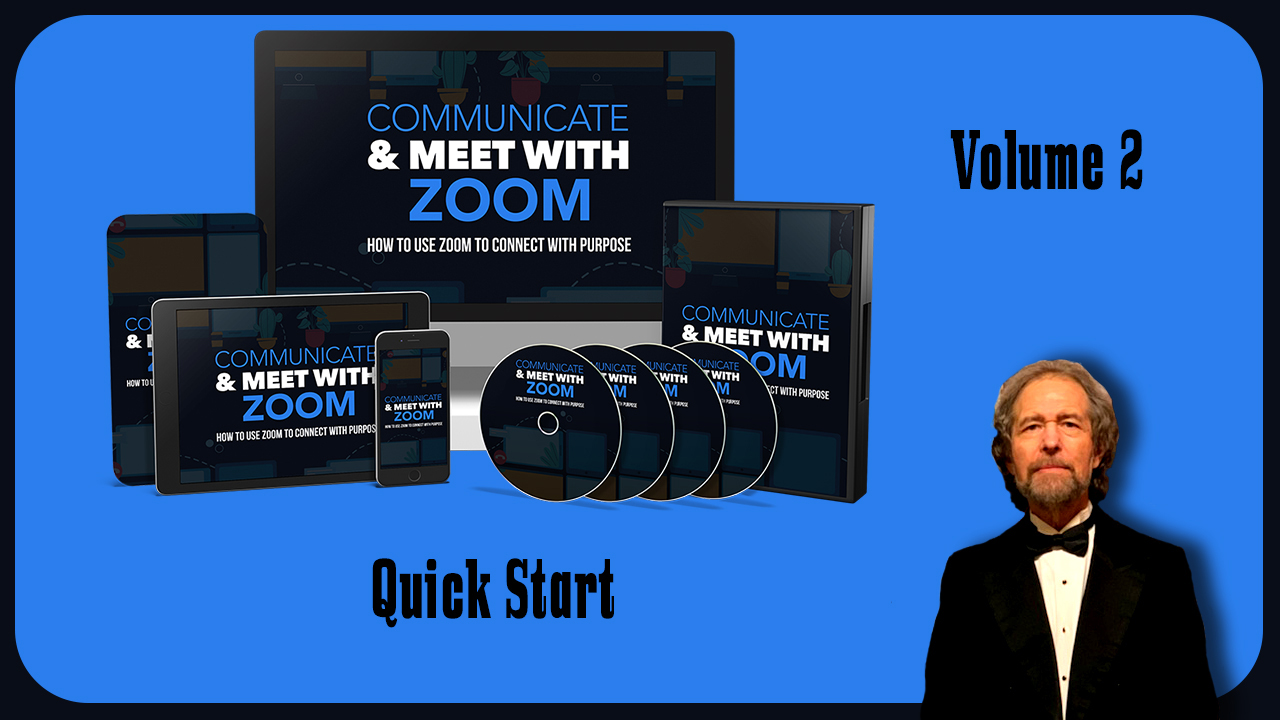
Zoom Quick Start Vol 2
https://stevenmschultz.com/go/zoom
https://hobnobstore.com/collections/online-business
In order to start a meeting quickly, and you don't have an account, you'll need to come to Zoom.us. And then you'll need to sign up for a free account to be asked for verification of your date of birth. You'll then be asked for an email address to sign up to Zoom, then need to go to your email box. In order to confirm your email, you should then see an email from Zoom in your box, you'll then need to click activate your account. You'll then be asked if you are signing up on behalf of the school, you'll indicate whether you are or you aren't, then click Continue. You'll then need to write in your name and your password. Typically, you can skip this step unless you have someone in mind to invite to Zoom, you'll then need to click this step. Typically, you'll get a link right away, that will allow you to start your first meeting, you'll see that link on your screen, what you can do here is you can either click this link, or you can click this button that says start meeting now you're typically going to need to download a plugin to your hard drive in order to start working with Zoom. And so to do that, you'll need to save the plugin to your hard drive. And you'll need to do that in your current browser configuration. Right now you're looking at Microsoft Edge. However, you can do the same thing that we're about to do in Google Chrome, as well as Mozilla Firefox, you'll then want to run the plugin that you have just downloaded. And what you're typically going to see is that you're going to see the Zoom Client open. And then it's going to turn into this waiting area in order for you to start your meeting. Now for the sake of a quickstart guide, we're going to assume that you have computer audio, or some kind of headset that you are operating with. If you do you can just click this button that says join with computer audio. And then Zoom will tell you that you are using the computer audio. Now right now you are technically inside of the meeting room. The only other thing that you'll need is you'll need other individuals to join you in that room. And in order for them to join you in the Zoom Room individually that you were in, what you'll need to do is you'll need to click this button that says invite others. That's going to give you a link. And what you're going to do is you're going to copy this invitation. Once you copy that invitation to your clipboard, you'll then need to share that invitation with the individuals that you want to join with you inside of the meeting room. When you share that information, they're typically be sharing it inside some messaging application, where perhaps you'll be sharing it in email, what you'll be sharing is you'll be sharing a link, a meeting ID and a password if the password is going to be relevant. Individually individuals receiving this information, they'll then need to join you in the meeting room using this link. Now when that individual gets this invitation, and they click the link, this is what they'll see inside of their personal computer, they'll then need to download the software in the same way you did in order to join you in the meeting if they do not have the software already. So one of the things that you'll need to do is you'll need to tell the individual that they're going to need to download some software to their personal computer in order to join you in the meeting. And then they'll need to work through this process in order to join you in real time. And you'll know that the other individual or individuals have joined you. If you see more than one participant. When you come inside of the Zoom Room, you'll typically see one managed participant. And that will typically be you the presenter or the host, what will happen is when the other individual joins you, this will change from one to two.
-
 1:10
1:10
Scorge99
4 years ago $0.10 earnedLate start
265 -
 1:31
1:31
All things dirt bikes
4 years ago $0.01 earnedA Quick Ride
94 -
 19:06
19:06
EarthPulse Technology
4 years ago $0.07 earnedEarthPulse v6 user manual | EarthPulse PEMF | EarthPulse PEMF devices - Quick Start Video
322 -
 0:31
0:31
MontanaMary
4 years agoQuick Staining
61 -
 2:26
2:26
EveryThing DCS
4 years ago $0.03 earnedStart Up P-51 D
151 -
 0:06
0:06
nevikdean
4 years ago $0.02 earnedQuick hands
116 -
 0:17
0:17
Shirt15
4 years agoStart of Race
83 -
 3:07
3:07
FlightSimGeek1
4 years agoQuick PMDG 777-800
19 -
 1:00
1:00
Faika
4 years agoQuick Makeup Tutorial
116 -
 0:15
0:15
MoneyT0ks
4 years agoGet rich quick
16