Premium Only Content

Dosbox - How to install DOS games in Windows - ex. Doom Shareware and Quake Shareware
Create a folder on your computer drive
c:\dosgames
Create three subfolders
c:\dosgames\dosbox
c:\dosgames\play
c:\dosgames\source
In the folder c:\dosgames\dosbox, unzip the version of Dosbox that you want to use (e. g. dosbox, dosbox-x, dosbox-staging)
In the folder c:\dosgames\dosbox, make a backup of the configuration file (dosbox-x.conf / dosbox-staging.conf). For the original dosbox and for dosbox-staging, you must first start dosbox.exe, so it creates a file "dosbox-0.74-3.conf" or "dosbox-staging.conf" in folder "[username]\AppData\Local\DOSBox". dosbox-x has already a dosbox-x.conf in its own folder.
Those conf-files are text files and can be opened with any editor, e. g. Windows notepad.
Change "fullscreen = false" to "true"
Change "aspect = false" to "true"
At the end, under section [autoexec], add:
mount d c:\dosgames\source
mount c c:\dosgames\play
If you have a physical CD ROM drive D:\ and want to use your CDs in Dosbox, add
mount e d:\
Save the conf-file.
There are two possible scenarios: You have either the files or a CD image.
Variation 1 with files: Download a DOS game which is distributed as files (e. g. Doom shareware) and unzip it as a new subfolder (e. g. doom) into the "source" folder.
Start dosbox. For a list of DOS commands, type help. To see the content of any directory, type "dir" (or use the Windows Explorer). Start a file like "install.bat" or "setup.exe". For Doom:
d:
cd doom
install
In the installation program, choose drive C:
Use the sound settings according to your dosbox config
Exit the installation program
Doom starts
If you use a physical CD ROM, the procedure would be essentially the same:
e:
install
Variation 2 with CD image: Download a DOS game which is distributed as image (e. g. Quake shareware) and unzip it as a new subfolder (e. g. quake) into the "play" folder. Type
d:
cd quake
imgmount f quake.bin
f:
install
-
 DVR
DVR
Kim Iversen
4 hours agoFree Speech for Me, But Not for Thee: Trump Admin’s Protester Crackdown Sounds MAJOR Alarms
24K62 -
 1:29:26
1:29:26
Glenn Greenwald
5 hours agoICE Detains Permanent Resident for Protesting Israel; European Leaders Make Maniacal Rearmament Vows They Cannot Keep | SYSTEM UPDATE #421
51.7K66 -
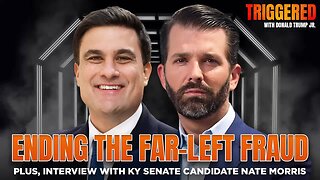 1:02:56
1:02:56
Donald Trump Jr.
7 hours agoUSAID Slush Fund Slashed, X Cyberattack, Plus Interview with Nate Morris | Triggered Ep.223
91.7K72 -
 5:48:40
5:48:40
Dr Disrespect
10 hours ago🔴LIVE - DR DISRESPECT - THE SHOTTY BOYS - WARZONE, PUBG, FORTNITE
134K34 -
 2:12:50
2:12:50
Adam Carolla
12 hours agoDouble Murder Convict to be executed by Firing Squad + Comedian Elon Gold + Comedian Carol Leifer
39.1K3 -
 46:08
46:08
Kimberly Guilfoyle
7 hours agoBad Day to be a Bad Guy: FBI Taking Down World’s Worst Criminals, Live with John Nantz | Ep.203
97.5K31 -
 DVR
DVR
Redacted News
6 hours agoWhat's REALLY going on in Syria? | Redacted with Natali Morris
124K60 -
 54:18
54:18
Candace Show Podcast
7 hours agoHarvey Speaks: Jessica Mann & The Five Year Affair | Ep 3
119K31 -
 56:53
56:53
Grant Stinchfield
5 hours ago $4.78 earnedFreeze Spending & Kick the Can Down the Road... Why Republicans Should do Just That!
57.9K10 -
 56:48
56:48
VSiNLive
6 hours agoFollow the Money with Mitch Moss & Pauly Howard | Hour 1
50.9K