Premium Only Content
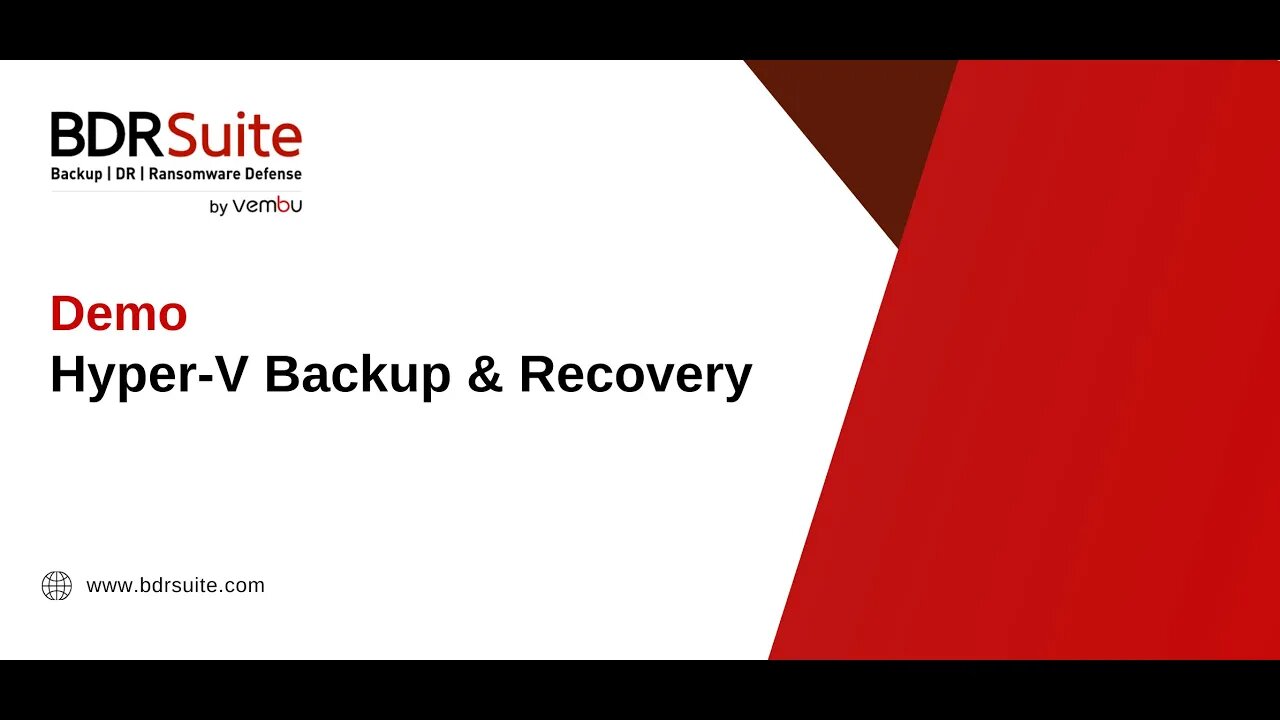
How to Backup and Restore Virtual Machines on Microsoft Hyper-V Server | BDRSuite Demo
In this BDRSuite Demo, I'll show you how to configure backup for Hyper-V virtual machines and how to restore them.
Overview:
BDRSuite offers agentless backup solutions for Hyper-V. This eliminates the need to install backup agents on each VM. It also provides flexible storage, instant & granular recovery, and centralized management for efficient VM backup.
Supported Versions: From Microsoft Windows 2012 R2 and above
How to Get Started:
Step 1: Download and Install BDRSuite Backup Server. Watch the below installation video. https://youtu.be/vC8xd3-_C7A
Step 2: Create Backup Repository Configuration
Configure local or remote storage such as DAS, NAS, SAN, or use your own public cloud storage like S3, Azure, Google, S3 Compatible like Wasabi, MinIO, etc as a backup storage target to store backup data.
Step 3. Add Microsoft Hyper-V as a Data Source
Navigate to ‘Data Sources - Hypervisors - Microsoft Hyper-V' menu. Watch the How-to Video below for detailed instructions. https://youtu.be/xE2UpM6khvc?si=EQ0D_n5uQnWN-MaS
Step 4: Configure Hyper-V VM Backup
1. Specify a backup job name & select the backup repository
2. Select Hosts and/or VMs for backup
3. Exclusions (optional): Exclude specific VMs or Disks from backup
4. Guest Processing Settings: Enable only if you want to perform transactionally consistent backups, log truncation, and system file exclusions on the VM guest OS.
5. Configure backup scheduling to perform incremental and full backups
6. Configure retention, encryption, and backup proxy
7. Save the backup job. The backup will run as per schedule.
8. You can centrally manage and monitor backups.
Step 5: Hyper-V Recovery - Full VM Recovery, File Level Recovery, Instant Boot VM, etc
1. Navigate to the 'Recovery - Restore Backup Data' menu
2. Choose the target VM you want to restore
3. Select the Restore type - Full VM, File Level, Instant Boot VM, etc
4. Select Restore Point or timestamp to restore
5. Specify the restore details and initiate the restor
Additional Resources:
BDRSuite 30-day Free Trial - https://www.bdrsuite.com/vembu-bdr-suite-download/
How to Install BDRSuite on Windows - https://youtu.be/vC8xd3-_C7A
How to Add Hyper-V as a Data Source - https://youtu.be/xE2UpM6khvc?si=p1vFG9yFPfcbxYK5
How to Setup Remote Proxy - https://youtu.be/9vZJNMZndMM
How to Configure Job using Backup Job Template - https://youtu.be/rERL2-K-HS0
Hyper-V Recovery Options - https://www.bdrsuite.com/guide/vembu-bdr-suite/7-0/en/hyper-v-manage-hyper-v-recovery.html
Need Help?
If you encounter any issues or have questions, please contact BDR Support team at bdr-support@vembu.com
Subscribe and Follow Us:
Stay updated with our latest videos and tutorials by subscribing to our channel and following us on social media.
Website: https://www.bdrsuite.com/
Twitter : https://twitter.com/vembutech
Facebook : https://www.facebook.com/vembutech
LinkedIn : https://www.linkedin.com/company/vembu-technologies
Thanks for watching!
-
 LIVE
LIVE
Kim Iversen
1 hour ago"Canada's Trump" Is Trudeau’s Worst Nightmare: Is Maxime Bernier the Future of Canada?
1,432 watching -
 DVR
DVR
Bannons War Room
10 days agoWarRoom Live
2.58M435 -
 16:06
16:06
The Rubin Report
7 hours agoProof the Islamist Threat in England Can No Longer Be Ignored | Winston Marshall
34.3K24 -
 2:07:07
2:07:07
Robert Gouveia
4 hours agoFBI Files Coverup! Bondi FURIOUS; SCOTUS Stops Judge; Special Counsel; FBI Does
40.5K31 -
 56:15
56:15
Candace Show Podcast
5 hours agoBREAKING: My FIRST Prison Phone Call With Harvey Weinstein | Candace Ep 153
107K66 -
 LIVE
LIVE
megimu32
1 hour agoON THE SUBJECT: The Epstein List & Disney Channel Original Movies Nostalgia!!
189 watching -
 9:06
9:06
Colion Noir
10 hours agoKid With Gun Shoots & Kills 2 Armed Robbers During Home Invasion
16.9K3 -
 54:28
54:28
LFA TV
1 day agoUnjust Man | TRUMPET DAILY 2.27.25 7PM
19.7K2 -
 DVR
DVR
CatfishedOnline
6 hours ago $1.19 earnedGoing Live With Allen Weekly Recap
21.8K -
 20:10
20:10
CartierFamily
7 hours agoAndrew Schulz DESTROYS Charlamagne’s WOKE Meltdown on DOGE & Elon Musk!
36.8K45