Premium Only Content

This is How to Shoot CINEMATIC VIDEO with your iPhone
Shooting cinematic video with your iPhone is completely possible with the right techniques, tools, and mindset. iPhones are capable of producing professional-looking content, especially with their advanced cameras and video features. Here’s a comprehensive guide to help you shoot cinematic video using your iPhone:
1. Use the Right Settings
Shoot in 4K and 24fps
Resolution: Make sure you're shooting in 4K for the highest video quality. Go to Settings > Camera > Record Video and select 4K at 24fps. Cinematic films typically use 24 frames per second (fps), so this gives your footage that “film” look.
Pro Tip: You can also shoot in 1080p at 60fps for smooth motion if your subject is moving fast, but 24fps will be more cinematic.
Enable HDR Video (Optional)
iPhones now support HDR video (High Dynamic Range), which gives you more vibrant colors and better contrast. You can enable it in Settings > Camera > Record Video. Make sure to shoot in good lighting for this to shine.
Use Cinematic Mode
iPhones starting from the iPhone 13 have Cinematic Mode, which mimics the shallow depth of field you see in movies. It automatically adjusts focus and allows you to rack focus between subjects. To use this, open the Camera app and swipe to Cinematic mode. You can also manually adjust focus and blur after shooting in the Photos app.
2. Master Composition
Follow the Rule of Thirds
A simple yet effective composition technique is the rule of thirds. Imagine dividing your frame into a 3x3 grid and position key elements along the lines or at their intersections. This creates a more dynamic and balanced shot.
Leading Lines and Framing
Use leading lines (roads, paths, buildings, etc.) to guide the viewer's eye toward the subject. Frame your shot creatively, such as using doorways, windows, or natural elements to enclose the subject and add depth.
Negative Space
Use negative space (empty space around the subject) to create a cinematic feel, making your subject stand out more while giving the shot room to breathe.
3. Stabilize Your Shots
Use a Gimbal or Tripod
While iPhones have good built-in stabilization, for the smoothest cinematic shots, invest in a gimbal stabilizer (e.g., DJI OM series). This will allow for ultra-smooth walking or tracking shots.
If you're shooting static shots, a tripod is essential to avoid shaking and ensure steady framing.
Use Your Body for Stabilization
If you don’t have a gimbal, you can stabilize shots using your body. Hold the iPhone with both hands and keep your elbows close to your torso. Move slowly and deliberately, like you're gliding through the scene.
4. Lighting is Key
Natural Light
Natural light is your friend when shooting cinematic video. Aim to shoot during the Golden Hour (early morning or late afternoon) for soft, flattering light that gives a cinematic vibe.
Avoid Harsh Light
Try to avoid shooting in harsh midday sun as it can create unflattering shadows. If you’re shooting indoors, consider using diffusers or bouncing light off walls to soften shadows.
Use Practical Lights
Use lamps, candles, or other light sources in your frame to add ambiance and depth to your shot. These practical lights can help create mood and make the scene feel more dynamic.
5. Sound Matters
Use External Microphone
Good audio is critical for a cinematic video. Use an external microphone (like the Rode VideoMic or Shure MV88) to capture clear and crisp sound. Built-in iPhone mics are decent but lack the quality needed for cinematic audio.
Consider Sound Design
Even if you don’t have a great microphone, good post-production sound design can make a huge difference. Add background music, sound effects, and ambience to create atmosphere.
6. Focus on Camera Movement
Slow, Deliberate Movements
Cinematic shots often use slow and deliberate camera movements. When moving the camera, avoid fast or jerky motions unless it’s a deliberate stylistic choice. You can pan slowly, tilt up/down, or track a subject smoothly to create drama.
Dolly or Tracking Shots
For dynamic shots, use a dolly effect or tracking shot. This can be done by either moving the camera physically or by using a gimbal or dolly system. You can simulate this with a slider or by rolling the iPhone on a flat surface (using a DIY rig).
7. Use Manual Controls (Apps)
Third-Party Camera Apps
To unlock full control over your iPhone’s camera settings, consider using third-party apps such as FiLMiC Pro or Moment. These apps allow you to manually adjust focus, exposure, white balance, and even frame rate, giving you more creative control over your shots.
Focus and Exposure
In most cases, you’ll want to lock the focus and exposure manually to avoid any changes mid-shot. On the native iPhone camera app, tap and hold to lock focus/exposure, or do this in apps like FiLMiC Pro.
8. Post-Production Editing
Color Grading
Color grading is a crucial step to achieving that cinematic look. Use editing apps like LumaFusion, Adobe Premiere Rush, or Final Cut Pro (if you’re working on a Mac) to fine-tune the color and contrast.
Apply a film-like LUT (Look Up Table) to give your footage a professional, cinematic look. You can find free or paid LUTs online.
Cut to the Beat
Music can elevate your video to another level. Sync your cuts to the beat of the music for a more engaging and cinematic rhythm. Use editing software that allows you to seamlessly cut and pace your footage to the music.
9. Additional Tips
Shoot in RAW (if using third-party apps like FiLMiC Pro) for more flexibility in post-production color grading and editing.
Use the Telephoto Lens (if available) for shots that compress the background and create a more cinematic depth of field.
Shoot in Landscape rather than portrait mode to achieve the wide aspect ratio that feels more like a film.
By following these steps, you’ll be able to create cinematic videos that look high-quality and professional—all from your iPhone. It’s not about the gear; it’s about using the tools and techniques creatively!
-
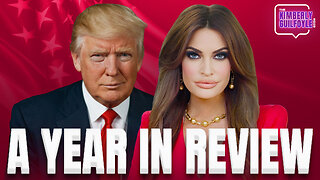 58:10
58:10
Kimberly Guilfoyle
10 hours agoAmerica is Back & The Future is Bright: A Year in Review | Ep. 183
67K52 -
 3:03:27
3:03:27
vivafrei
16 hours agoEp. 242: Barnes is BACK AGAIN! Trump, Fani, J6, RFK, Chip Roy, USS Liberty AND MORE! Viva & Barnes
118K96 -
 8:09:50
8:09:50
Dr Disrespect
14 hours ago🔴LIVE - DR DISRESPECT - MARVEL RIVALS - GOLD VANGUARD
190K31 -
 1:15:00
1:15:00
Awaken With JP
12 hours agoMerry Christmas NOT Happy Holidays! Special - LIES Ep 71
185K137 -
 1:42:21
1:42:21
The Quartering
14 hours agoTrump To INVADE Mexico, Take Back Panama Canal Too! NYC Human Torch & Matt Gaetz Report Drops!
143K101 -
 2:23:15
2:23:15
Nerdrotic
13 hours ago $12.44 earnedA Very Merry Christmas | FNT Square Up - Nerdrotic Nooner 453
110K11 -
 1:14:05
1:14:05
Tucker Carlson
13 hours ago“I’ll Win With or Without You,” Teamsters Union President Reveals Kamala Harris’s Famous Last Words
204K367 -
 1:58:31
1:58:31
The Dilley Show
13 hours ago $34.00 earnedTrump Conquering Western Hemisphere? w/Author Brenden Dilley 12/23/2024
154K42 -
 1:09:59
1:09:59
Geeks + Gamers
14 hours agoSonic 3 DESTROYS Mufasa And Disney, Naughty Dog Actress SLAMS Gamers Over Intergalactic
105K21 -
 51:59
51:59
The Dan Bongino Show
15 hours agoDemocrat Donor Admits The Scary Truth (Ep. 2393) - 12/23/2024
904K3.04K