Premium Only Content
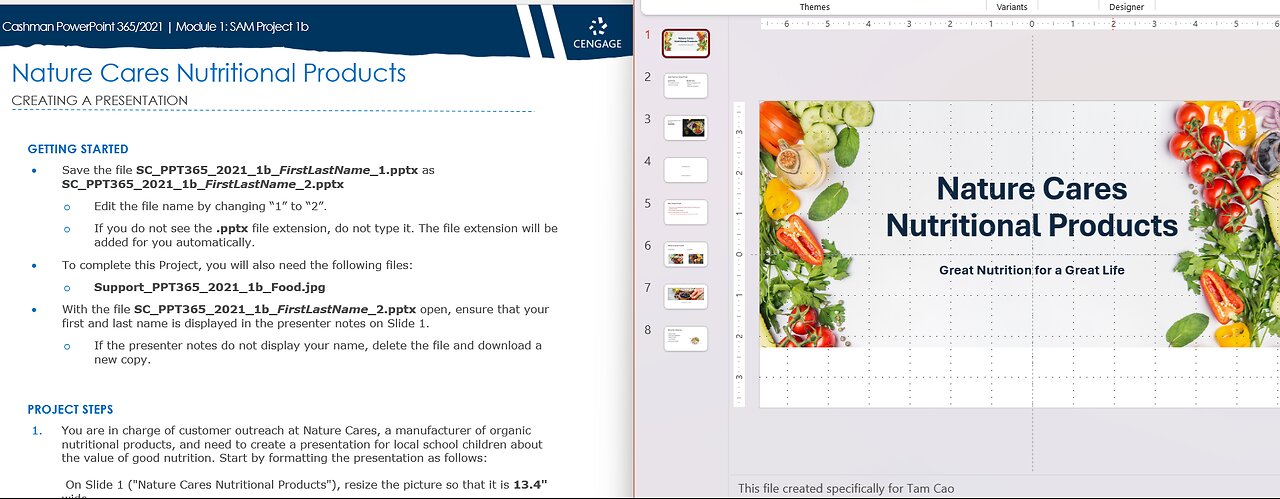
SAM Project 1b PowerPoint Module 01 Creating and Editing Presentations with Pictures - Nature Cares
Shelly Cashman PowerPoint 365/2021 | Module 1: SAM Project 1b
Nature Cares Nutritional Products
CREATING A PRESENTATION
GETTING STARTED
• Save the file SC_PPT365_2021_1b_FirstLastName_1.pptx as SC_PPT365_2021_1b_FirstLastName_2.pptx
o Edit the file name by changing “1” to “2”.
o If you do not see the .pptx file extension, do not type it. The file extension will be added for you automatically.
• To complete this Project, you will also need the following files:
o Support_PPT365_2021_1b_Food.jpg
• With the file SC_PPT365_2021_1b_FirstLastName_2.pptx open, ensure that your first and last name is displayed in the presenter notes on Slide 1.
o If the presenter notes do not display your name, delete the file and download a new copy.
PROJECT STEPS
1. You are in charge of customer outreach at Nature Cares, a manufacturer of organic nutritional products, and need to create a presentation for local school children about the value of good nutrition. Start by formatting the presentation as follows:
On Slide 1 ("Nature Cares Nutritional Products"), resize the picture so that it is 13.4" wide.
2. On Slide 2 ("Junk Food vs. Great Food"), edit the bulleted lists as follows:
a. Bold the words "Junk Food" and "Great Food" to draw attention to them.
b. Change the font size of the words "Junk Food" and "Great Food" to 36 point.
c. Delete the unnecessary text "found within".
3. With Slide 2 still displaying, enter the text Ask the children to call out their favorite foods. into the Notes pane.
4. On Slide 3 ("Great Food Makes You Strong!"), Underline the text "Eat Well and Be Well" to emphasize it.
5. Insert a new Slide 4 using the Title and Caption layout and then enter and format text to focus the audience's attention as follows:
a. Enter Great Nutrition as the title.
b. Enter Improves Quality of Life as the subtitle.
c. Italicize the words "Improves Quality of Life".
6. On Slide 5 ("Why Great Food?"), modify the bulleted list text as follows:
a. Decrease the indent of "Great Food Provides Energy".
b. Increase the indent of the bullet that begins "Great Food Provides the Nutrients…".
c. Change the font size of "Great Food Equals Great Health" to 32 point.
d. Select all the text in the placeholder, and then change the font color to Teal, Accent 2, Darker 25% (6th column, 5th row in the Theme Colors palette). (Hint: Before completing Step 11, the color displays as Green. After completing Step 11, the color displays as Orange.)
7. On Slide 6 ("What Is Great Food?"), change the slide layout to Two Content to adjust the readability of the slide.
8. On Slide 7 ("Strive for Balance"), balance the visual elements in the slide as follows:
a. Add bullets to the paragraph in the left content placeholder.
b. Use the right content placeholder to insert the file Support_PPT365_2021_1b_Food.jpg. (Hint: If necessary, close the Design Ideas pane and allow PowerPoint to add automatic alt text.)
c. Resize the picture so that it is 3.7" tall. (Hint: Before completing Step 11, the picture displays with a height of 3.7". After completing Step 11, the picture height will revert to approximately 3.06").
9. Move Slide 7 to become the last slide in the presentation, Slide 8.
10. Check the Spelling in the presentation to identify and correct any spelling errors.
11. You decide to send presentation to Silver River's marketing department to review the branding. Change the theme to Office to simplify the design elements.
In Slide Sorter view, your presentation should look like the Final Figure on the following page. Save your changes, close the presentation, and exit PowerPoint. Follow the directions on the website to submit your completed project.
Final Figure
© Timolina/Shutterstock; © beats1/Shutterstock; © Oleksandra Naumenko/Shutterstock; © ifong/Shutterstock
-
 LIVE
LIVE
Vigilant News Network
5 hours agoBombshell Study Reveals Where the COVID Vaccine Deaths Are Hiding | Media Blackout
1,852 watching -
 8:34
8:34
Mike Rowe
6 days agoWhat You Didn't Hear At Pete's Confirmation Hearing | The Way I Heard It with Mike Rowe
17.5K18 -
 7:13:44
7:13:44
TonYGaMinG
8 hours ago🟢LATEST! KINGDOM COME DELIVERANCE 2 / NEW EMOTES / BLERPS #RumbleGaming
56.7K2 -
 40:17
40:17
SLS - Street League Skateboarding
4 days agoEVERY 9 CLUB IN FLORIDA! Looking back at SLS Jacksonville 2021 & 2022 - Yuto, Jagger, Sora & more...
101K1 -
 2:00:47
2:00:47
PaddysParlorGames
17 hours agoSunday Parlor Chill: GOBSTEIN
56.1K3 -
 LIVE
LIVE
Major League Fishing
4 days agoLIVE! - Bass Pro Tour: Stage 2 - Day 4
143 watching -
 56:24
56:24
Russell Brand
1 day agoEddie Gallagher: War, Betrayal & Fighting the System
117K13 -
 11:21
11:21
TimcastIRL
9 hours agoGOP Rep Says TWO SHOOTERS In JFK Assassination As FBI Uncovers TROVE Of Secret Documents
137K197 -
 1:04:55
1:04:55
Bare Knuckle Fighting Championship
4 days agoBKFC ITALY PRESS CONFERENCE | LIVE!
84.1K7 -
 10:04
10:04
Space Ice
7 hours agoThe Movie Silent Hill Is Like Resident Evil Without The Good Parts - Worst Movie Ever
57.1K12