Premium Only Content
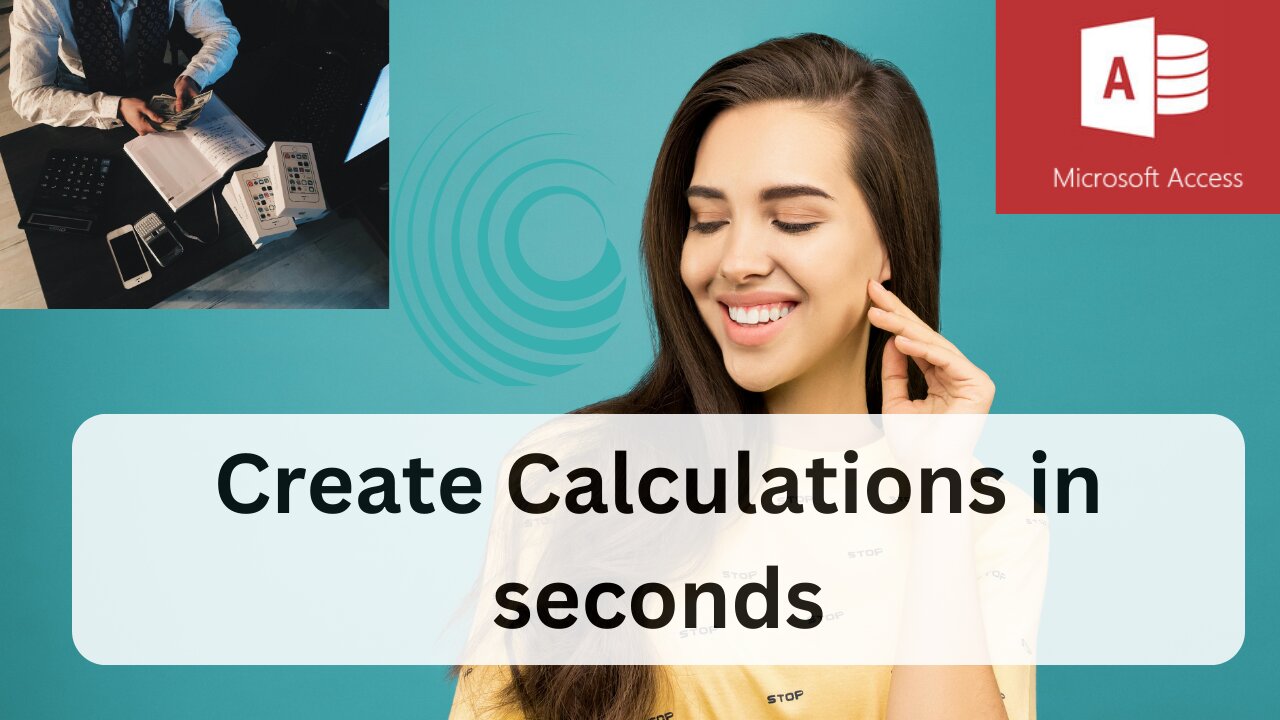
Calculation is Access Queries
Performing calculations at the query level in Microsoft Access involves creating calculated fields within a query. This process allows you to apply mathematical operations to data from your database tables and can be achieved using the Expression Builder or directly in the SQL view. To create a calculated field, you would typically open the query in Design View, add a new field by typing an expression in the Field row of the query grid. The expression could be a simple arithmetic calculation or a more complex formula involving functions. For instance, if you wanted to calculate the total price for items, you might create a field with an expression like `TotalPrice: [UnitPrice] * [Quantity]`. It's important to enclose field names within square brackets and to use the correct operators for addition (+), subtraction (-), multiplication (*), and division (/). After entering your expression and running the query, the calculated results will appear in Datasheet View. Remember to ensure that any fields you reference in your expressions are present in the query and to avoid using reserved symbols or duplicating existing field names in your calculations. For more detailed steps and examples, you might find online tutorials and videos helpful, as they can provide visual guidance on performing these operations.
-
 LIVE
LIVE
EXPBLESS
2 hours agoServers Finally Back Up!! FORTNITE LIVE WITH THE HOMIES
287 watching -
 1:51:47
1:51:47
Steve-O's Wild Ride! Podcast
2 days ago $2.90 earnedBryan Johnson Helps Steve-O Rebuild His Body After Decades Of Abuse
17.5K5 -
 LIVE
LIVE
Jewels Jones Live ®
2 days agoTRUMP’S AGENDA ADVANCES | A Political Rendezvous - Ep. 116
2,889 watching -
 LIVE
LIVE
MrFox1212
1 hour agoApex Ranked Solo Queue Experience
121 watching -
 LIVE
LIVE
MuRG
2 hours agoKOMPETE
118 watching -
 LIVE
LIVE
JdaDelete
2 hours agoShenmue - Sega Saturday
52 watching -
 LIVE
LIVE
Dark Side of the Acorn
2 hours agoLets do some Farmin :)
71 watching -
 LIVE
LIVE
Streamstorian
2 hours agoRPG Saturday | Chrono Trigger!
184 watching -
 LIVE
LIVE
ttvglamourx
2 hours agoSURPRISE SATURDAY STREAM !DISCORD
81 watching -
 LIVE
LIVE
RaikenNight
3 hours ago $3.09 earnedLets Get Our Hunt On!! Then We Build Some Warhammer Minis
155 watching