Premium Only Content
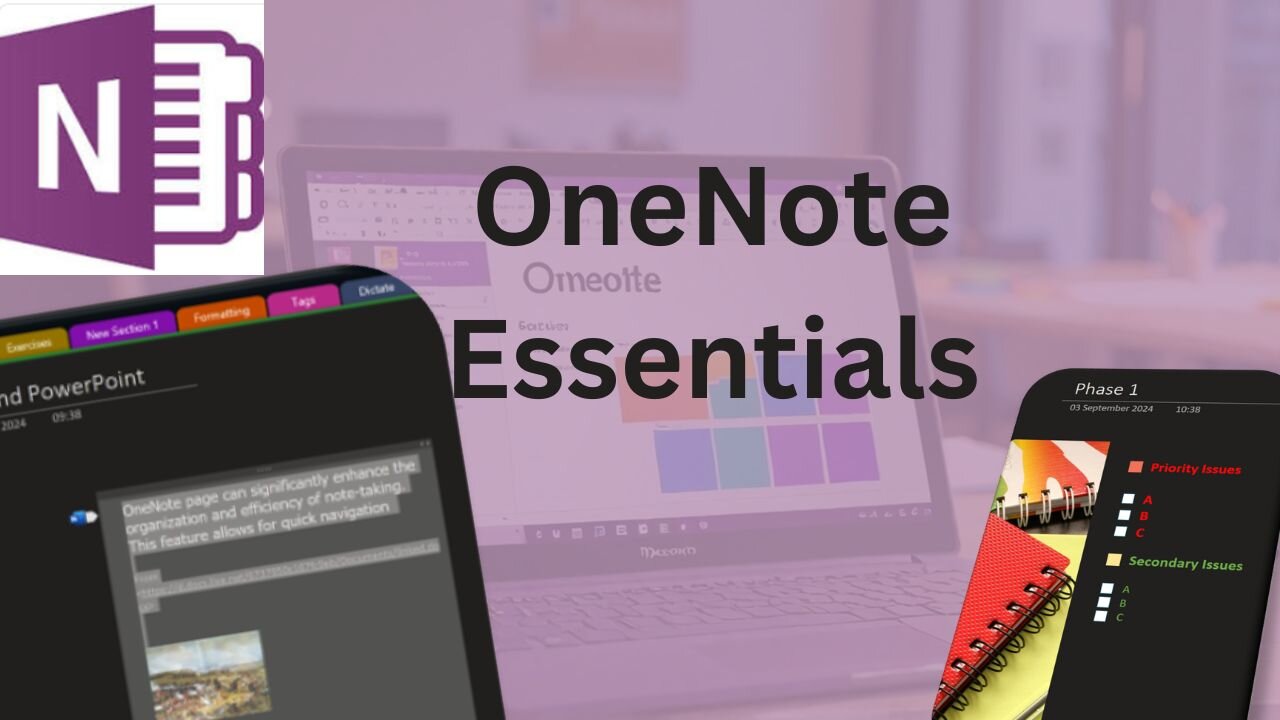
How to use MEETING DETAILS in OneNote
OneNote's Meeting Details feature is a powerful tool for organizing and capturing the essence of your meetings. It allows you to integrate your notes with your Outlook calendar events seamlessly. To use this feature, start by opening OneNote and navigating to the 'Home' tab. Here, you'll find the 'Meeting Details' button. Clicking on it will reveal a list of your scheduled meetings. You can insert the details of a meeting happening today or choose one from another day by selecting 'Choose a Meeting from Another Day'. Once you've found the meeting you're looking for, click 'Insert Details' to add the information to your OneNote page. This information typically includes the date, location, agenda, topics, and attendees.
After inserting the meeting details, you can enhance your notes by adding additional context or annotations. For instance, you might want to highlight key decisions, outline action items, or note down any questions that arise during the meeting. OneNote allows you to edit the meeting details just like any other text, so you can delete irrelevant information or add your insights. If you need to share these notes, OneNote makes it easy to send them via email to all meeting participants directly from the application.
Moreover, the integration with Microsoft Teams adds another layer of functionality. Meeting Details can now include content from Teams' intelligent meeting recap, such as AI-generated notes and suggested tasks, which enriches the context of your notes. Additionally, the feature supports Loop collaborative notes, ensuring that any contributions made within the component are automatically shared with the meeting participants.
To access these advanced features, you'll need to have the latest version of OneNote and be part of the Microsoft Insiders program. These improvements are designed to streamline the note-taking process, allowing you to focus on running effective meetings and following up with precision. With Meeting Details, OneNote transforms into a central hub for meeting management, bridging the gap between scheduling and note-taking, and enhancing collaboration across Microsoft 365.
-
 1:00:56
1:00:56
The Tom Renz Show
8 hours agoThe War On DOGE Is ALSO A War On The Economy
4.95K5 -
 1:30:16
1:30:16
Steve-O's Wild Ride! Podcast
5 days ago $0.84 earnedAri Shaffir Exposes The Dark Side of Podcasting - Wild Ride #252
11.3K1 -
 1:56:29
1:56:29
The Quartering
6 hours agoAirplane FLIPS and CRASHES, Sean Duffy Slams Pete Buttigieg, & What Happened with Patriarchy Hannah
66.8K29 -
 37:08
37:08
Standpoint with Gabe Groisman
23 hours agoDOGE The UK?! With Liz Truss
26.5K12 -
 56:39
56:39
SLS - Street League Skateboarding
6 days agoHIGHEST SCORING KNOCKOUT ROUND OF ALL TIME! Felipe Gustavo, Dashawn Jordan, Filipe Mota & more...
21.7K1 -
 14:26
14:26
Breaking Points
1 day agoWOKE VS BASED?: Saagar And Ryan Play A Game
24.2K6 -
 5:29:58
5:29:58
SoundBoardLord
8 hours agoThe Red Dead Journey Continues!!!
23.1K1 -
 1:17:31
1:17:31
The Officer Tatum
4 hours agoLIVE: Delta Airlines CRASH BLAMED On Trump, Ashley St. Claire Had Elon's BABY? + More | Ep 63
29.7K37 -
 1:38:08
1:38:08
vivafrei
6 hours agoAOC goes Full Criminal Lover? Mehdi Hasan Goes Full Terrorist? Another Plane Crash & MORE! Viva Frei
71.8K36 -
 1:52:19
1:52:19
Russell Brand
6 hours agoLIVE FROM MAR A LAGO: US, Russia & China to Negotiate While UK Ramps Up in Ukraine – SF539
141K50