Premium Only Content
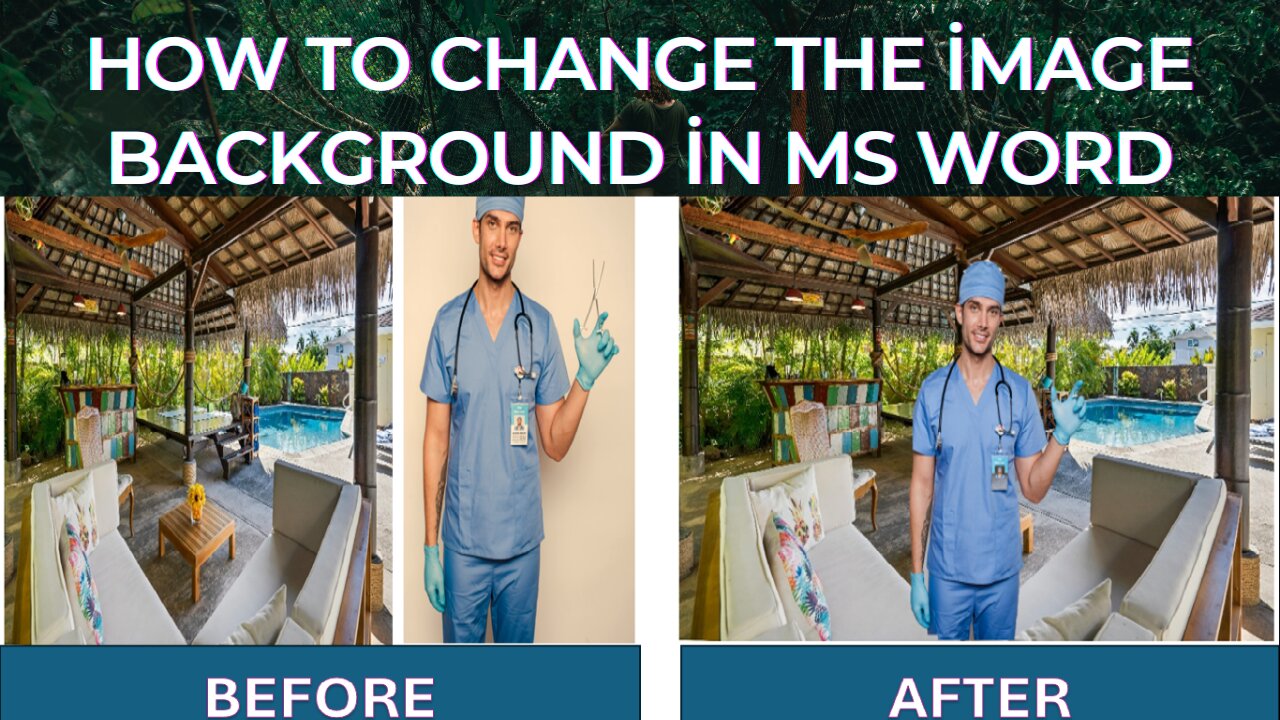
How to change the image background in MS word
How to Remove and Change Image Background in Microsoft Word and Step-by-Step Tutorial
To change the image background in Microsoft Word, you can use the "Remove Background" feature. Here's a step-by-step guide:
1. Insert the Image:
- Open Microsoft Word.
- Go to the "Insert" tab and click on "Pictures" to insert the image you want to edit.
2. Select the Image:
- Click on the inserted image to select it.
3. Open the "Remove Background" Tool:
- Once the image is selected, the "Picture Format" tab will appear in the ribbon.
- In the "Picture Format" tab, click on "Remove Background" in the "Adjust" group.
4. Adjust the Background Removal:
- Word will automatically try to determine the background to remove. The areas marked in purple are the areas that will be removed.
- Use the "Mark Areas to Keep" and "Mark Areas to Remove" tools to adjust the selection. Click on the areas of the image you want to keep or remove until you are satisfied with the selection.
5. Apply the Changes:
- Once you are happy with the background removal, click on "Keep Changes" in the "Background Removal" group.
- If you want to discard the changes, click on "Discard All Changes".
6. Optional: Change the Background Color:
- If you want to add a new background, you can insert a shape (e.g., rectangle) and place it behind the image. To do this, go to the "Insert" tab, click on "Shapes," choose the shape you want, draw it behind the image, and adjust its color as desired.
- Right-click on the shape, select "Send to Back," and position the image in front of the shape.
By following these steps, you can effectively change or remove the background of an image in Microsoft Word.
Tags:
MS Word Tutorial, Change Image Background, Remove Background in Word,Microsoft Word Tips, Word Image Editing, Background Removal Tool, Word Background Change, Office 365 Image Editing, Word Picture Format, Remove Picture Background, Image Editing Tutorial, Microsoft Office Guide, Word 2019 Tips,How to Use Word, Beginner Word Tutorial, Advanced Word Techniques,Word 2021 Features, Editing Photos in Word, Office Suite Tutorials, Productivity Tips, infomania by Nadeem,
-
 2:07:07
2:07:07
Robert Gouveia
4 hours agoFBI Files Coverup! Bondi FURIOUS; SCOTUS Stops Judge; Special Counsel; FBI Does
40.5K32 -
 56:15
56:15
Candace Show Podcast
5 hours agoBREAKING: My FIRST Prison Phone Call With Harvey Weinstein | Candace Ep 153
107K69 -
 LIVE
LIVE
megimu32
1 hour agoON THE SUBJECT: The Epstein List & Disney Channel Original Movies Nostalgia!!
188 watching -
 9:06
9:06
Colion Noir
10 hours agoKid With Gun Shoots & Kills 2 Armed Robbers During Home Invasion
16.9K3 -
 54:28
54:28
LFA TV
1 day agoUnjust Man | TRUMPET DAILY 2.27.25 7PM
19.7K2 -
 DVR
DVR
CatfishedOnline
7 hours ago $1.19 earnedGoing Live With Allen Weekly Recap
21.8K -
 20:10
20:10
CartierFamily
7 hours agoAndrew Schulz DESTROYS Charlamagne’s WOKE Meltdown on DOGE & Elon Musk!
36.8K45 -
 1:36:39
1:36:39
Redacted News
5 hours agoBOMBSHELL EPSTEIN SH*T SHOW JUST DROPPED ON WASHINGTON, WHAT IS THIS? | Redacted w Clayton Morris
145K242 -
 2:03:31
2:03:31
Revenge of the Cis
6 hours agoEpisode 1453: Fat & Fit
48.6K8 -
 2:38:12
2:38:12
The White House
7 hours agoPresident Trump Holds a Press Conference with Prime Minister Keir Starmer of the United Kingdom
160K60