Premium Only Content
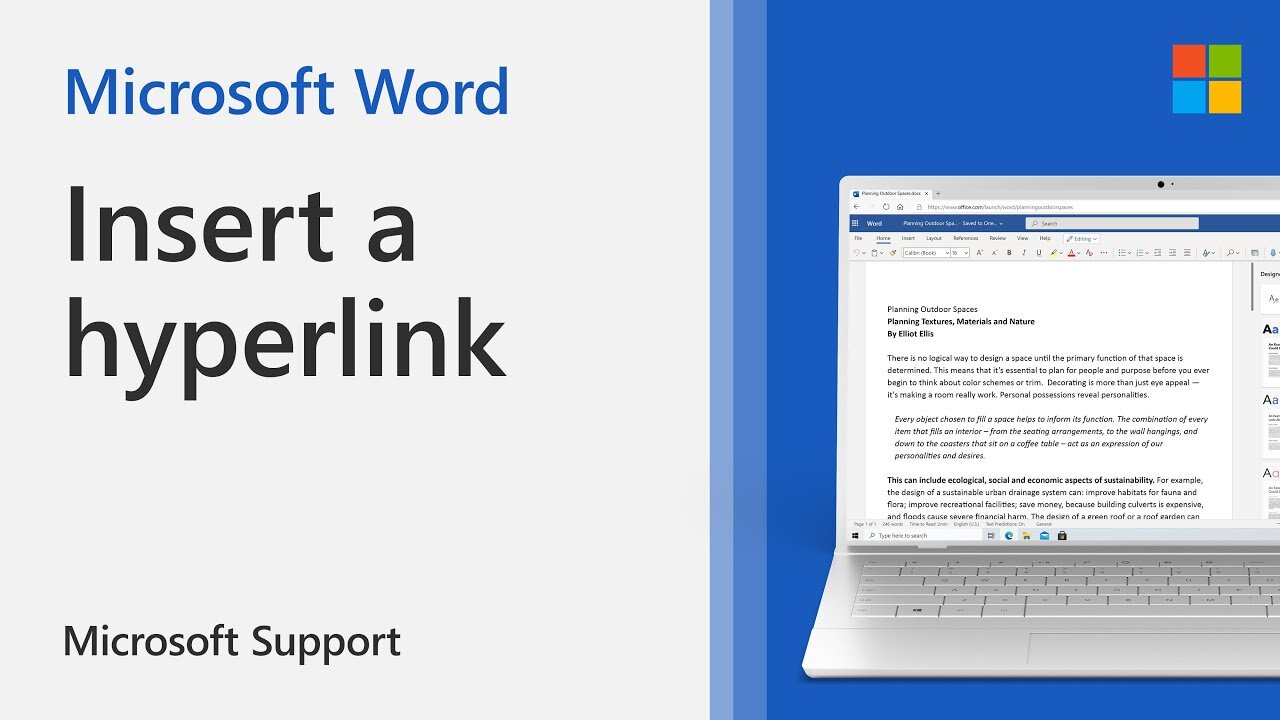
How to add or remove hyperlinks from a Word document | Microsoft
It's easy to create a hyperlink within a Word document to link to websites, documents, and more. In this video tutorial from Microsoft, you will learn how to add or remove hyperlinks from your Word document. You can also change the appearance of a hyperlink by changing the display text as well and the font style, size, or color.
Use the following steps to create a hyperlink to a location on the web:
1. Select the text or picture that you want to display as a hyperlink.
2. On the ribbon, on the Message tab, select Link button icon Link.
3.You can also right-click the text or picture and click Link on the shortcut menu.
4. In the Insert Hyperlink box, type or paste your link in the Address box.
Use the following steps to create a hyperlink to a file on your computer:
1. Select the text or picture that you want to display as a hyperlink.
2. On the ribbon, on the Message tab, select the Link button icon Link.
3. Under Link to, do one of the following:
- To link to an existing file, click Existing File or Web Page under Link to, and then find the file in the Look in list or the Current Folder list.
- To create a new, blank file and link to it, click Create New Document under Link to, type a name for the new file, and either use the location shown under Full path or browse to a different save location by clicking Change. You can also choose whether to Edit the new document later or open and Edit the new document now.
-----------------------------------------
Earning money online is easy, just try it:
https://www.ysense.com/?rb=126755723
-
 9:06
9:06
Colion Noir
10 hours agoKid With Gun Shoots & Kills 2 Armed Robbers During Home Invasion
16.9K3 -
 54:28
54:28
LFA TV
1 day agoUnjust Man | TRUMPET DAILY 2.27.25 7PM
19.7K2 -
 20:10
20:10
CartierFamily
7 hours agoAndrew Schulz DESTROYS Charlamagne’s WOKE Meltdown on DOGE & Elon Musk!
36.8K45 -
 1:36:39
1:36:39
Redacted News
5 hours agoBOMBSHELL EPSTEIN SH*T SHOW JUST DROPPED ON WASHINGTON, WHAT IS THIS? | Redacted w Clayton Morris
145K242 -
 2:03:31
2:03:31
Revenge of the Cis
6 hours agoEpisode 1453: Fat & Fit
48.6K8 -
 2:38:12
2:38:12
The White House
7 hours agoPresident Trump Holds a Press Conference with Prime Minister Keir Starmer of the United Kingdom
160K60 -
 1:01:04
1:01:04
In The Litter Box w/ Jewels & Catturd
1 day agoDrain the Swamp! | In the Litter Box w/ Jewels & Catturd – Ep. 751 – 2/27/2025
91.7K35 -
 1:11:24
1:11:24
Dr. Drew
8 hours agoNEW: Cardiac Arrest In Healthy Young People After mRNA w/ Nicolas Hulscher – Ask Dr. Drew
72.7K32 -
 4:24:53
4:24:53
Right Side Broadcasting Network
12 hours agoLIVE REPLAY: President Trump and UK Prime Minister Starmer Meet and Hold a Press Conference 2/27/25
166K47 -
 2:12:33
2:12:33
Adam Carolla
2 days agoKamala Harris vs. Trump Wildfire Response + Jillian Michaels on Motherhood/Ayahuasca & Sperm Donors!
57.1K21