Premium Only Content
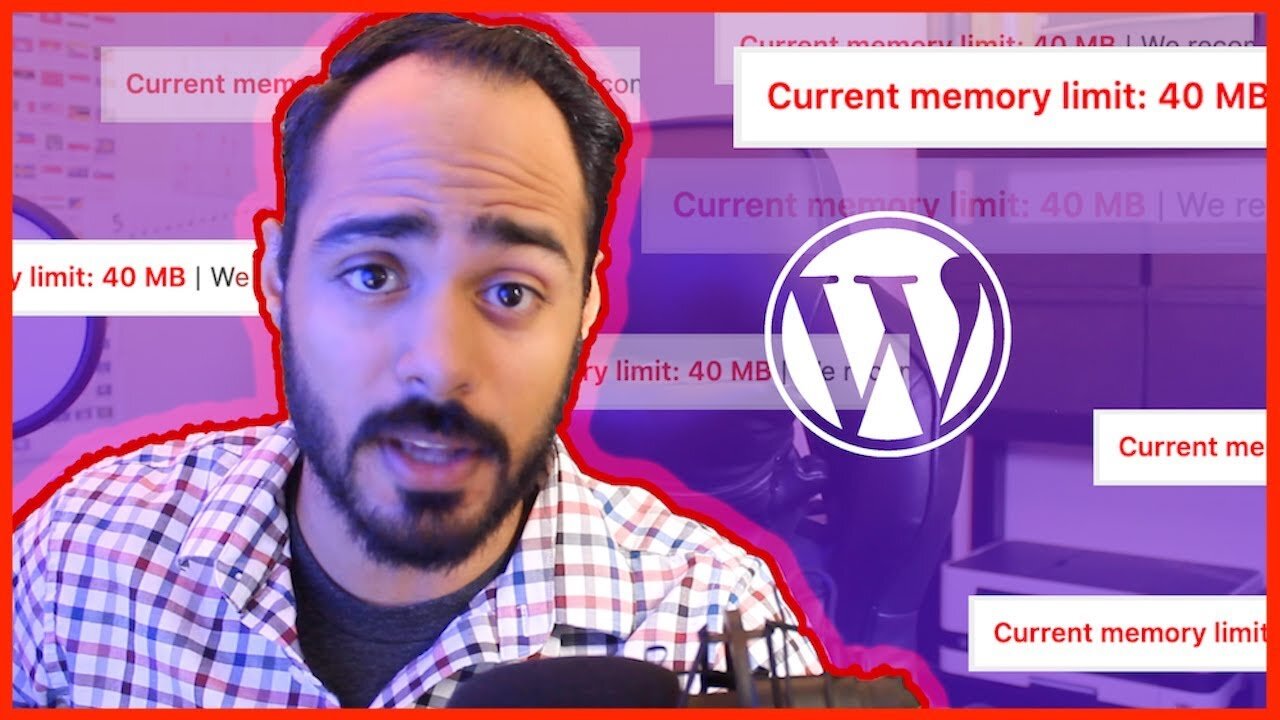
How to Increase Maximum PHP Memory Limit and Remove Limit Error on WordPress from cPanel (Solved!) 🤯
In this video, I show you how to increase your WordPress memory so you can use plugins that require a little more power. Below is the code I reference in this video, feel free to copy and paste it. See more on 𝙈𝙔 𝘽𝙇𝙊𝙂 👉 https://yerainabreu.com Please let me know if this video helped you by leaving a 𝘾𝙊𝙈𝙈𝙀𝙉𝙏 👍 𝙎𝙐𝘽𝙎𝘾𝙍𝙄𝘽𝙀 to this channel by this link 👉 https://www.youtube.com/yerainabreu?sub_confirmation=1. If you liked this video please give it a 𝙇𝙄𝙆𝙀 and 𝙎𝙃𝘼𝙍𝙀 with friends! Read more below. 👇👇👇
Code: 👉define( 'WP_MEMORY_LIMIT', '128m' );
👇 Looking for a new hosting service? Check out my favorite web host SiteGround: https://www.siteground.com/go/yerainabreu
— 𝗚 𝗘 𝗔 𝗥 —
👉 Microphone: Audio-Technica ATR-6550: https://amzn.to/3HNtJGc
👉 Computer: MacBook Pro 16 Inch: https://amzn.to/34GLcSa
👉 Padcaster Parrot Teleprompter: https://amzn.to/3gF0yt5
👉 Elgato Auxiliary Holding Arm https://amzn.to/3sxTZ0V
👉 Lighting: Viltrox VL-300T https://amzn.to/3jorhJ7
👉 Camera: Sony ZV1: https://amzn.to/3uKNUkd
👉 Desk Mount Clamp: https://amzn.to/3Js9gar
👉 Camera Tripod: https://amzn.to/2TpdUxI
▸ Editing Software: Premiere Pro CC 2022
▸ Screen Recording Software: Quicktime
— 𝗖 𝗢 𝗡 𝗡 𝗘 𝗖 𝗧 —
▸ https://instagram.com/yerainabreu
▸ https://facebook.com/yerainabreu
▸ https://dribbble.com/yerainabreu
▸ https://tiktok.com/@yerainabreu
▸ https://twitter.com/yerainabreu
▸ https://yerainabreu.com
If you've read this far down the description, I want to sincerely thank you for checking out my videos.
— 𝗧 𝗥 𝗔𝗡 𝗦 𝗖 𝗥 𝗜 𝗣 𝗧 𝗜 𝗢 𝗡 —
So if you’re getting a memory limit error on your WordPress dashboard, I’m going to show you how to fix that right now. This method includes going into your see panel. I’ll be doing it with HostGator because that’s my hosting provider. But if you have something else, I’m sure it’ll probably work the same way.
The problem that I’m having is that the current memory limit is set to 40 megabytes, and I want to increase that because, on this particular website, I’m going to be using a couple of plug-ins that require a lot more memory.
How to fix memory limit error on WordPress
This does involve going into the back end of your website and editing with some custom code. If you don’t feel comfortable with that, maybe this isn’t for you, but it’s simple. It’s just copy-paste, and I’ll provide the code in the description. So you shouldn’t have a problem. Just paste it at the same place that I put it.
Step 1: Access your cPanel
First, go to your HostGator account. You could log in straight to the cPanel, but I always log into the hosting portal.
Step 2: Find the website you need to fix
From this point, you’re going to want to click file manager. Here’s a list of our websites. We’re going to look for the particular website that we’re trying to increase memory.
Step 3: Located wp-config
Locate the WP config file, right-click it and click Edit. (If you double click WP config instead of right-clicking and go into edit, it’s not going to open the file, it’s just going to download it to your downloads folder). Next, you will see some PHP code. It can look pretty intimidating but don’t worry, don’t mess with anything else here. Just do what we’re going to do, and you should be fine.
Step 4: Paste this code
Now, go down to the right where it says “MySQL Settings” and paste this code: “define( 'WP_MEMORY_LIMIT', '128m' );” right above. That’s it.
That’s all we have to do. Now click Save, and the alert should just go away. Now you can use those plug-ins that use a little bit more memory.
Reasons why your code might not be working
There are a few reasons why your code might not be working.
1. You have a syntax error
If you see a red x mark on the code page, it means the code syntax is not written correctly and will not work, and it might end up crashing your entire website. So if you see an X there, that means that you definitely typed something wrong. Check that you didn’t put a comma where it shouldn’t be.
2. You are missing a comma
Another reason for this code not working is that you are missing a comma. You might have found the code from somewhere else on the internet, maybe Stack Overflow or some other website, but when you grabbed it and tasted it exactly, the original poster was missing the comma.
*Read the full transcript on my blog https://yerainabreu.com.
— 𝗧 𝗔 𝗚 𝗦 —
#webdeveloper #wordpress #hostgator#productivity #namecheap #seo #digitalmarketing #marketing #socialmediamarketing #webdesign #html #website #css #digitalmarketing #programming #coding #javascript #websitedesign #webdesigner #developer #web #marketing ##python #coder #ecommerce #design #php #code #software #softwaredeveloper #business #graphicdesign #digital #graphicdesign #websitedesign #smallbusiness #sem
-
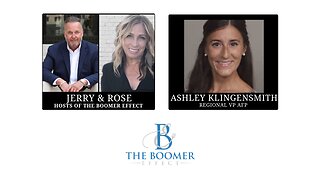 LIVE
LIVE
The Boomer Effect
17 hours agoIt's Your Money! Not Washington's
71 watching -
 1:01:59
1:01:59
Timcast
2 hours agoKyiv ATTACKED, Trump Tells Putin “STOP,” Slams Zelenskyy For REFUSING Peace Ft Sebastian Gorka
95.6K70 -
 LIVE
LIVE
Viss
4 hours ago🔴LIVE - DARK BROTHERHOOD Questline Today! - TES IV Oblivion Remastered
336 watching -
 2:10:03
2:10:03
Steven Crowder
5 hours agoTrump Lays Down the Law on Ukraine & Russia: Take the Deal or We Walk
275K134 -
 LIVE
LIVE
Nerdrotic
4 hours ago $1.98 earnedNerdrotic Nooner 481
728 watching -
 DVR
DVR
The Tom Renz Show
1 hour agoDeep State, MAHA and MAGA
3.27K1 -
 DVR
DVR
TheAlecLaceShow
4 hours agoGuests: Frank Pavone & Clay Clark | 5K For New Moms | Trade Job Initiative | The Alec Lace Show
3.65K -
 1:57:28
1:57:28
The Charlie Kirk Show
2 hours ago"Disparate Impact" Must Die + "Maryland Dad" Human Smuggling | Hassett, Hilton, Dr. Slack | 4.24.25
42.8K5 -
 1:29:27
1:29:27
Flyover Conservatives
13 hours agoExposing the Left’s Agenda: Border Chaos, Gun Control, and 2028 Predictions - Nick Adams | FOC Show
25.1K2 -
 1:10:21
1:10:21
Blockchain Basement
3 hours ago $0.01 earned🚨CRITICAL Bitcoin Level To Hold! (China Trump Deal FAILURE!)
6.82K