Premium Only Content

LivePortrait: No-GPU Cloud Tutorial - RunPod, MassedCompute & Free Kaggle Account - Animate Images
With the V3 update adding video-to-video functionality, this tutorial is perfect for those interested in using LivePortrait but lacking a powerful GPU, Mac users, or those preferring cloud-based solutions. This guide will walk you through the one-click installation and usage of the LivePortrait application on #MassedCompute, #RunPod, and even a free #Kaggle account. After following this tutorial, you'll find running LivePortrait on cloud services as straightforward as running it on your own computer. LivePortrait is the latest state-of-the-art static image to talking animation generator, surpassing even paid services in both speed and quality.
🔗 Cloud (no-GPU) Installations Tutorial for Massed Compute, RunPod and free Kaggle Account ️⤵️
▶️ https://youtu.be/wG7oPp01COg
🔗 LivePortrait Installers Scripts ⤵️
▶️ https://www.patreon.com/posts/107609670
🔗 Windows Tutorial - Watch To Learn How To Use ⤵️
▶️ https://youtu.be/FPtpNrmuwXk
🔗 Official LivePortrait GitHub Repository ⤵️
▶️ https://github.com/KwaiVGI/LivePortrait
🔗 SECourses Discord Channel to Get Full Support ⤵️
▶️ https://discord.com/servers/software-engineering-courses-secourses-772774097734074388
🔗 Paper of LivePortrait: Efficient Portrait Animation with Stitching and Retargeting Control ⤵️
▶️ https://arxiv.org/pdf/2407.03168
🔗 Upload / download big files / models on cloud via Hugging Face tutorial ⤵️
▶️ https://youtu.be/X5WVZ0NMaTg
🔗 How to use permanent storage system of RunPod (storage network volume) ⤵️
▶️ https://youtu.be/8Qf4x3-DFf4
🔗 Massive RunPod tutorial (shows runpodctl) ⤵️
▶️ https://youtu.be/QN1vdGhjcRc
The cloud tutorial video covers these topics:
0:00 Introduction to the state-of-the-art image-to-animation open-source application LivePortrait cloud tutorial
2:26 Installing and using LivePortrait on MassedCompute with a special discount coupon code
4:28 Applying the special Massed Compute coupon for a 50% discount
4:50 Setting up the ThinLinc client to connect and use the Massed Compute virtual machine
5:33 Configuring the ThinLinc client's synchronization folder for file transfer
6:20 Transferring installer files to the Massed Compute sync folder
6:39 Connecting to the initialized Massed Compute virtual machine and installing the LivePortrait app
9:22 Starting and using the LivePortrait application on MassedCompute post-installation
10:20 Launching a second instance of LivePortrait on the second GPU on Massed Compute
12:20 Locating generated animation videos and downloading them to your computer
13:23 Installing LivePortrait on the RunPod cloud service
14:54 Selecting the appropriate RunPod template
15:20 Setting up RunPod proxy access ports
16:21 Uploading installer files to RunPod's JupyterLab interface and initiating the installation process
17:07 Starting the LivePortrait app on RunPod after installation
17:17 Launching LivePortrait on the second GPU as a second instance
17:31 Connecting to LivePortrait through RunPod's proxy connection
17:55 Animating the first image on RunPod with a 73-second driving video
18:27 Demonstrating the app's impressive speed in animating a 73-second video
18:41 Understanding and resolving input upload errors with an example
19:17 One-click download of all generated animations on RunPod
20:28 Monitoring the progress of animation generation
21:07 Installing and using LivePortrait for free on a Kaggle account with impressive speed
24:10 Generating the first animation on Kaggle after installation and launch
24:22 Ensuring complete upload of input images and videos to avoid errors
24:35 Tracking the animation status and progress on Kaggle
24:45 Monitoring GPU, CPU, RAM, and VRAM usage during the LivePortrait animation process on Kaggle
25:05 Downloading all generated animations on Kaggle with one click
26:12 Restarting the LivePortrait app on Kaggle without reinstallation
26:36 Joining the SECourses Discord channel for support and discussion
-
 23:01
23:01
Mrgunsngear
1 day ago $4.23 earnedWolfpack Armory AW15 MK5 AR-15 Review 🇺🇸
64.9K12 -
 25:59
25:59
TampaAerialMedia
1 day ago $2.01 earnedUpdate ANNA MARIA ISLAND 2025
38.3K3 -
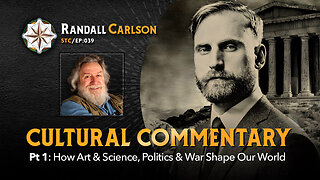 59:31
59:31
Squaring The Circle, A Randall Carlson Podcast
13 hours ago#039: How Politics & War, Art & Science Shape Our World; A Cultural Commentary From Randall Carlson
29.9K2 -
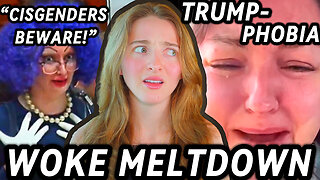 13:21
13:21
Misha Petrov
12 hours agoThe CRINGIEST Thing I Have Ever Seen…
23.8K49 -
 11:45
11:45
BIG NEM
8 hours agoWe Blind Taste Tested the Best Jollof in Toronto 🇳🇬🇬🇭
16K -
 15:40
15:40
Fit'n Fire
12 hours ago $0.32 earnedArsenal SLR106f & LiteRaider AK Handguard from 1791 Industries
14K1 -
 8:34
8:34
Mike Rowe
6 days agoWhat You Didn't Hear At Pete's Confirmation Hearing | The Way I Heard It with Mike Rowe
51.6K23 -
 7:13:44
7:13:44
TonYGaMinG
13 hours ago🟢LATEST! KINGDOM COME DELIVERANCE 2 / NEW EMOTES / BLERPS #RumbleGaming
72.5K4 -
 40:17
40:17
SLS - Street League Skateboarding
4 days agoEVERY 9 CLUB IN FLORIDA! Looking back at SLS Jacksonville 2021 & 2022 - Yuto, Jagger, Sora & more...
113K1 -
 2:00:47
2:00:47
PaddysParlorGames
22 hours agoSunday Parlor Chill: GOBSTEIN
71.1K5