Premium Only Content
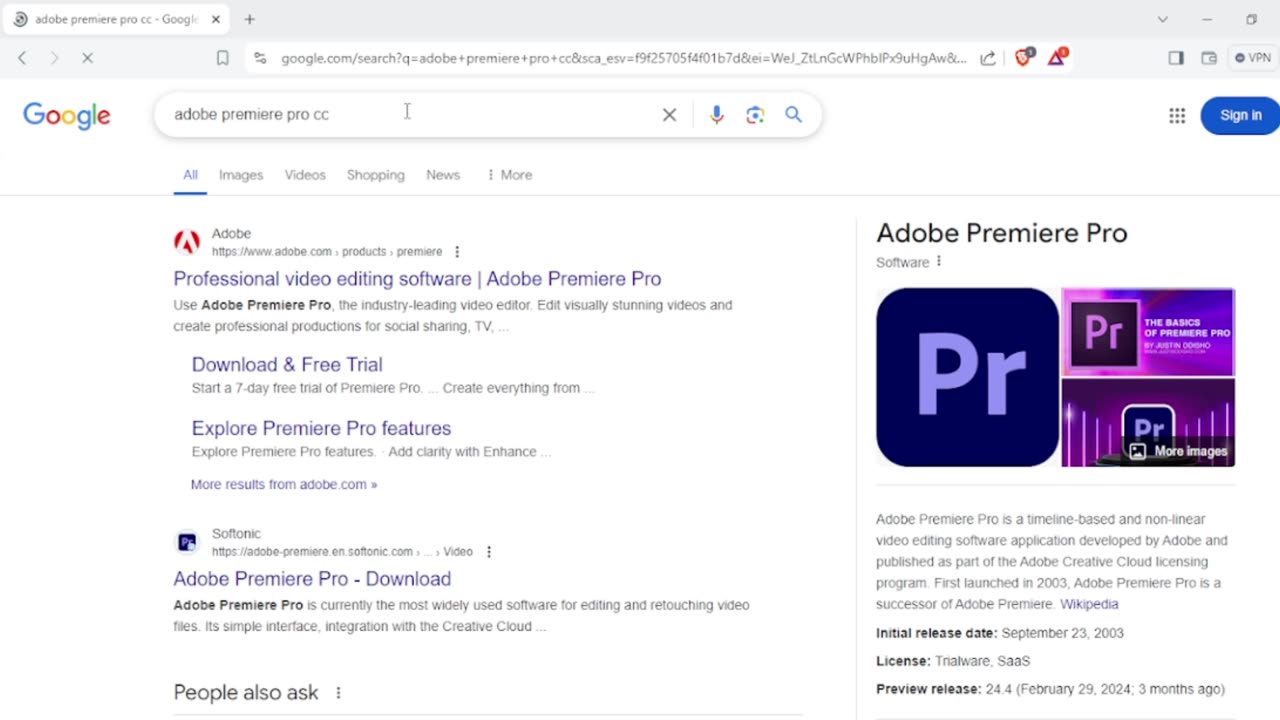
adobe video editing Amharic @wanclass
Adobe premiere pro class
Download and Install Adobe software step-by-step Adobe Premiere Pro CC Beginner?
Create new Project Adobe Premiere pro CC
Four main panels in Adobe Premiere pro CC ?
Import media files Adobe Premiere pro CC ?
Creating timelines or sequences in Adobe premiere pro CC
Organize panels in Adobe Premiere Pro?
Project panels Adobe premiere pro CC
Tools panels Adobe premiere pro CC
•Tools window > tools
•Move/Selection tool The Selection tool allows you to perform basic selections and edits. This will be your default and primary mouse function when using Premiere Pro, so make sure to remember the short key for it, which is V on your keyboard. Along with making basic selections, you can also select edit points and perform trims where you can increase or decrease a clip’s duration.
•Track selection (forward/backward) tools The Track Select tool will let you select all of the clips in a sequence, either forward or backwards. All you need to do is use the keyboard shortcut (A) and you can highlight multiple clips at once, in whichever direction you prefer. If you hold shift, the tool will select only one track instead of all of the tracks.
•Ripple/Roll/Rate stretch tool One of my favorite shortcut tools in Premier Pro, Ripple Edit is a trim tool used to trim a clip and "wave" the rest of the clips in a timeline. This will effectively close the gap between the two editing points immediately at the point where you will be editing. This can save a lot of time when editing on-the-fly, as you don't have to manually navigate the rest of your timeline — especially if you're dealing with videos or sequences longer than a few minutes.
The Rate Stretch tool will help you speed up or slow down the clips in your order. When using the tool, note that the in and out points of the clip will always be the same. You will change the duration and speed of the clip according to the amount you "stretch" through the trim. For example, extending the outpoint of a clip will slow down the speed, while shortening the clip will speed up the duration.
for visual editors who prefer to make their cuts based on specific images of the corresponding frames, Slip Tool is a great resource for working directly from the monitor. The slip tool "slips" the source of the clip in and out, but does not move it on the timeline.
Like the Slip Tool, the Slide Tool allows you to work with your clips drawn on the monitor. However, the slide tool works by "sliding" the clip on the timeline, while keeping the source in and out points the same. After sliding the clip, the tool will also close all the gaps.
•Razer(cuter) Tool
•Slip/slide tools
•Pen/ shape(Rectangular/Elliptical) tool
Moving on to editing shortcuts and tools to help with keyframes and other elements (such as audio), the Pen Tool is your best choice for adding keyframes to any clip. By selecting the Pen Tool (P), you can click on any point on your clip to add a large number of features, including the opacity, scale, position, and even volume of the audio clip.
•Hand/zoom tools
•Type ( Horizontal/Vertical type tools)
-
 9:20
9:20
SKAP ATTACK
1 day agoNikola Jokic Needs to GET OUT of Denver
1016 -
 12:56
12:56
Tactical Advisor
1 day agoTop 5 AR15 Upgrades You Didn't Know You Needed
7675 -
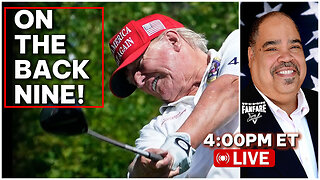 3:00:01
3:00:01
Barry Cunningham
6 hours agoPRESIDENT TRUMP FINISHES STRONG! THE WEEK IN REVIEW AND MORE NEWS
22.1K20 -
 24:09
24:09
MYLUNCHBREAK CHANNEL PAGE
1 day agoDams Destroyed Egypt
37K49 -
 14:38
14:38
Exploring With Nug
8 hours ago $1.77 earnedYou Really Never Know What You'll Find Underwater! UNBELIEVABLE!
13.2K1 -
 41:43
41:43
Jamie Kennedy
5 hours agoThe Decline of Beverly Hills, Forgotten Sound Frequencies, and Elon Musk Criticism | Ep 201 HTBITY
24K12 -
 1:09:53
1:09:53
Game On!
9 hours ago $5.48 earnedThe Masters Day 3 LIVE Reaction!
45.2K -
 23:14
23:14
CatfishedOnline
1 day agoVictim scammed out of $100,000 for 8 years!
53.4K15 -
 17:30
17:30
Bearing
11 hours agoTHIS is why Men Shouldn’t Compete in Women's Sports 🤣
37.6K75 -
 13:19
13:19
VSOGunChannel
1 day ago $2.85 earnedI've Never Cleaned This Gun
36.5K4