Premium Only Content
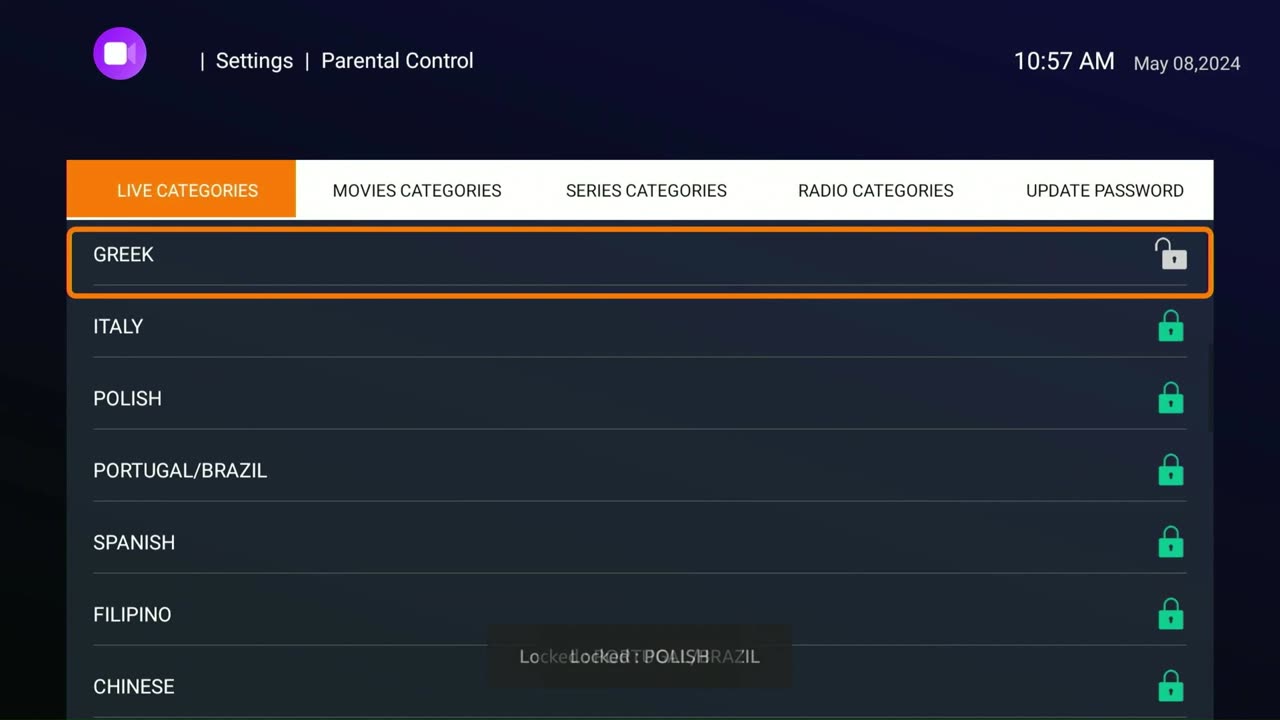
Parental Controls for IPTV Smarter on Fire Stick
Learn how to set up and manage parental controls on IPTV Smarter using your Amazon Fire Stick. This step-by-step guide will help you secure and control the content accessible through your IPTV service, ensuring a safe viewing environment for all users. Follow along as we navigate through the settings and enable parental controls.
Steps:
From the Home Screen:
Navigate to Settings found at the top right corner of the Home screen and click on it with your remote select button to open.
From the Settings Menu:
Navigate in Settings and find Parental Controls and click on it with your remote select button to open.
Parental Control Password:
A “Parental Password” rectangle input bar will show up to input the Pin password 1111. Proceed to click on submit with your remote select button to open the next screen.
If you are using a Fire Stick, an additional screen will show up for you to input the Pin password (only for Fire Sticks). See the next screen for assistance.
Parental Control Password Input Screen for Fire TV:
A password input screen provided by the Fire TV will show up. It is a square shape with a Ring that represents the ring on your Fire TV remote.
The password for Parental control is 1111. Using the clock ray method, the number 1 is located at the 12 o'clock (noon) position on the ring. So click the 12 o'clock position 4x to input 1111.
Click the return button to exit this screen and go back to the rectangle input bar.
Back at the Parental Control Password Once Again:
4 dots will show up in the rectangle input bar. Click on Submit with your remote select button to access Parental Control.
Parental Control Lock or Unlock:
Scroll down the list of Live TV Categories until you find what you are looking for. A White lock represents a Category that is Open (unlocked), and a Green Lock represents a Category that is closed (locked).
Click your remote select button to open or close access to Live TV categories.
Once your task is completed, click back on the Remote return button until you are back at the IPTV home screen or exit the application entirely.
For detailed instructions and visual guidance, please refer to the video.
-
 LIVE
LIVE
megimu32
1 hour agoON THE SUBJECT: The Epstein List & Disney Channel Original Movies Nostalgia!!
203 watching -
 9:06
9:06
Colion Noir
10 hours agoKid With Gun Shoots & Kills 2 Armed Robbers During Home Invasion
16.9K3 -
 54:28
54:28
LFA TV
1 day agoUnjust Man | TRUMPET DAILY 2.27.25 7PM
19.7K2 -
 20:10
20:10
CartierFamily
7 hours agoAndrew Schulz DESTROYS Charlamagne’s WOKE Meltdown on DOGE & Elon Musk!
36.8K45 -
 1:36:39
1:36:39
Redacted News
5 hours agoBOMBSHELL EPSTEIN SH*T SHOW JUST DROPPED ON WASHINGTON, WHAT IS THIS? | Redacted w Clayton Morris
145K242 -
 2:03:31
2:03:31
Revenge of the Cis
6 hours agoEpisode 1453: Fat & Fit
48.6K8 -
 2:38:12
2:38:12
The White House
7 hours agoPresident Trump Holds a Press Conference with Prime Minister Keir Starmer of the United Kingdom
160K60 -
 1:01:04
1:01:04
In The Litter Box w/ Jewels & Catturd
1 day agoDrain the Swamp! | In the Litter Box w/ Jewels & Catturd – Ep. 751 – 2/27/2025
91.7K35 -
 1:11:24
1:11:24
Dr. Drew
8 hours agoNEW: Cardiac Arrest In Healthy Young People After mRNA w/ Nicolas Hulscher – Ask Dr. Drew
72.7K32 -
 4:24:53
4:24:53
Right Side Broadcasting Network
12 hours agoLIVE REPLAY: President Trump and UK Prime Minister Starmer Meet and Hold a Press Conference 2/27/25
166K47