Premium Only Content
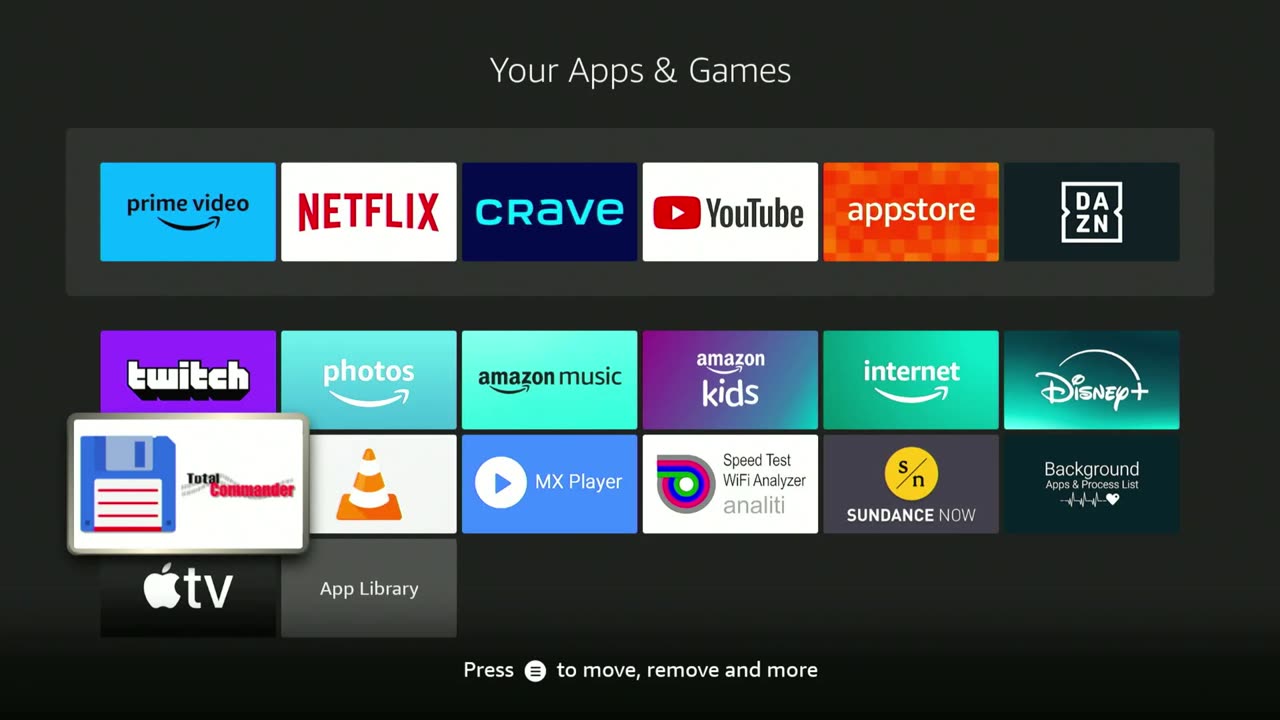
Finding All Installed Apps on Your Fire Stick: My Apps & Games Menu
Learn how to quickly find all installed apps on your Amazon Fire Stick using the My Apps & Games menu. In this video, we'll guide you through the process step-by-step from the home screen. We'll also show you how to access the applications via the shortcut menu using the Home button, though note that not all Fire Stick versions offer the application shortcut.
Steps:
From the home screen, look for the icon with the image of three squares and a plus sign.
Select this icon to open the My Apps & Games menu, where you can find all your installed applications.
Alternatively, press and hold the Home button on your Fire Stick remote.
If your Fire Stick version supports it, select Applications from the shortcut menu to view all installed apps.
Reasons to Use the My Apps & Games Menu:
Sideloaded Apps: If an application was sideloaded under one Amazon profile and then the Fire Stick was deregistered, you might need to find and access these apps. This could be a temporary situation where a third party helped to sideload an app not available in the Amazon app store.
Transferred Devices: If you gave your Fire Stick to a friend who has their own Amazon account and subscriptions, they might need to deregister and register the device under their account. Accessing the My Apps & Games menu helps them find all installed apps, including any that were previously sideloaded.
Watch the full video for detailed instructions and tips on managing your Fire Stick apps.
-
 LIVE
LIVE
megimu32
1 hour agoON THE SUBJECT: The Epstein List & Disney Channel Original Movies Nostalgia!!
201 watching -
 9:06
9:06
Colion Noir
10 hours agoKid With Gun Shoots & Kills 2 Armed Robbers During Home Invasion
16.9K3 -
 54:28
54:28
LFA TV
1 day agoUnjust Man | TRUMPET DAILY 2.27.25 7PM
19.7K2 -
 20:10
20:10
CartierFamily
7 hours agoAndrew Schulz DESTROYS Charlamagne’s WOKE Meltdown on DOGE & Elon Musk!
36.8K45 -
 1:36:39
1:36:39
Redacted News
5 hours agoBOMBSHELL EPSTEIN SH*T SHOW JUST DROPPED ON WASHINGTON, WHAT IS THIS? | Redacted w Clayton Morris
145K242 -
 2:03:31
2:03:31
Revenge of the Cis
6 hours agoEpisode 1453: Fat & Fit
48.6K8 -
 2:38:12
2:38:12
The White House
7 hours agoPresident Trump Holds a Press Conference with Prime Minister Keir Starmer of the United Kingdom
160K60 -
 1:01:04
1:01:04
In The Litter Box w/ Jewels & Catturd
1 day agoDrain the Swamp! | In the Litter Box w/ Jewels & Catturd – Ep. 751 – 2/27/2025
91.7K35 -
 1:11:24
1:11:24
Dr. Drew
8 hours agoNEW: Cardiac Arrest In Healthy Young People After mRNA w/ Nicolas Hulscher – Ask Dr. Drew
72.7K32 -
 4:24:53
4:24:53
Right Side Broadcasting Network
12 hours agoLIVE REPLAY: President Trump and UK Prime Minister Starmer Meet and Hold a Press Conference 2/27/25
166K47