Premium Only Content
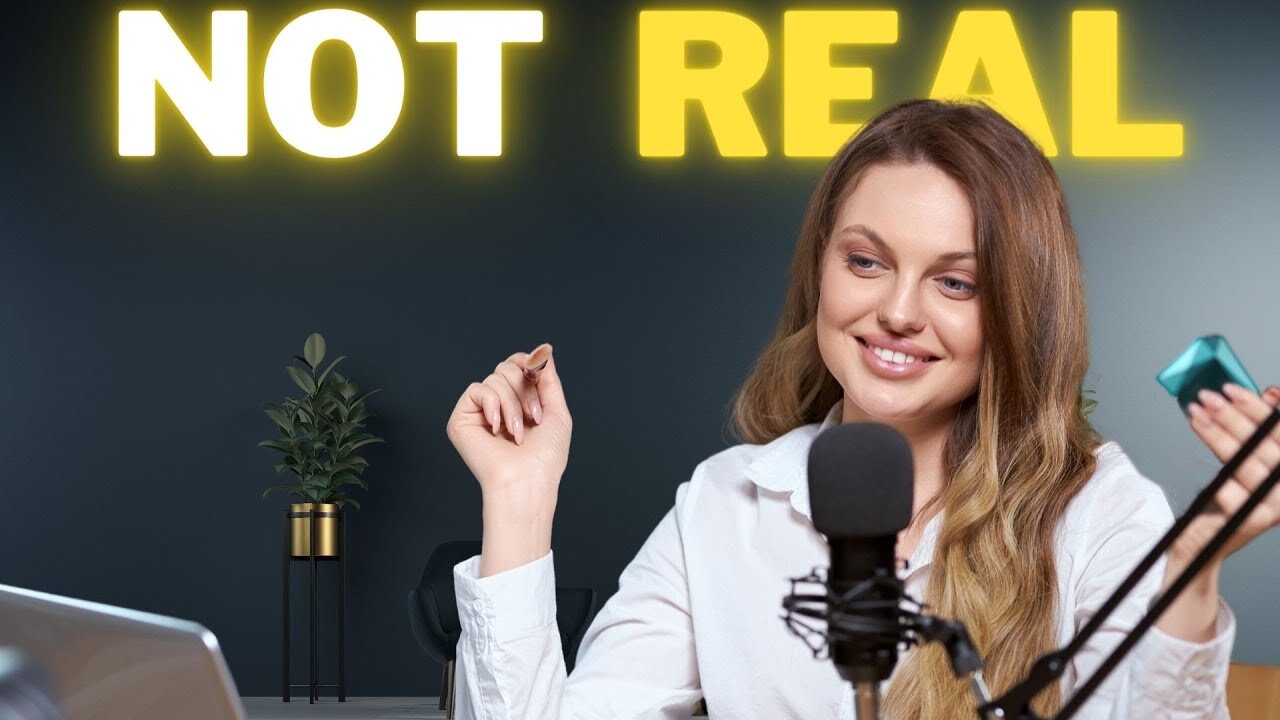
Create a Virtual Presenter with FREE AI For Faceless YouTube Channel AI Video Generator
Create a Virtual Presenter with FREE AI For Faceless YouTube Channel AI Video Generator. Virtual presenter or Talking avatar is not new. Now you can create an AI talking Avatar and present as Virtual presenter on Your Faceless YouTube channel. In this video, I will share the method of making a virtual avatar with CapCut. So, to learn more about AI talking head and ai presenter watch Create a Virtual Presenter with FREE AI For Faceless YouTube Channel AI Video Generator.
🔗 Tools used in this ai talking avatar Video:
CapCut AI Video Editor: https://cutt.ly/eeuT5Nev
🔗 Join Our Community
Discord: https://discord.gg/2a9nFvJEPg
Instagram: https://instagram.com/ailockup
Twitter: https://twitter.com/ailockup
🔔 Subscribe AI Lockup for more insights into the most innovative ai talking avatar and new AI video maker that can drive your business success: https://www.youtube.com/@AiLockup
💡 For any Business query mail me on:: info.ailockup@gmail.com
🎬 Other Videos You Might Enjoy:
Create Talking AI Avatar For Free: https://youtu.be/bx5Zwg6fCI8
Create Talking AI Avatar For Free: https://youtu.be/fSsh88mDjc0
Faceless Talking Avatar: https://youtu.be/DWH-LDro7xk
AI video generators are changing the game. Now you can make any kind of video with the help of AI. Even you don’t need to present. Today, I will introduce our new Virtual presenter Amelia to you. And Yes, she is also created by AI.
After coming to the CapCut home page, click on Signup for free. Now create an account. Once you log in, you will find some tools on your dashboard. Today, I will only discuss about how we can create a Virtual presenter. to create a video, click on the Create new button from here. Now you have to select the aspect ratio.
OK, this is our video editor page. Now, imagine I want to make a YouTube presenter. First of all, we need to create a environment. So, come to the Elements tab and search for your desired image. Now find the best one and add it to the video timeline. After adding the image, adjust the size and position according to the need.
Alright, our environment is ready. Now it’s time to add the presenter. Come back to the element tab and click on the back button from here. After that, find the AI Character option. Click on the See All button. Now you will find all the CapCut AI characters. You can notice every type and kind of character available here. You have to just select the best one for you. For example, I am selecting this one. The character has been added to the video timeline. Now how can we insert our own script? To do that, come to the AI character setting from the right side of the page. Here you will find the options to customize the character. we have to enter our script into this narration box. You can enter only 1000 characters at a time. OK, after entering the character, select a voice actor from here. First, listen to some of them and then select which one is best fit for your character. After all is set, hit the apply button. Now CapCut will take some time to generate the speech and lipsync with the character. Let’s first forward this part. Alright, our video is ready. Now you can notice that The character clip is longer than the background. So, we have to extend the background duration. OK, let’s have a look.
#aipresenter #virtualpresenter #aicharcater #aivideogenerator #capcuttutorial #capcut
Thanks for watching Create a Virtual Presenter with FREE AI For Faceless YouTube Channel AI Video Generator.
-
 58:34
58:34
Rethinking the Dollar
21 hours agoTrump Faces 'Big Mess' Ahead | RTD News Update
31.2K5 -
 5:35
5:35
Dermatologist Dr. Dustin Portela
21 hours ago $1.63 earnedUnboxing Neutrogena PR Box: Skincare Products and Surprises!
24.5K4 -
 11:20
11:20
China Uncensored
20 hours agoCan the US Exploit a Rift Between China and Russia?
54.2K20 -
 2:08:48
2:08:48
TheSaltyCracker
16 hours agoLefty Grifters Go MAGA ReeEEeE Stream 12-22-24
251K698 -
 1:15:40
1:15:40
Man in America
18 hours agoThe DISTURBING Truth: How Seed Oils, the Vatican, and Procter & Gamble Are Connected w/ Dan Lyons
147K134 -
 6:46:07
6:46:07
Rance's Gaming Corner
20 hours agoTime for some RUMBLE FPS!! Get in here.. w/Fragniac
173K4 -
 1:30:48
1:30:48
Josh Pate's College Football Show
20 hours ago $11.31 earnedCFP Reaction Special | Early Quarterfinal Thoughts | Transfer Portal Intel | Fixing The Playoff
105K1 -
 23:55
23:55
CartierFamily
3 days agoElon & Vivek TRIGGER Congress as DOGE SHUTS DOWN Government
143K162 -
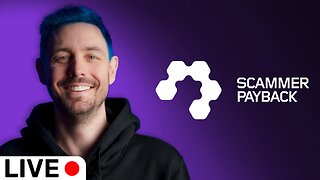 5:43:44
5:43:44
Scammer Payback
2 days agoCalling Scammers Live
233K30 -
 18:38
18:38
VSiNLive
2 days agoProfessional Gambler Steve Fezzik LOVES this UNDERVALUED Point Spread!
168K20