Premium Only Content
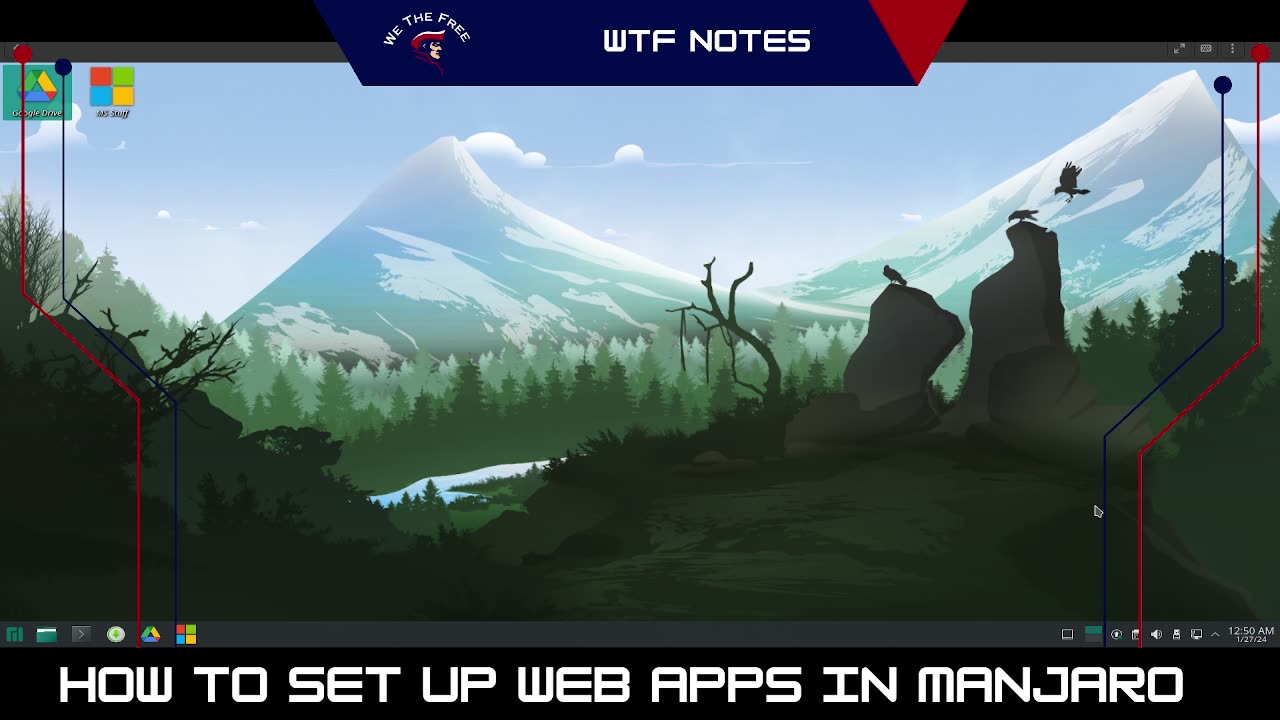
WTF Notes - How to Flatpak on Manjaro
Ever wondered how to get access to your work emails on your Manjaro install? Here's how:
turn on your computer
log in
open pamac (Add/Remove Software... should be in your task manager)
click settings (sandwich menu) ->Preferences (enter password)
change update checking frequency, leave auto downloads off, max out parallel downloads, change mirror to your country for faster speeds
click third party tab along the top
enable AUR and check for updates
scroll down and enable flathub and check for updates
Close preferences window and Pamac
Open Pamac (Add/Remove Software)
click the magnifying glass
search for flatseal and click install
search for chrome and click install
search for microsoft and install Microsoft edge
Click Apply at the bottom of the screen and enter your password
click the green M button (where the traditional start menu would be in windows)
click Utilities then Flatseal
Once in Flatseal, click on Google Chrome
scroll down to Filesystem
Click to add directory (folder with a + in it)
copy this: /home/m/.local/share/icons:create
click add directory icon again
copy this: /home/m/.local/share/applications:create
close Flatseal
Open Chrome
Don't let it be the default or send extra data to Mountain View
Sign in with your main account (allow sync or not, up to you)
navigate to chrome://apps
right click on whichever google app(s) you want to add to your computer
check the open in new window box
click create shortcut
repeat for whichever other Worskpace apps you need
right click on the new window in your task manager and pin it there
Click the "M" button on the left end of the taskbar
Click All Applications
scroll to "G" and right click on your new web apps individually, adding them to the desktop and to the favorites menu
Microsoft Apps
Open Edge
Click through the set up process, undo the telemetry option
Open a new tab
Navigate to your desired MS services and login
Click the settings button, the horizontal version of the one in Chrome
Select Apps -> Create App
Name your web app
Click Ok
It should open in a new window, just repeat the process you did with the Workspace app(s) earlier to pin it to the task manager, your Favorites in the app menu (green "M" where the start menu is in windows) and add it to the desktop if desired.
"Alex Productions - Hard As Steel" is under a Creative Commons (CC BY 3.0) license.
https://www.youtube.com/watch?v=DGJgmIwlnKw
-
 LIVE
LIVE
megimu32
1 hour agoON THE SUBJECT: The Epstein List & Disney Channel Original Movies Nostalgia!!
184 watching -
 9:06
9:06
Colion Noir
10 hours agoKid With Gun Shoots & Kills 2 Armed Robbers During Home Invasion
16.9K3 -
 54:28
54:28
LFA TV
1 day agoUnjust Man | TRUMPET DAILY 2.27.25 7PM
19.7K2 -
 DVR
DVR
CatfishedOnline
6 hours ago $1.19 earnedGoing Live With Allen Weekly Recap
21.8K -
 20:10
20:10
CartierFamily
7 hours agoAndrew Schulz DESTROYS Charlamagne’s WOKE Meltdown on DOGE & Elon Musk!
36.8K45 -
 1:36:39
1:36:39
Redacted News
5 hours agoBOMBSHELL EPSTEIN SH*T SHOW JUST DROPPED ON WASHINGTON, WHAT IS THIS? | Redacted w Clayton Morris
145K237 -
 2:03:31
2:03:31
Revenge of the Cis
6 hours agoEpisode 1453: Fat & Fit
48.6K8 -
 2:38:12
2:38:12
The White House
7 hours agoPresident Trump Holds a Press Conference with Prime Minister Keir Starmer of the United Kingdom
160K60 -
 1:01:04
1:01:04
In The Litter Box w/ Jewels & Catturd
1 day agoDrain the Swamp! | In the Litter Box w/ Jewels & Catturd – Ep. 751 – 2/27/2025
91.7K35 -
 1:11:24
1:11:24
Dr. Drew
8 hours agoNEW: Cardiac Arrest In Healthy Young People After mRNA w/ Nicolas Hulscher – Ask Dr. Drew
72.7K31