Premium Only Content
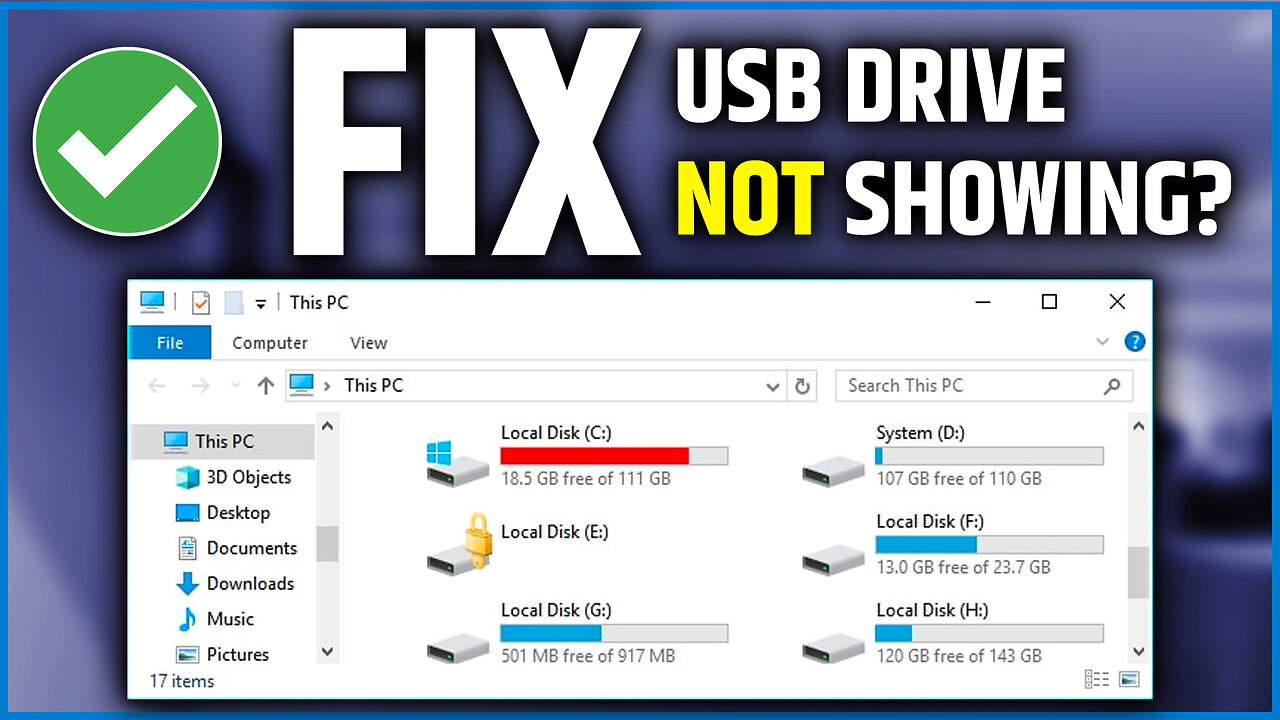
4 Ways to Fix USB Drive Not Showing Up in Windows Computers | USB Disk not Showing Up Solution
USB Drive Not Showing Up in Your Computer? Here are 4 Easy Ways to Fix it.
👉 Method 1: Updating or Removing the Drivers
👉 Method 2: Using Powershell to Fix USB not Showing Up problem.
👉 Method 3: Changing the Drive Letter.
👉 Method 4: Using CMD.
Is your USB drive not appearing on your Windows 10 computer? You're not alone, and we're here to help! In this guide, we'll take you through the steps to fix the common issue of a USB drive not being recognized by your Windows 10 PC.
When your USB drive doesn't show up in "My Computer" or "This PC," it can be frustrating and make it hard to access important files. But don't worry – with the right troubleshooting, you can quickly get your USB drive working again.
Our video covers different reasons why USB drives may not be visible on Windows 10 computers. We'll look into issues like driver conflicts and faulty USB ports, exploring potential causes behind the problem. Then, we'll give you clear, step-by-step instructions on how to solve the issue, making sure your Windows 10 system recognizes your USB drive.
Key topics in the video:
► Troubleshooting USB drives not showing up in Windows 10
► Fixing USB drive recognition issues on Windows computers
► Resolving USB not showing up in "My Computer" or "This PC"
► Common causes of USB drive visibility problems
► Step-by-step solutions to make your USB drive accessible again
Whether you're a beginner or an experienced user, this video will walk you through the troubleshooting process and help you fix the frustration of a USB drive not showing up on your Windows 10 computer. Don't let your valuable data stay out of reach – watch this video now and get your USB drive back on track!
-
 2:31:08
2:31:08
Badlands Media
21 hours agoDevolution Power Hour Ep. 333
114K53 -
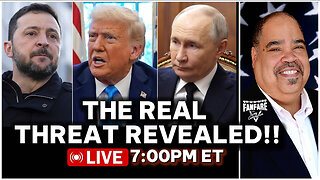 3:14:51
3:14:51
Barry Cunningham
10 hours agoTRUMP WEEKEND BRIEFING: THIS IS THE REAL THREAT TO AMERICA! (FYI...IT'S NOT WHO YOU THINK!)
42.5K58 -
 2:04
2:04
Sean Unpaved
16 hours ago $11.70 earnedUnpaved w/Sean Salisbury
87.6K4 -
 50:39
50:39
The Connect: With Johnny Mitchell
13 hours ago $5.85 earnedInside The War For Tijuana: How Mexican Cartels Turned Tijuana Into World's Most VIOLENT City
32.9K3 -
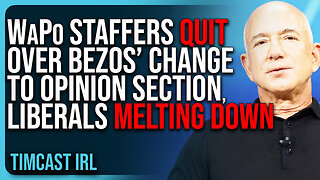 12:34
12:34
TimcastIRL
13 hours agoWaPo Staffers QUIT Over Bezos’ Change To Opinion Section, Liberal Media MELTING DOWN
103K60 -
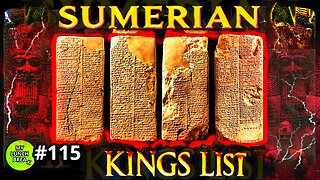 24:55
24:55
MYLUNCHBREAK CHANNEL PAGE
1 day agoThe Sumerian King's List
111K40 -
 1:37:51
1:37:51
Man in America
17 hours agoIs Trump Using Gold to Dismantle the City of London Banking Cartel? w/ Eric Yeung
66.1K17 -
 33:50
33:50
The Why Files
8 days agoCryptids Vol. 3: The Antarctic Cover-up | Predators Beneath the Ice
130K138 -
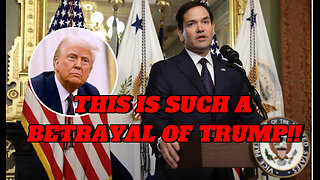 27:11
27:11
Stephen Gardner
16 hours ago🔥Trump Zelensky Meeting ends in IMPEACHMENT | MUSK shares major dirt on Joe Rogan Podcast
139K314 -
 2:40:23
2:40:23
Jewels Jones Live ®
3 days agoTRUMPARENCY | A Political Rendezvous - Ep. 112
125K34