Premium Only Content
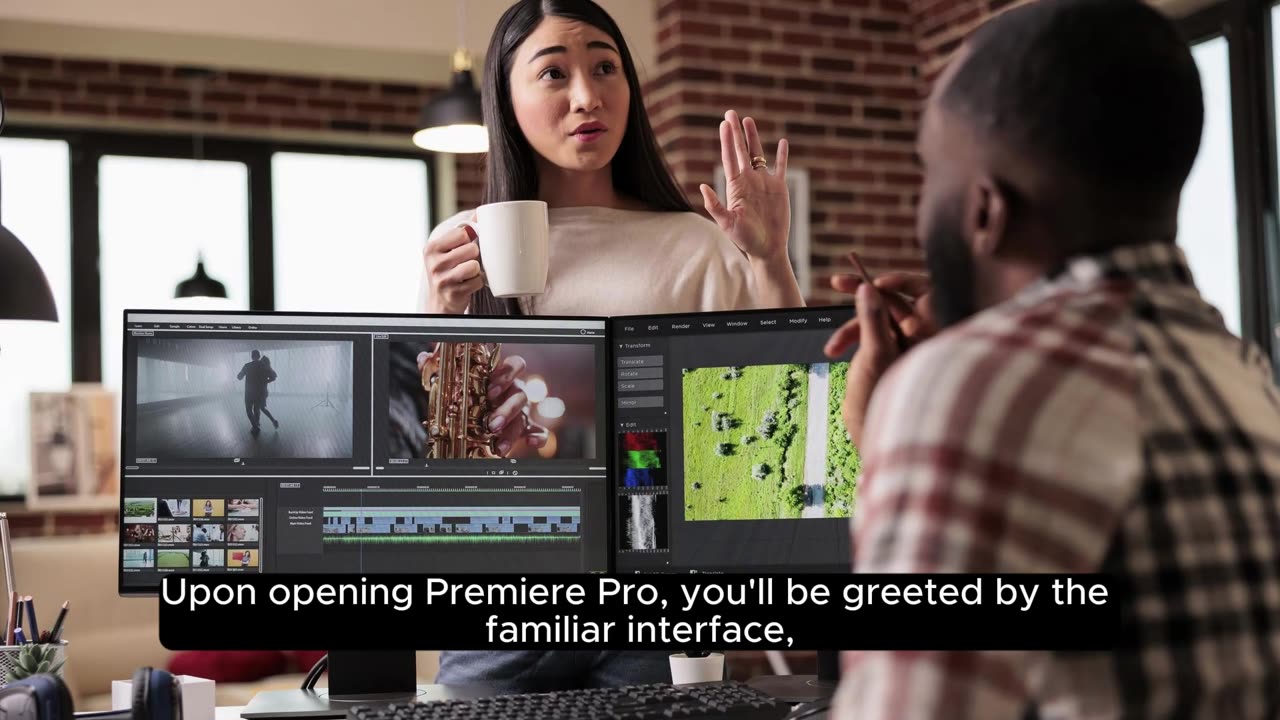
Introduction to Premiere Pro
"Introduction to Premiere Pro: Navigating"
Embarking on the journey of video editing with Adobe Premiere Pro opens a world of creative possibilities, and understanding the interface is the first step to unlocking its full potential. This introduction provides a comprehensive overview of navigating Premiere Pro, empowering users to seamlessly navigate the workspace and unleash their editing prowess.
1. **Workspace Layout:**
Premiere Pro boasts a dynamic and customizable workspace. The interface is divided into several panels, including the Project panel, Source Monitor, Program Monitor, Timeline, and more. Familiarizing yourself with these panels lays the foundation for efficient navigation.
2. **Project Panel:**
The Project panel is your hub for managing assets. Import media files, organize folders, and access essential project assets here. Utilize the search and sorting functions to streamline your media management.
3. **Source Monitor:**
The Source Monitor allows you to preview and select clips before adding them to the timeline. Navigate through your footage, set in and out points, and mark key moments for efficient editing.
4. **Program Monitor:**
The Program Monitor displays your edited sequence in real-time. As you make changes to the timeline, observe the results instantly in the Program Monitor. Adjust settings like playback resolution to optimize your editing experience.
5. **Timeline Panel:**
The heart of Premiere Pro, the Timeline panel, is where your video project comes to life. Arrange clips, add transitions, and fine-tune edits on the timeline. Mastering the timeline is key to shaping the narrative and achieving seamless transitions.
6. **Tools Panel:**
Premiere Pro offers a variety of tools to manipulate and edit your footage. These include selection tools, razor tools for cutting clips, and various transformation tools. Understanding how to use these tools enhances your editing precision.
7. **Effects Panel:**
Delve into the Effects panel to add visual enhancements, transitions, and audio effects to your project. Premiere Pro offers an extensive library of built-in effects, and the Effects panel is where you'll access and apply them.
8. **Audio Mixer:**
Navigate the Audio Mixer to fine-tune audio levels, balance multiple audio tracks, and achieve professional sound quality. Understanding audio control is essential for creating polished and immersive video projects.
9. **Keyboard Shortcuts:**
Premiere Pro provides a plethora of keyboard shortcuts for efficient navigation and editing. Familiarize yourself with essential shortcuts to expedite your workflow and boost productivity.
10. **Customization Options:**
Premiere Pro allows users to customize the workspace to suit individual preferences. Explore the "Window" menu to access various panels and adjust the layout to optimize your editing environment.
By mastering the navigation of Premiere Pro's interface, users gain the confidence to explore its advanced features and capabilities. Whether you're a beginner or an experienced editor, a solid understanding of the workspace sets the stage for a seamless and creative video editing experience.
-
 LIVE
LIVE
BonginoReport
3 hours agoBlasphemy: Hollywood Casts Queer Female Jesus (Ep.143) - 02/19/2025
10,319 watching -
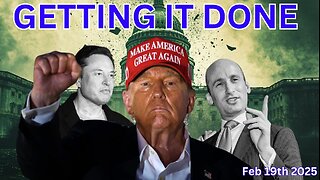 LIVE
LIVE
Wendy Bell Radio
5 hours agoGETTING IT DONE
10,136 watching -
 LIVE
LIVE
Graham Allen
2 hours agoPete Hegseth Is Going After BIDEN for Afghan Withdrawal!! + Trump EXPOSES Insane Spending!!
5,073 watching -
 1:30:58
1:30:58
Game On!
14 hours ago $0.87 earnedNFL EXPERTS PREDICT 2025's FIRST ROUND PICKS!
8.8K -
![TRUMP: Ukraine War With Russia Could Start World War 3 [EP 4444-8AM]](https://1a-1791.com/video/fwe1/e3/s8/1/A/I/6/2/AI62x.0kob-small-TRUMP-Ukraine-War-With-Russ.jpg) LIVE
LIVE
The Pete Santilli Show
22 hours agoTRUMP: Ukraine War With Russia Could Start World War 3 [EP 4444-8AM]
1,445 watching -
 LIVE
LIVE
Jeff Ahern
1 hour agoNever Woke Wednesday with Jeff Ahern (6am Pacific)
232 watching -
 38:16
38:16
CryptoWendyO
19 hours ago $2.80 earnedSolana Sandal Keeps Getting Worse! (Bullish for Ethereum and BNB)
20.6K4 -
 1:10:57
1:10:57
TheRyanMcMillanShow
1 day ago $1.25 earnedRaul Mendez: Stopped A Mass Shooting After Being Shot in the Head - RMS 018
18.6K1 -
 58:31
58:31
State of the Second Podcast
17 hours agoHollywood's Closet Gun Owners, LEGAL Exploding Targets, & It's NOT Alec Baldwin's FAULT?!
11.8K -
 1:00:08
1:00:08
Trumpet Daily
21 hours ago $5.24 earnedTrump vs. Karl-Theodor zu Guttenberg - Trumpet Daily | Feb. 18, 2025
19K7