Premium Only Content
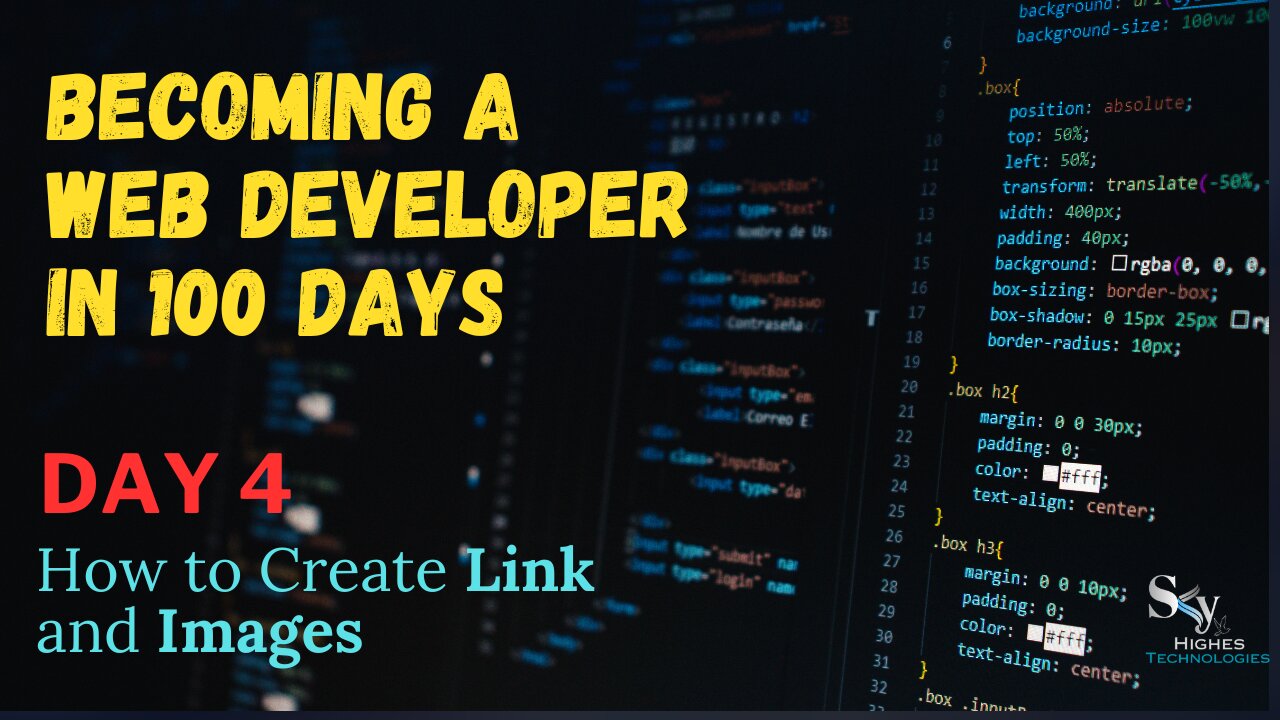
How To Create Links And Images In Html | Day 4 Of 100 Days Of Web Development
Creating Links:
Directly Add URL: Simply type the URL of the website you want to link to in your description. YouTube automatically converts it into a clickable link. This is the simplest method but lacks visual appeal.
Use Anchor Tags (<a> and </a>):
Within your description text, write the anchor text you want viewers to click.
Enclose the anchor text with the opening <a> tag.
Add the href attribute inside the <a> tag, specifying the URL of the website you're linking to.
Close the tag with </a>.
Example:
HTML
Check out my website for more information: My Website
Use code with caution. Learn more
Adding Images:
1)Embed images directly: You can't directly upload images to your YouTube description. However, you can embed images hosted on other websites using the <img> tag.
Find the URL of the image you want to embed.
In your description, use the <img> tag.
Add the src attribute inside the <img> tag, specifying the image URL.
Optionally, you can add the alt attribute to describe the image for accessibility.
Close the tag with />.
2)Use a link to the image: If embedding isn't possible, you can use the <a> tag as described before, but instead of linking to a website, link to the image URL. Clicking the anchor text will open the image in a new browser tab.
Important Points:
Ensure the links open in a new tab or window by adding target="_blank" inside the <a> tag.
Use relevant and descriptive anchor text.
Choose images that are relevant to your video and visually appealing.
Keep the size and number of images reasonable to avoid cluttering the description.
-
 LIVE
LIVE
Jeff Ahern
1 hour ago $1.20 earnedNever woke Wednesday! (libs cant quit their TDS)
664 watching -
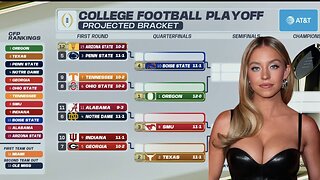 1:26:54
1:26:54
Game On!
14 hours ago $8.65 earnedNew Rankings are OUT! The CFB playoff committee has a BIG 10 BIAS!
45.7K -
 15:14
15:14
Rethinking the Dollar
12 hours agoTrump’s Crypto Stimulus: Wealth Effect Explained!
15.8K9 -
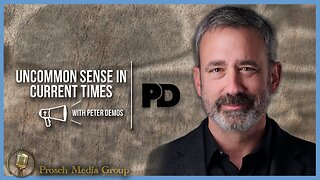 49:22
49:22
Uncommon Sense In Current Times
18 hours ago $4.25 earned"The Fight for Truth: Trump Needs to Balance the White House Press Room"
16.5K1 -
 3:11
3:11
Canadian Crooner
1 year agoPat Coolen | It's Beginning to Look A Lot Like Christmas
21.7K14 -
 9:27
9:27
Chris From The 740
1 day ago $2.39 earnedRound 2 With The Heritage Rough Rider - Will It Survive
11.2K -
 4:44:07
4:44:07
RECON-RAT Guns & Gaming
1 day ago $44.78 earnedRECON-RAT - Insurgency Sandstorm! - Contact Front!
141K13 -
 10:19:00
10:19:00
Phyxicx
15 hours agoFortnite/Rocket League Teams! - 12/3/2024
74.3K4 -
 1:30:14
1:30:14
barstoolsports
19 hours agoBarstool Coworkers Compete For Largest Cash Prize Yet | Surviving Barstool S4 Ep. 1
294K36 -
 10:17:12
10:17:12
SpartakusLIVE
14 hours agoMy BICEPS are NOT photoshopped
109K6